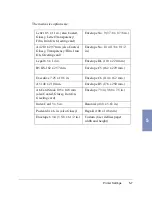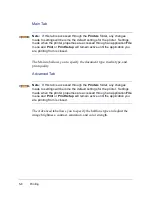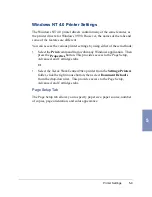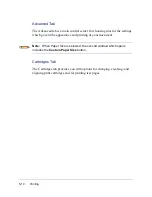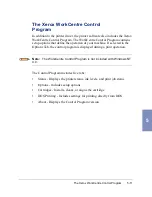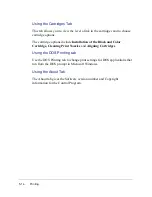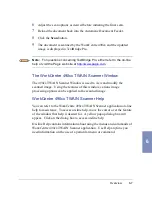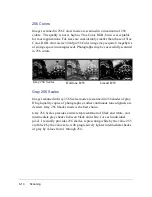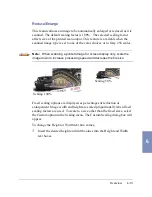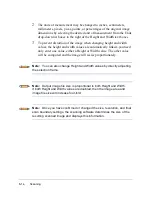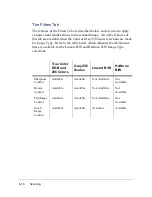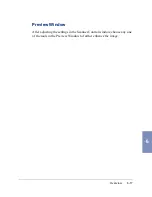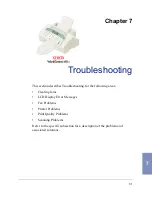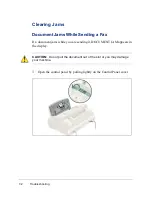6-6
Scanning
Starting the WorkCentre 490cx TWAIN Scanner application
from TextBridge Pro
1
From the File menu, click on Select Scanner. A list of supported
scanners will be displayed.
2
From the list, select Xerox WorkCentre 490cx (TWAIN). Click OK.
3
From the TextBridge Pro Process menu, select Get Page. A Page Type
dialog will be displayed.
4
Select the desired page type and select Scanner as the Page Source.
Click OK.
5
The WorkCentre 490cx TWAIN Scanner application is displayed.
Select the appropriate scan options for the document or photograph to
be scanned.
After adjusting the settings in the Scan window, you can perform a
preliminary preview scan of the image before performing a final scan.
To launch a preview scan:
a)
Load the document to be scanned in the Automatic Document
Feeder.
b)
Click the Prescan button.
The WorkCentre 490cx scans the image and a preview appears in the
WorkCentre 490cx TWAIN Scanner window.
Содержание WorkCentre 490cx
Страница 1: ...The Document Company XEROX WorkCentre 490cx Color All in One User Guide ...
Страница 8: ...viii ...
Страница 84: ...1 72 Getting Started ...
Страница 94: ...2 10 Making a Copy ...
Страница 158: ...3 64 Sending a Fax ...
Страница 210: ...6 18 Scanning ...
Страница 215: ...Clearing Jams 7 5 7 4 Adjust the paper guide to match the width of the paper ...
Страница 253: ...Managing the Ink Cartridges 8 15 8 3 Unplug the power cord from the electrical outlet or the rear of the machine ...
Страница 254: ...8 16 Maintenance 4 Remove the Ink Cartridges ...
Страница 320: ...Index 6 ...