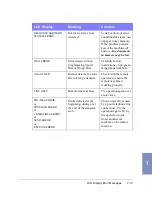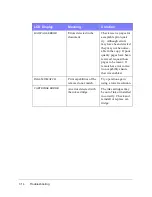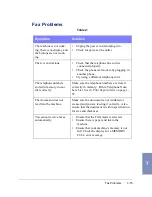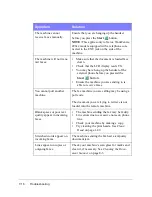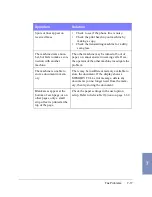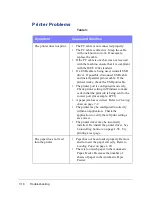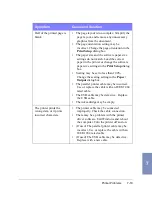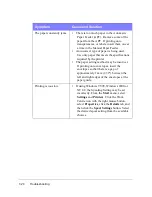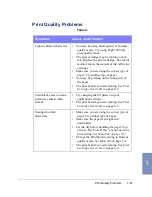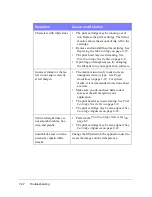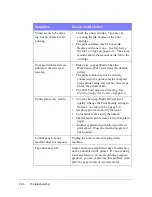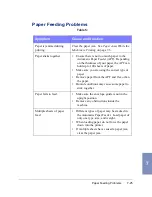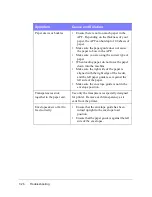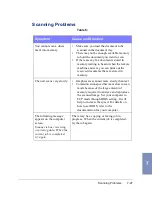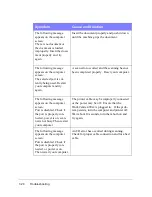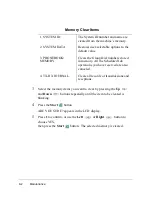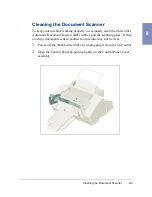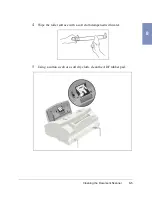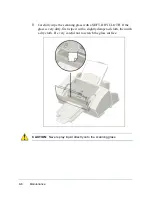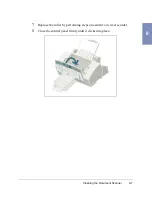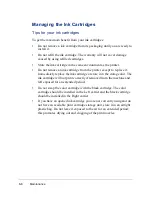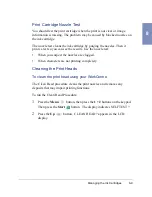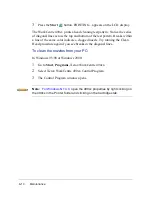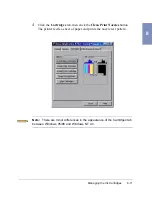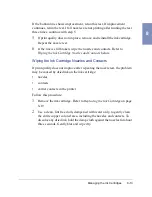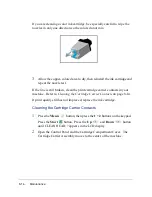Scanning Problems
7-27
7
Scanning Problems
Table 6:
Symptom
Cause and Solution
You cannot scan a docu-
ment into memory.
•
Make sure you load the document to be
scanned in the document tray.
•
There may not be enough available memory
to hold the document you want to scan.
•
If there are any fax documents stored in
memory waiting to be sent when the remote
machine answers, you can print out the
received documents that are stored in
memory.
The unit scans very slowly.
•
Graphics are scanned more slowly than text.
•
Communication speed becomes slow in scan
mode because of the large amount of
memory required to analyze and reproduce
the scanned image. Set your computer to
ECP mode through BIOS setting. It will
help to increase the speed. For details on
how to set BIOS, refer to the
documentation for your computer.
The following message
appears on the computer
screen:
Scanner is busy receiving
or printing data. When the
current job is completed,
try again.
There may be a copying or faxing job in
progress. When the current job is completed,
try the job again.
Содержание WorkCentre 490cx
Страница 1: ...The Document Company XEROX WorkCentre 490cx Color All in One User Guide ...
Страница 8: ...viii ...
Страница 84: ...1 72 Getting Started ...
Страница 94: ...2 10 Making a Copy ...
Страница 158: ...3 64 Sending a Fax ...
Страница 210: ...6 18 Scanning ...
Страница 215: ...Clearing Jams 7 5 7 4 Adjust the paper guide to match the width of the paper ...
Страница 253: ...Managing the Ink Cartridges 8 15 8 3 Unplug the power cord from the electrical outlet or the rear of the machine ...
Страница 254: ...8 16 Maintenance 4 Remove the Ink Cartridges ...
Страница 320: ...Index 6 ...