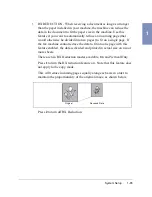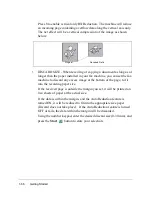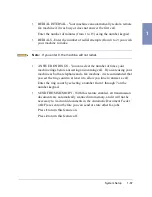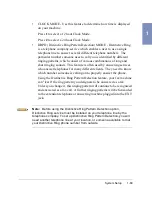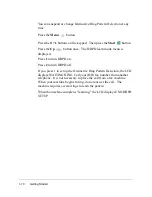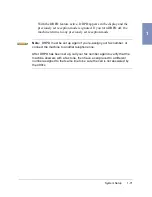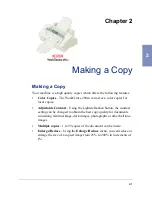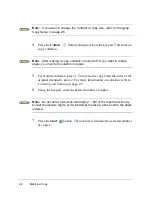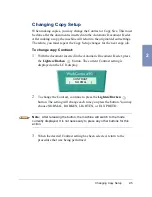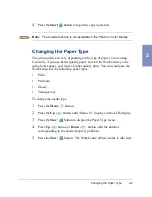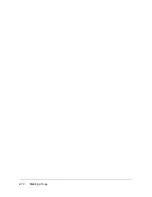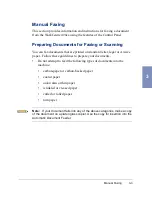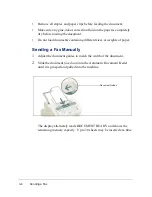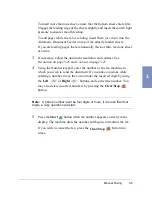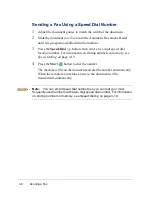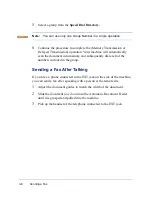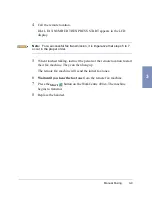2-6
Making a Copy
To change Copy Size:
1
With the document inserted in the Automatic Document Feeder,
observe the LCD display. The current copy size setting is displayed on
the LCD display.
2
To change the Copy Size, continue to press the Reduce/Enlarge
button. The number in the right corner of the bottom line shows the
current image percentage. To reduce or enlarge the image size, enter the
percent value (25 to 200) using the keypad.
Note: After releasing the button, the machine will switch to the mode
currently displayed. It is not necessary to press any other buttons to
complete this action.
3
Press the Down
button to confirm your setting. Return to the
procedure that was being performed.
DOCUMENT READY
AUG--20--2000 100%
REDUCE/ENLARGE
[25-200%] <100>
Содержание WorkCentre 490cx
Страница 1: ...The Document Company XEROX WorkCentre 490cx Color All in One User Guide ...
Страница 8: ...viii ...
Страница 84: ...1 72 Getting Started ...
Страница 94: ...2 10 Making a Copy ...
Страница 158: ...3 64 Sending a Fax ...
Страница 210: ...6 18 Scanning ...
Страница 215: ...Clearing Jams 7 5 7 4 Adjust the paper guide to match the width of the paper ...
Страница 253: ...Managing the Ink Cartridges 8 15 8 3 Unplug the power cord from the electrical outlet or the rear of the machine ...
Страница 254: ...8 16 Maintenance 4 Remove the Ink Cartridges ...
Страница 320: ...Index 6 ...