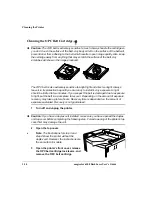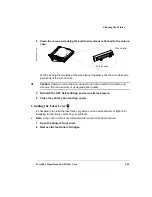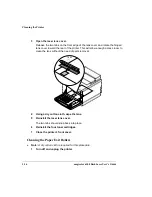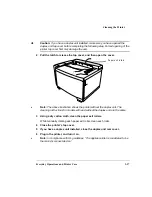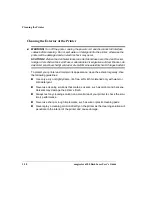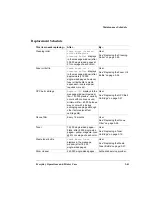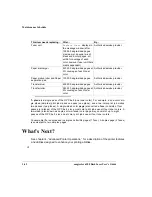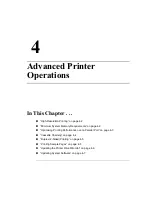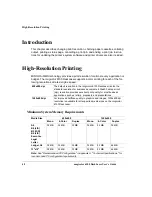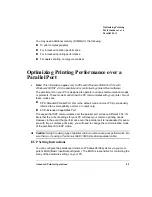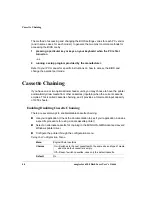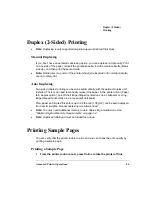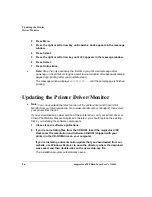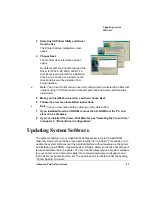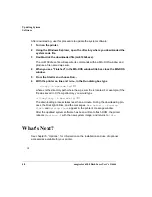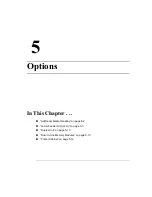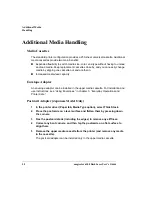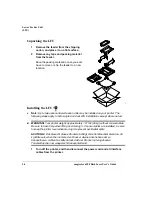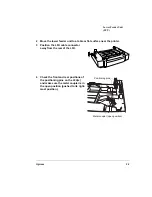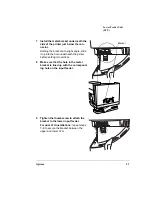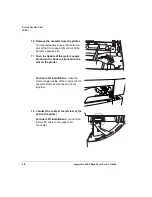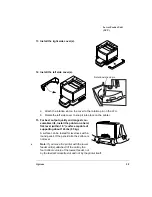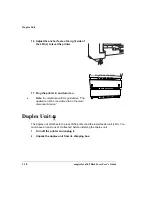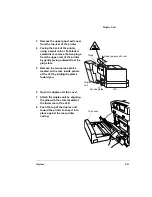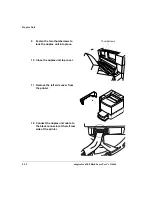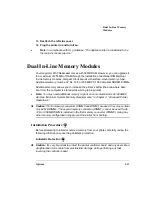Updating the Printer
Driver/Monitor
magicolor 6100 DeskLaser User's Guide
4-6
2
Press Menu.
3
Press the right or left arrow key until
SAMPLE PAGE
appears in the message
window.
4
Press Select.
5
Press the right or left arrow key until
YES
appears in the message window.
6
Press Select.
7
Press Online twice.
»
Note:
Step 7 is only necessary the first time you print a sample page after
powering on the printer. As long as power is uninterrupted, all subsequent sample
pages begin printing after you complete step 6.
The message window displays
PROCESSING...
until the sample page is finished
printing.
Updating the Printer Driver/Monitor
»
Note:
You can download the latest version of the printer driver and Crown Print
Monitor from our Internet website. Go to www.minolta-qms.com/support, then select
your printer from the list.
If you’ve downloaded a newer version of the printer driver, or if your printer driver or
Crown Print Monitor files are misplaced or deleted, you should replace the existing
files by re-installing the software components.
1
Close all open software applications.
2
If you’re re-installing files from the CD-ROM, insert the
magicolor 6100
DeskLaser Documentation and Software
CD-ROM (shipped with your
printer) in the CD-ROM drive on your computer.
If you’re installing a driver/monitor update that you downloaded from our
website, use Windows Explorer to open the directory where the download
was saved, and then double-click on the new setup.exe file.
The installation program automatically opens.
Содержание Phaser 6100
Страница 1: ...magicolor 6100 DeskLaser User s Guide 1800543 001C ...
Страница 10: ......
Страница 156: ......
Страница 198: ......