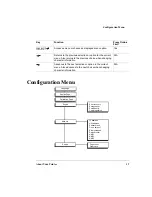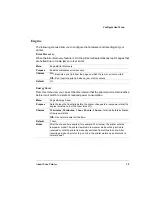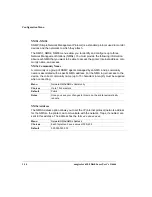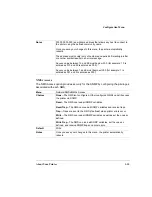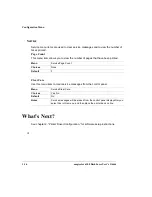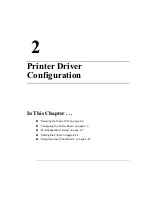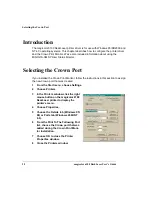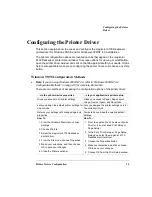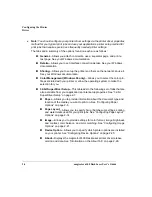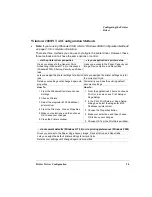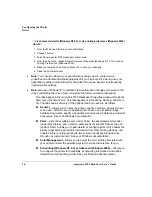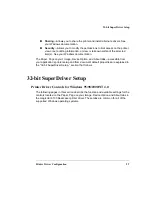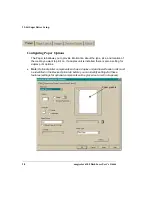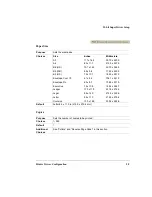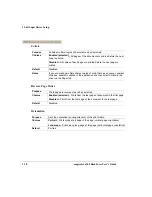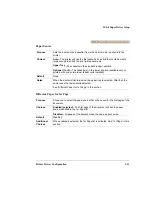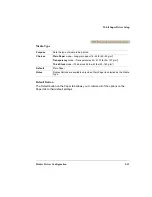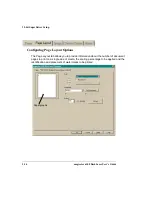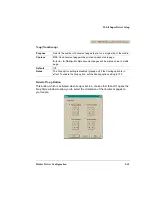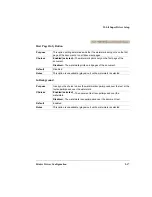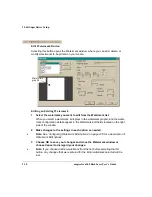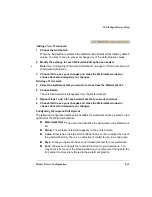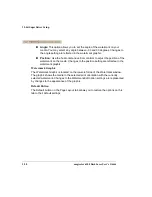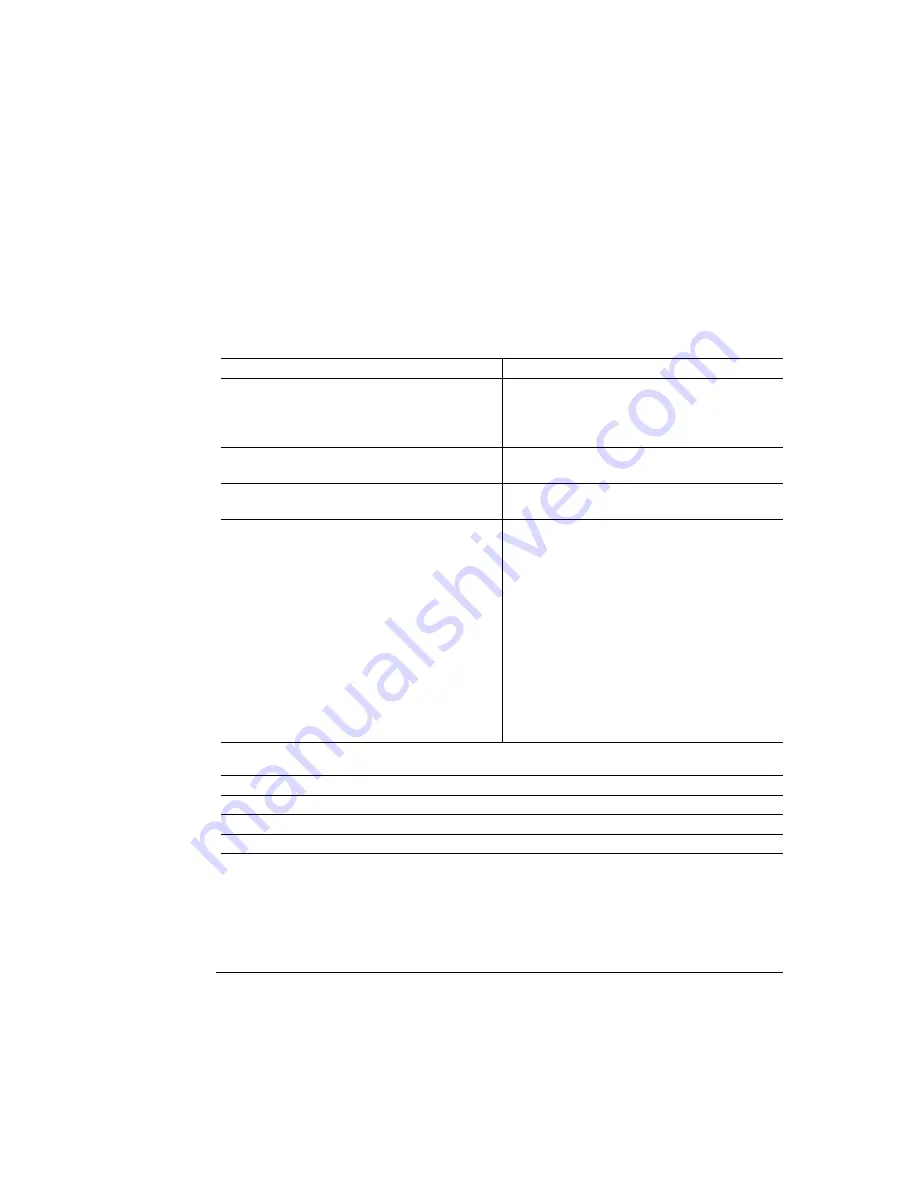
Configuring the Printer
Driver
Printer Driver Configuration
2-5
Windows 2000/NT 4.0 Configuration Methods
»
Note:
If you’re using Windows 95/98, refer to “Windows 95/98 Configuration Methods”
on page 2-3 for complete information.
There are three methods you can use to configure the printer driver. However, these
three methods don’t all have the same options or control.
... via the printer driver properties
... via your application’s printer setup
Gives you access to the General, Ports,
Scheduling (Windows NT 4.0) or Advanced
(Windows 2000), Sharing, Security, and About
tabs
Gives you access to the Paper, Page Layout,
Image, Device Option, and About tabs
Lets you assign the printer settings for all print
jobs
Lets you assigns the printer settings only for
the current print job
Retains your settings until changed again via
properties
Temporarily overrides the existing default
document settings
How To:
1 From the Windows Start menu choose
Settings.
2 Choose Printers.
3 Select the magicolor 6100 DeskLaser
printer driver.
4 From the File menu, choose Properties.
5 Make your selections, and then choose
OK to save your changes.
6 Close the Printers window.
How To:
1 From the application’s File menu choose
Print (or, in some cases, Print Setup or
Page Setup).
2 In the Print, Print Setup, or Page Setup
dialog box, select the magicolor 6100
DeskLaser printer driver.
3 Choose the Properties button.
4 Make your selections, and then choose
OK to save your changes.
5 Choose OK from the Print Setup window.
... via document defaults (Windows NT 4.0) or via printing preferences (Windows 2000)
Gives you access to the Paper, Page Layout, Image, Device Option, and About tabs
Lets you assign the default printer settings for all print jobs
Retains your settings until changed again via properties
Содержание Phaser 6100
Страница 1: ...magicolor 6100 DeskLaser User s Guide 1800543 001C ...
Страница 10: ......
Страница 156: ......
Страница 198: ......