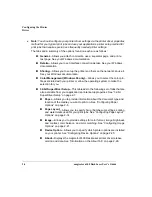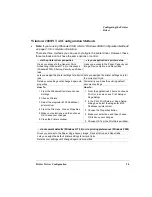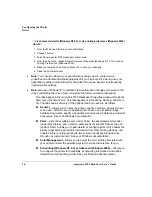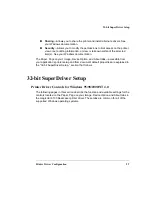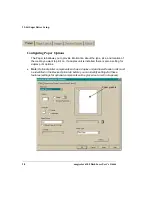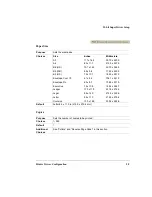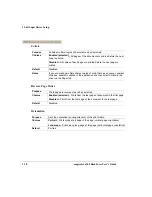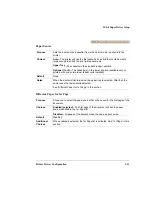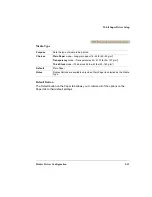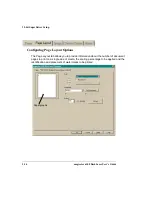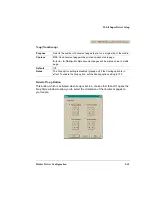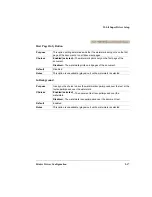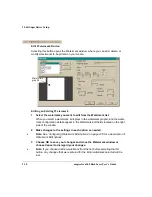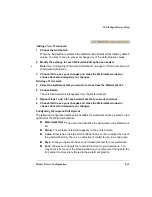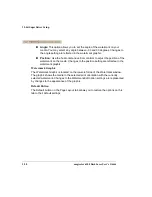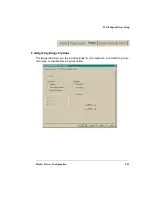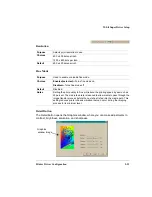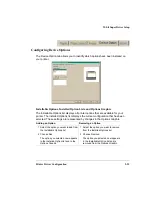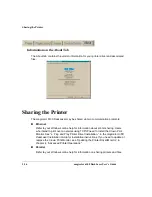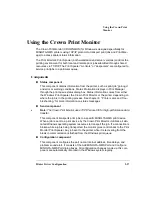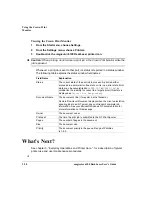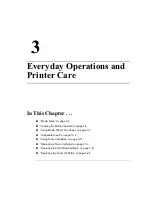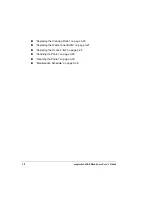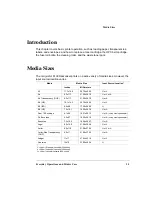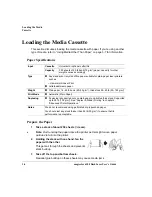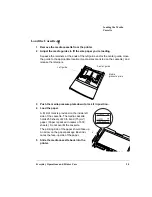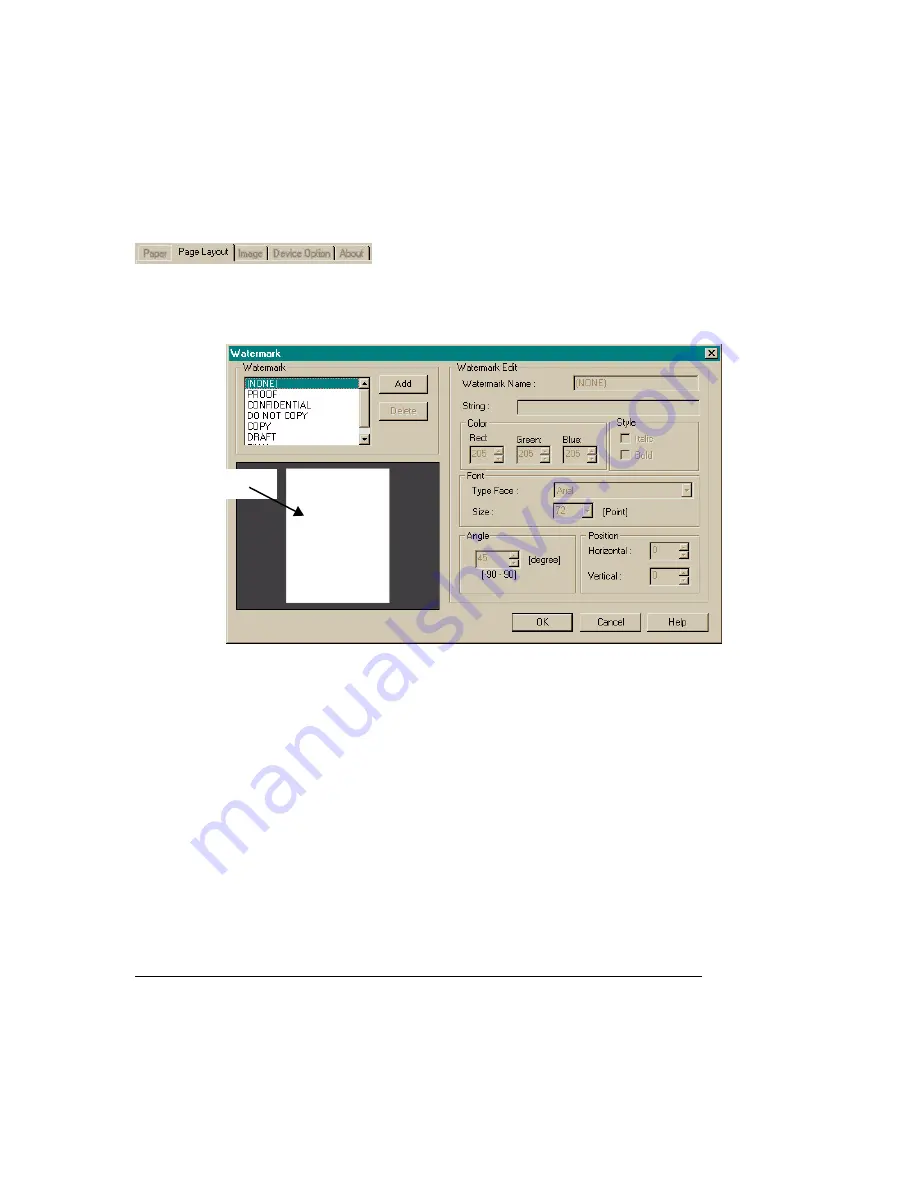
32-bit SuperDriver Setup
magicolor 6100 DeskLaser User's Guide
2-18
Edit Watermark Button
Selecting this button opens the Watermark window, where you can add, delete, or
modify watermarks to be printed on your media.
Editing an Existing Watermark
1
Select the watermark you want to edit from the Watermark list.
When you select a watermark, it displays in the watermark graphic, and the water-
mark configuration details appear in the Watermark Edit fields located on the right
side of the window.
2
Make changes to the settings in each option as needed.
»
See “Configuring Watermark Edit Options” on page 2-19 for a description of
Watermark Edit options.
3
Choose OK to save your changes and close the Watermark window or
choose Cancel to disregard your changes.
»
Note:
If you choose another watermark from the list before selecting the OK
button, any changes that were entered for the initial watermark selected will be
lost.
W a term a rk
grap h ic
Содержание Phaser 6100
Страница 1: ...magicolor 6100 DeskLaser User s Guide 1800543 001C ...
Страница 10: ......
Страница 156: ......
Страница 198: ......