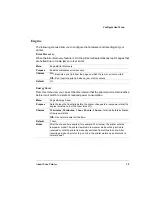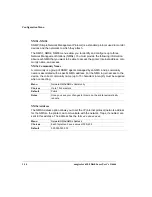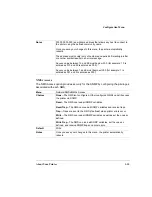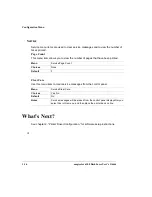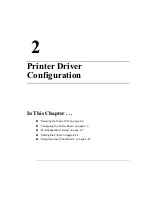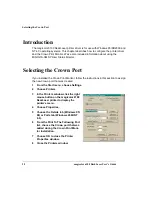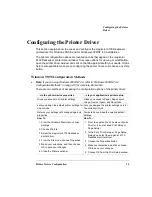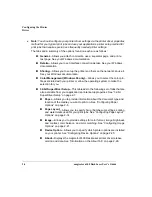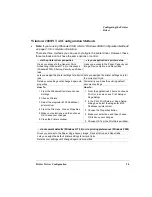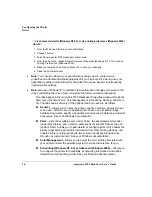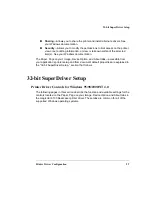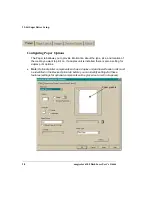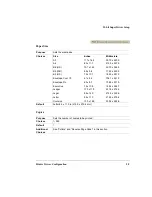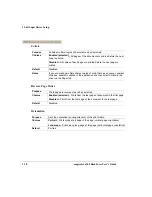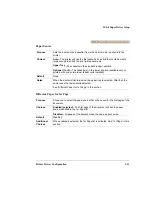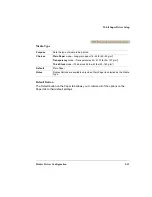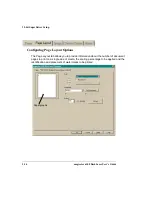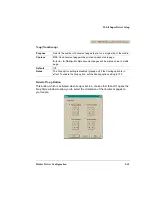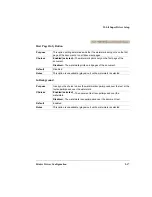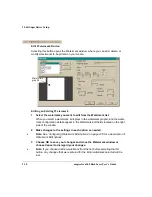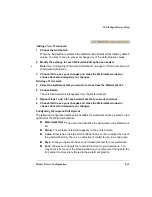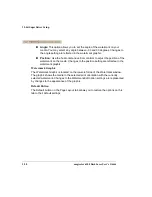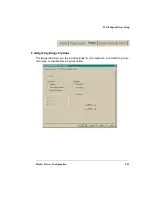Configuring the Printer
Driver
magicolor 6100 DeskLaser User's Guide
2-6
»
Note:
You should configure your printer driver settings via the printer device
properties and document defaults properties for your typical print jobs and use your
application’s printer setup method for print jobs that require special, less frequently
needed printer settings.
»
Note:
Because Windows NT remembers the configuration changes you make to the
driver, reinstalling the driver does not restore the factory default configuration.
Five tabs appear in the
magicolor
6100 DeskLaser
Properties window through the
Start menu: General, Ports, Color Management, Scheduling, Sharing, and Secu-
rity. The tabs and a summary of the options found on each are as follows:
General—Allows you to name the printer, specify a location, specify a driver
to be used, install a new or updated printer driver, use a separator page
between documents, specify a specialized print processor/data type, and print
a test page. See your Windows documentation.
Ports—Lists the available ports (under Ports), the associated port monitor
(under Description), and a comma-delimited list of printers that use the port
(under Printer). Allows you to add, delete, or configure ports. It also allows the
printer to get setting and status information from other printing devices, and
enables printer pooling (printing to two or more identical printing devices
through one logical printer). See your Windows documentation.
Color Management—Allows you to select the color profile associated with
your printer or allow the operating system to make the selection for you.
Scheduling (Windows NT 4.0) or Advanced (Windows 2000)—Allows you
to configure the printer for availability, set spooling information, and define
default document printing priority. See your Windows documentation.
How To:
1 From the Windows Start menu choose Settings.
2 Choose Printers.
3 Select the magicolor 6100 DeskLaser printer driver.
4 From the File menu, choose Default Document Properties (Windows NT 4.0) or choose
Printing Preferences (Windows 2000).
5 Make your selections, and then choose OK to save your changes.
6 Close the Printers window.
... via document defaults (Windows NT 4.0) or via printing preferences (Windows 2000)
Содержание Phaser 6100
Страница 1: ...magicolor 6100 DeskLaser User s Guide 1800543 001C ...
Страница 10: ......
Страница 156: ......
Страница 198: ......