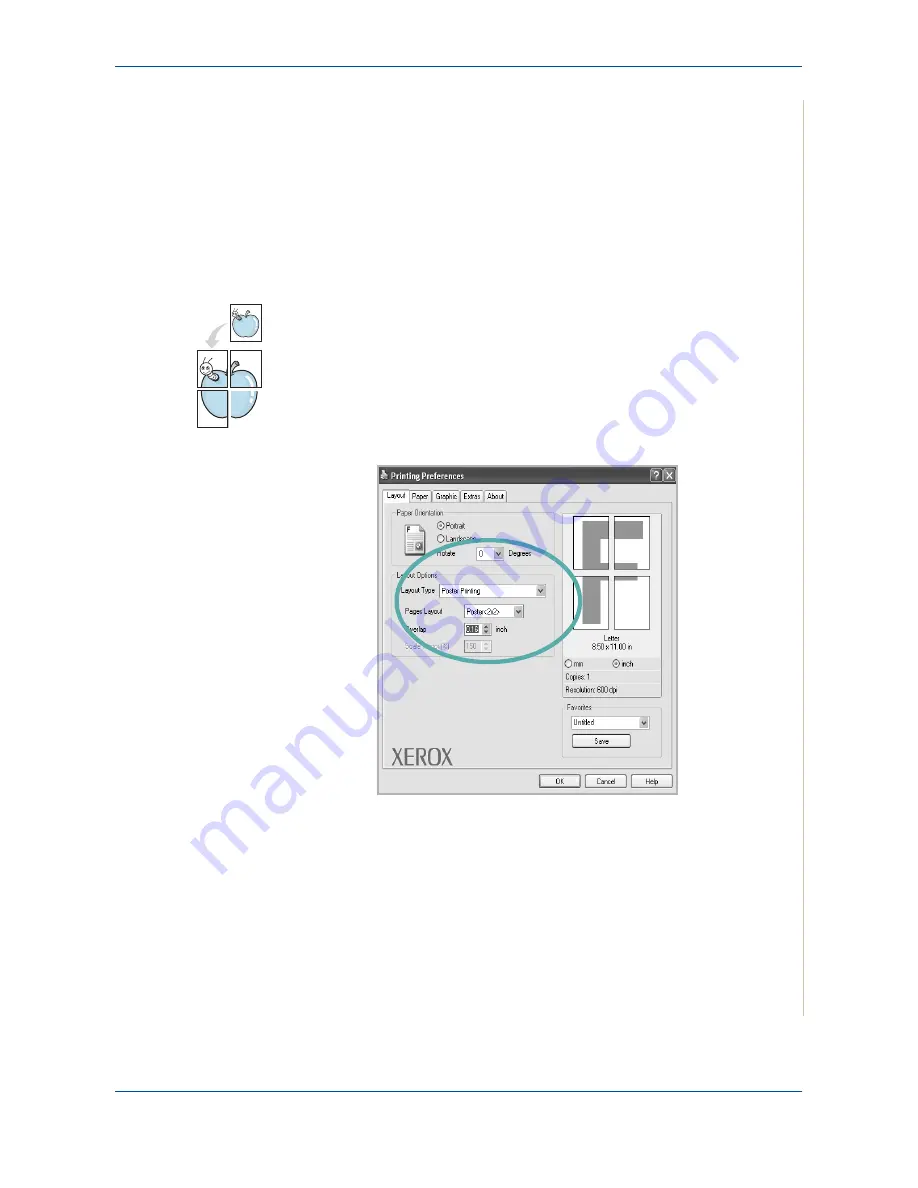
6 Printing
Xerox Phaser 3200MFP
6-17
4.
If necessary, select the page order from the
Pages Order
drop-down list.
Select
Print Page Border
to print a border around each page on the
sheet.
5.
Click the
Paper
tab, select the paper source, size, and type.
6.
Click
OK
and print the document.
Printing Posters
This feature allows you to print a single-page document onto 4, 9, or 16 sheets
of paper, for the purpose of pasting the sheets together to form one poster-
size document.
1.
To change the print settings from your software application, access
printer properties. See
Basic Printing on page 6-6
.
2.
Click the
Layout
tab, select
Poster Printing
in the
Layout Type
drop-
down list.
Содержание Phaser 3200MFP
Страница 1: ...Phaser 3200MFP User Guide 604E39320...
Страница 8: ...1 Table of Contents Table of Contents 6 Xerox Phaser 3200MFP...
Страница 32: ...1 Welcome 1 24 Xerox Phaser 3200MFP...
Страница 58: ...2 Getting Started 2 26 Xerox Phaser 3200MFP...
Страница 80: ...5 Copying 5 12 Xerox Phaser 3200MFP...
Страница 176: ...8 Faxing 8 32 Xerox Phaser 3200MFP...
Страница 188: ...9 Maintenance 9 12 Xerox Phaser 3200MFP...
Страница 232: ...11 Specifications 11 14 Xerox Phaser 3200MFP...






























