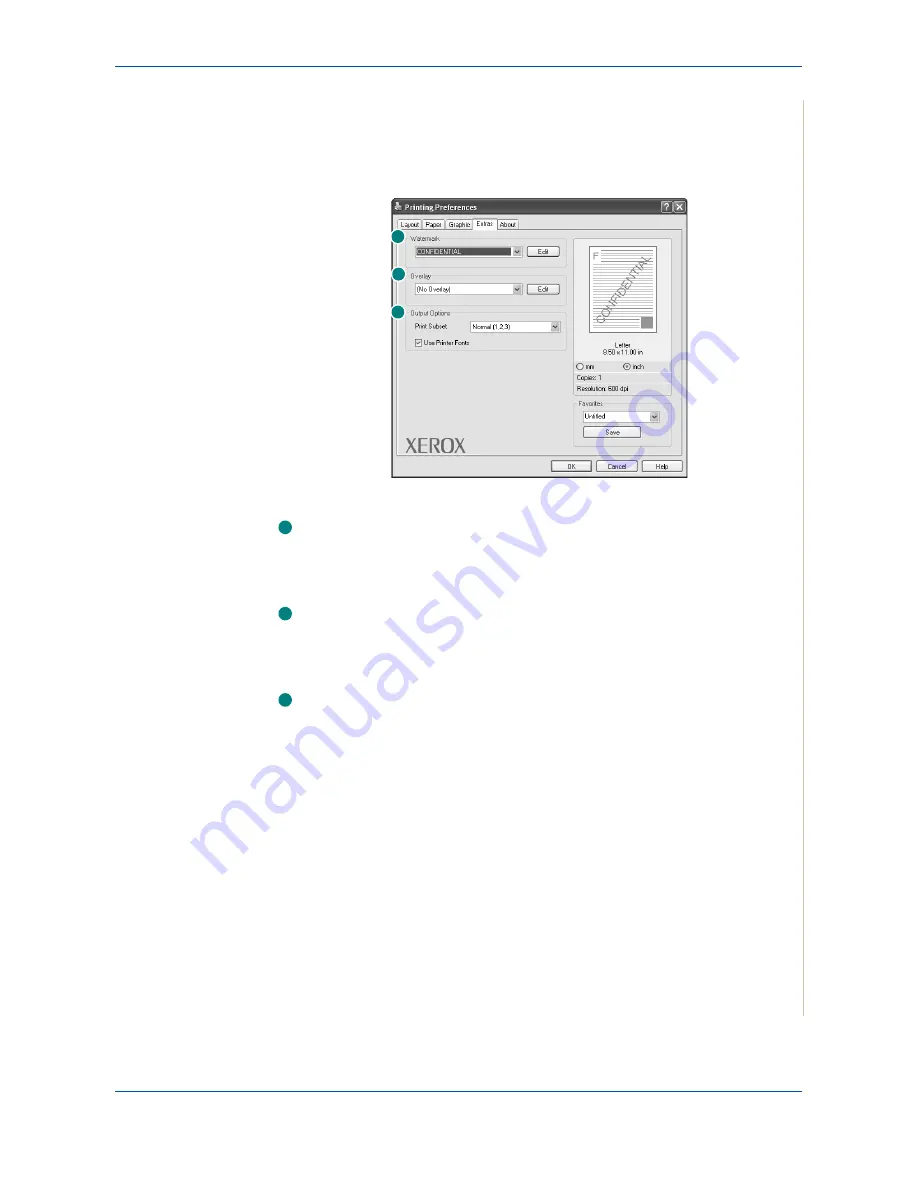
6 Printing
Xerox Phaser 3200MFP
6-13
Extras Tab
You can select output options for your document. See
Basic Printing on
page 6-6
for more information about accessing the printer properties.
Click the
Extras
tab to access the following feature:
Watermark
You can create a background text image to be printed on each page of your
document. For details, see
Using Watermarks on page 6-20
Overlay
Overlays are often used to take the place of preprinted forms and letterhead
paper. For details, see
Using Overlays on page 6-23
Output Options
Print Sebset
: You can set the sequence in which the pages print. Select the
print order from the drop-down list.
Normal (1,2,3)
: Your printer prints all pages from the first page to the last
page.
Reverse All Pages (3,2,1)
: Your printer prints all pages from the last page to
the first page.
Print Odd Pages
: Your printer prints only the odd numbered pages of the
document.
Print Even Pages
: Your printer prints only the even numbered pages of the
document.
1
2
3
1
2
3
Содержание Phaser 3200MFP
Страница 1: ...Phaser 3200MFP User Guide 604E39320...
Страница 8: ...1 Table of Contents Table of Contents 6 Xerox Phaser 3200MFP...
Страница 32: ...1 Welcome 1 24 Xerox Phaser 3200MFP...
Страница 58: ...2 Getting Started 2 26 Xerox Phaser 3200MFP...
Страница 80: ...5 Copying 5 12 Xerox Phaser 3200MFP...
Страница 176: ...8 Faxing 8 32 Xerox Phaser 3200MFP...
Страница 188: ...9 Maintenance 9 12 Xerox Phaser 3200MFP...
Страница 232: ...11 Specifications 11 14 Xerox Phaser 3200MFP...
















































