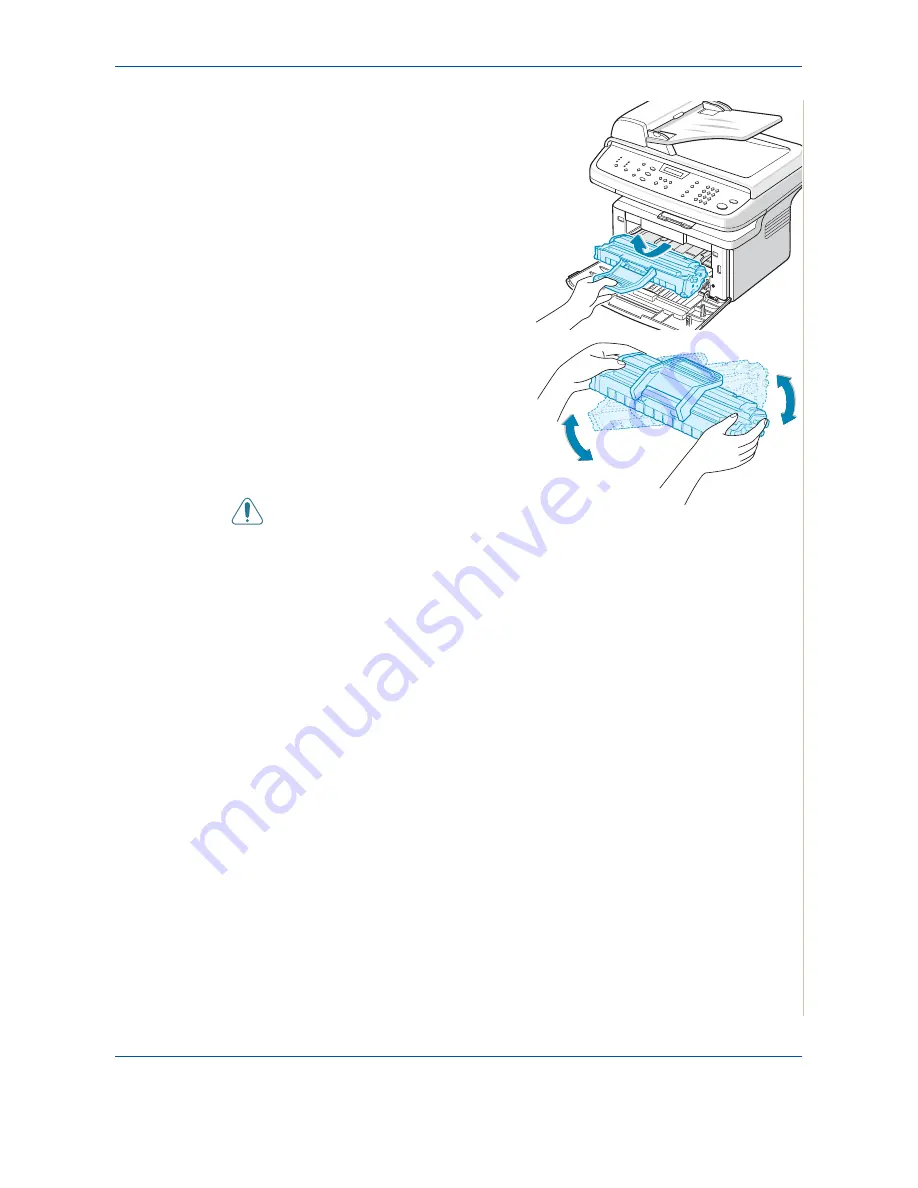
9 Maintenance
Xerox Phaser 3200MFP
9-7
2.
Pull the print cartridge out and
remove it from the printer.
3.
Thoroughly shake the print
cartridge from side to side five or
six times to redistribute the toner.
NOTE:
If toner gets on your
clothing, wipe it off with a dry cloth
and wash clothing in cold water. Hot
water sets toner into fabric.
CAUTION:
Do not touch the green
underside of the print cartridge.
Use the handle on the cartridge to avoid touching this area.
4.
Reinstall the cartridge and close the front door. Make sure that the cover
is securely closed. If it is not firmly closed, printing error may occur.
Replacing the Print Cartridge
When the display on the control panel shows the warning message, “Toner
Empty” the print cartridge has run and the machine stops printing. At this
stage, the print cartridges needs to be replaced.
Remove the old print cartridge and install a new print cartridge. See
Installing
the Print Cartridge on page 2-4
.
Содержание Phaser 3200MFP
Страница 1: ...Phaser 3200MFP User Guide 604E39320...
Страница 8: ...1 Table of Contents Table of Contents 6 Xerox Phaser 3200MFP...
Страница 32: ...1 Welcome 1 24 Xerox Phaser 3200MFP...
Страница 58: ...2 Getting Started 2 26 Xerox Phaser 3200MFP...
Страница 80: ...5 Copying 5 12 Xerox Phaser 3200MFP...
Страница 176: ...8 Faxing 8 32 Xerox Phaser 3200MFP...
Страница 188: ...9 Maintenance 9 12 Xerox Phaser 3200MFP...
Страница 232: ...11 Specifications 11 14 Xerox Phaser 3200MFP...
















































