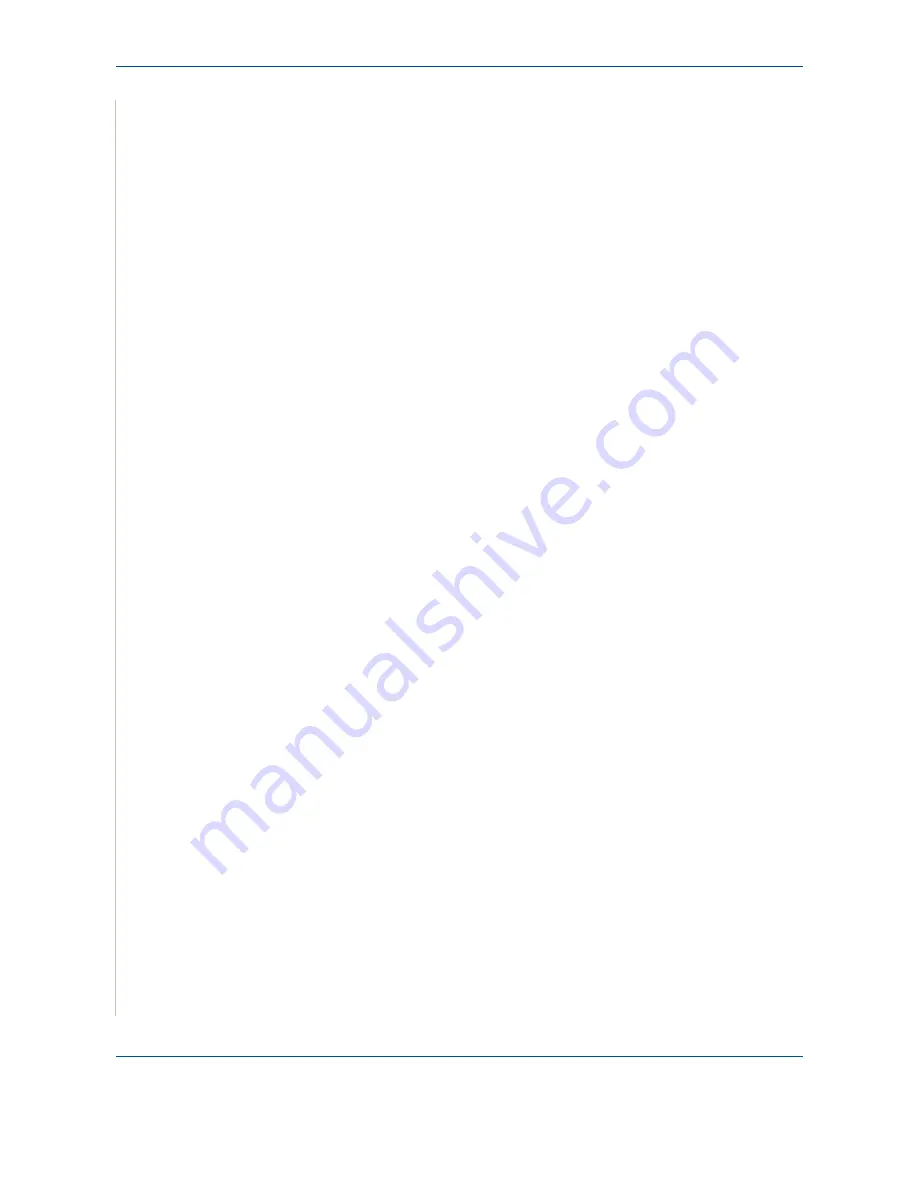
7 Scanning
7-6
Xerox Phaser 3200MFP
NOTE:
You can change the scanner properties of your machine and the
scan settings from the
Xerox Network Scan Manager
window. Click
Properties
and set the options in each tab.
Registering authorized users
You can add up to 50 authorized users using
CentreWare IS
.
This feature, when enabled, will prevent unauthorized access to scan to email.
One must be authorized before being able to send an email. If this feature is
not enabled, then any user can send an email.
1.
Enter your machine’s IP address as the URL in a browser and click
Go
to
access the web site of your machine.
2.
Click
Properties
.
3.
Click
and
User Authentication
.
4.
Click
ADD
.
5.
Select the index number where the corresponding entry will be stored,
from 1 to 50.
6.
Enter your name, Auth ID, password, and e-mail address.
7.
You need to enter the registered user ID and password in the machine
when you start scanning to email from the control panel.
NOTE:
Enable Auth User must be checked.
8.
Click
Save Changes
.
Setting up an e-mail account
To scan and send an image as an email attachment, you need to set up
network parameters using
CentreWare IS
.
1.
Enter your machine’s IP address as the URL in a browser and click
Go
to
access the web site of your machine.
2.
Click
Properties
.
3.
Click
Protocol
and
SMTP Server
.
4.
Select
IP Address
or
Host Name
.
Содержание Phaser 3200MFP
Страница 1: ...Phaser 3200MFP User Guide 604E39320...
Страница 8: ...1 Table of Contents Table of Contents 6 Xerox Phaser 3200MFP...
Страница 32: ...1 Welcome 1 24 Xerox Phaser 3200MFP...
Страница 58: ...2 Getting Started 2 26 Xerox Phaser 3200MFP...
Страница 80: ...5 Copying 5 12 Xerox Phaser 3200MFP...
Страница 176: ...8 Faxing 8 32 Xerox Phaser 3200MFP...
Страница 188: ...9 Maintenance 9 12 Xerox Phaser 3200MFP...
Страница 232: ...11 Specifications 11 14 Xerox Phaser 3200MFP...






























