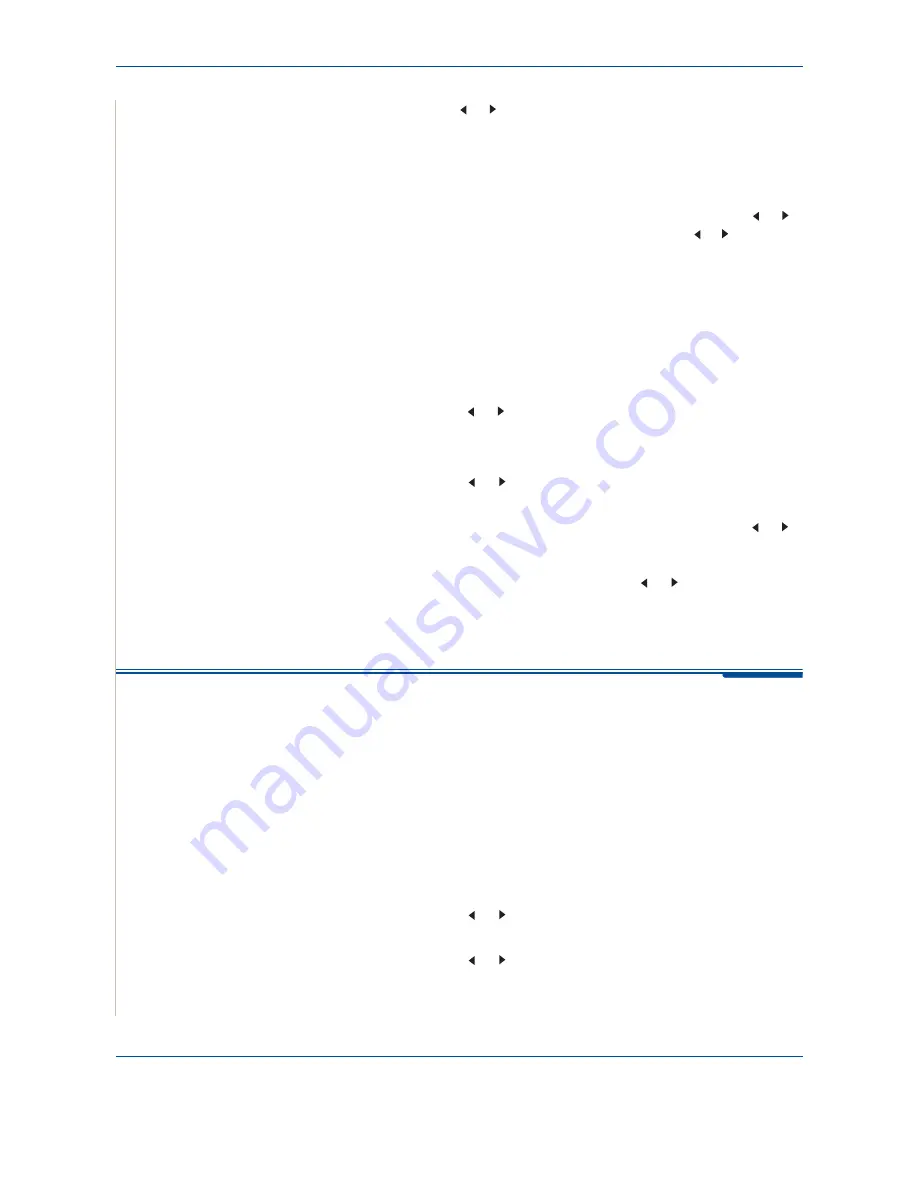
8 Faxing
8-22
Xerox Phaser 3200MFP
5.
Press the scroll button ( or ) until you see the fax job to which you want to
add documents and press
Enter
.
The machine automatically stores the documents in memory, and the display
shows memory capacity and the number of pages.
For a document placed on the document glass, the display asks if you want to
load another page. To add more documents, press the scroll button ( or )
to display "Yes" and press
Enter
. Or, press the scroll button ( or ) to display
"No" and press
Enter
.
6.
After storing, the machine displays the numbers of total pages and added
pages and then returns to Standby mode.
Canceling a Scheduled Fax
1.
Press
Menu
until “Fax Feature” appears on the top line of the display.
2.
Press the scroll button ( or ) to display “Cancel Job” on the bottom line
and press
Enter
.
The display shows the last job reserved in memory.
3.
Press the scroll button ( or ) until you see the fax job you want to
cancel, and press
Enter
.
4.
When the display confirms your selection, press the scroll button ( or )
to display "Yes" and press
Enter
. The selected job is canceled and the
machine returns to Standby mode.
To cancel your selection, press the scroll button ( or ) to display "No"
and press
Enter
.
Additional Features
Using Secure Receiving Mode
To prevent your received faxes from being accessed by unauthorized people.
You can turn on Secure Receiving mode to restrict printing of received faxes
when the machine is unattended. In Secure Receiving mode, all incoming
faxes go into memory. When the mode is deactivated, any stored faxes are
printed.
To turn Secure Receiving mode on:
1.
Press
Menu
until “Advanced Fax” appears on the top line of the display.
2.
Press the scroll button ( or ) until “Secure Receive” appears on the
bottom line and press
Enter
.
3.
Press the scroll button ( or ) to display “On” on the bottom line and
press
Enter
.
4.
Enter a four-digit password you want to use, using the number keypad
and press
Enter
.
Содержание Phaser 3200MFP
Страница 1: ...Phaser 3200MFP User Guide 604E39320...
Страница 8: ...1 Table of Contents Table of Contents 6 Xerox Phaser 3200MFP...
Страница 32: ...1 Welcome 1 24 Xerox Phaser 3200MFP...
Страница 58: ...2 Getting Started 2 26 Xerox Phaser 3200MFP...
Страница 80: ...5 Copying 5 12 Xerox Phaser 3200MFP...
Страница 176: ...8 Faxing 8 32 Xerox Phaser 3200MFP...
Страница 188: ...9 Maintenance 9 12 Xerox Phaser 3200MFP...
Страница 232: ...11 Specifications 11 14 Xerox Phaser 3200MFP...






























