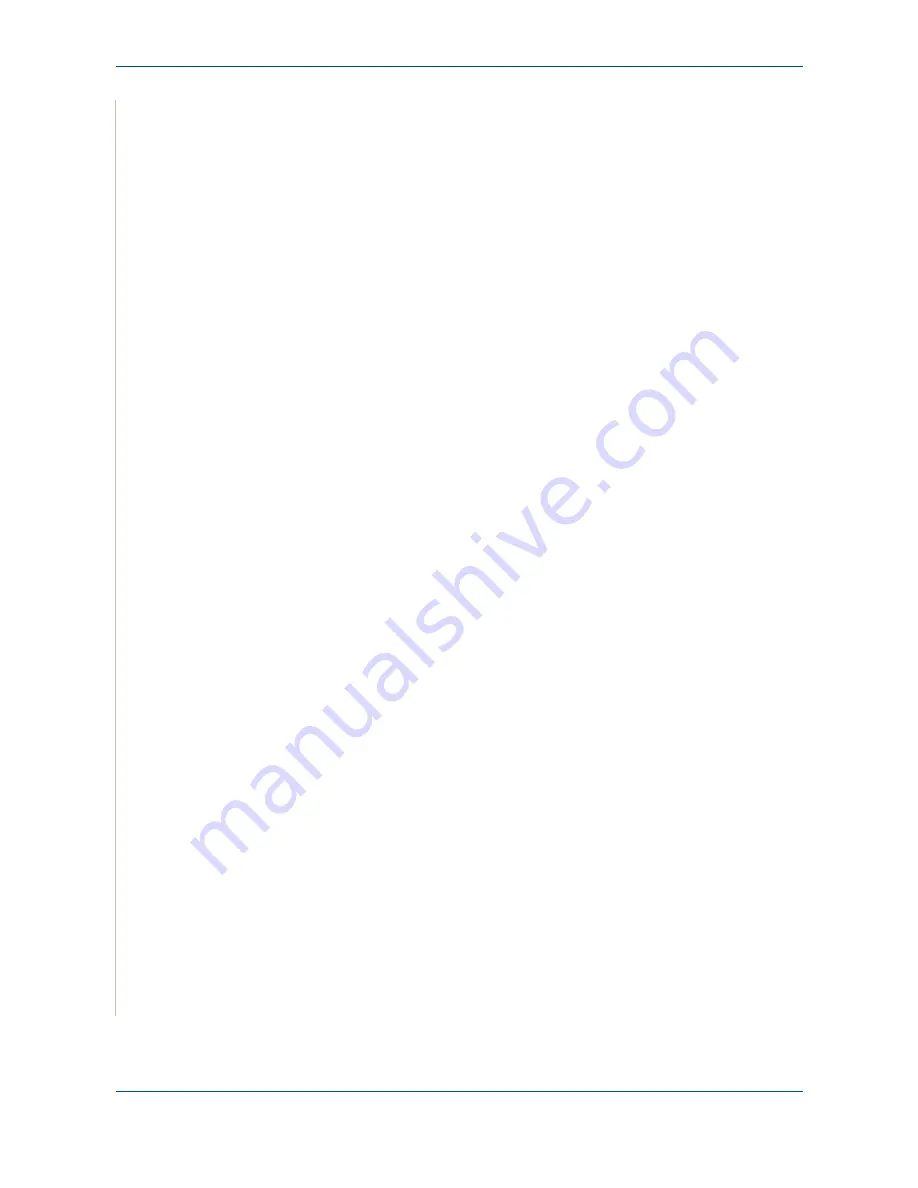
6 Printing
6-26
Xerox Phaser 3200MFP
7.
Click
OK
or
Yes
until printing begins.
The selected overlay downloads with your print job and prints on your
document.
NOTE:
The resolution of the overlay document must be the same as the
document you want to print.
Deleting a Page Overlay
You can delete page overlays that you no longer use.
1.
In the printer Properties window, click the
Extras
tab.
2.
Click the
Edit
button in the
Overlay
section.
3.
Select the overlay you want to delete from the
Overlay List
box.
4.
Click
Delete Overlay
.
5.
When a confirming message window appears, click
Yes
.
6.
Click
OK
to exit the Print window.
Содержание Phaser 3200MFP
Страница 1: ...Phaser 3200MFP User Guide 604E39320...
Страница 8: ...1 Table of Contents Table of Contents 6 Xerox Phaser 3200MFP...
Страница 32: ...1 Welcome 1 24 Xerox Phaser 3200MFP...
Страница 58: ...2 Getting Started 2 26 Xerox Phaser 3200MFP...
Страница 80: ...5 Copying 5 12 Xerox Phaser 3200MFP...
Страница 176: ...8 Faxing 8 32 Xerox Phaser 3200MFP...
Страница 188: ...9 Maintenance 9 12 Xerox Phaser 3200MFP...
Страница 232: ...11 Specifications 11 14 Xerox Phaser 3200MFP...
















































