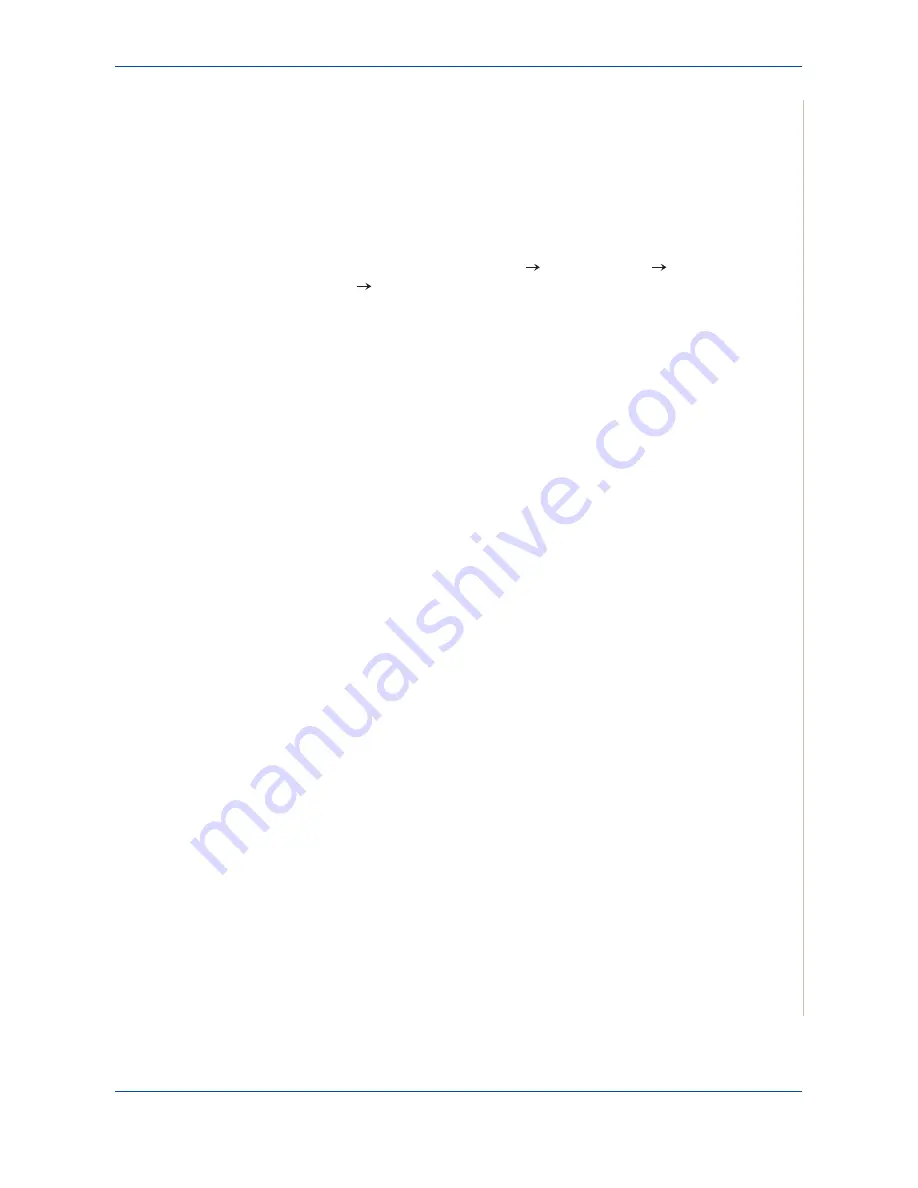
6 Printing
Xerox Phaser 3200MFP
6-5
Selecting the Xerox Network Printer Port
To print to the Xerox Network Printer port, you need to select it in the printer
driver.
1.
From the Windows
Start
menu, selecting
Settings
and then
Printer
to
open the Printer folder.
In Windows XP(32/64bit)/2003(32/64bit), select
Start
and then
Printers
and Faxes
.
For Windows Vista, select
Start
Control Panel
Hardware and
Sound
Printers
.
2.
Right-click on the
your printer name icon
and select
Properties
from
the pop-up menu.
3.
In Windows 98/Me, click the
Details
tab.
In Windows 2000/XP(32/64bit)/2003(32/64bit)/Vista, click the
Ports
tab.
4.
Click
Add Port
.
5.
In Windows 98/Me, click
Other
, and select
Standard TCP/IP Port
. Click
OK
.
In Windows 2000/XP(32/64bit)/2003(32/64bit)/Vista, select
Standard
TCP/IP Port
and click
New Port
.
6.
The Network Printer Port Wizard window appears. Select the method for
detecting the network interface card of your machine and enter the asso-
ciated address, if necessary. Click
Next
.
You can find a print server by entering the printer’s IP address, MAC
address, or IPX/SPX address. To search through all of the interface cards
connected to the network, select
Auto Detection on the network
.
7.
If you selected
Auto Detection on the network
, the system detects all of
the print servers and displays a list. Select your printer you want to use
then click
Next
.
8.
Type a port name to identify the new printer and click
Finish
.
9.
The selected port displays on the print port list. Click
OK
or
Close
.
10.
You are finished. To send a job to the network printer, select the printer
from the application programme.
NOTE:
The printer that has been installed will become the default printer.
Содержание Phaser 3200MFP
Страница 1: ...Phaser 3200MFP User Guide 604E39320...
Страница 8: ...1 Table of Contents Table of Contents 6 Xerox Phaser 3200MFP...
Страница 32: ...1 Welcome 1 24 Xerox Phaser 3200MFP...
Страница 58: ...2 Getting Started 2 26 Xerox Phaser 3200MFP...
Страница 80: ...5 Copying 5 12 Xerox Phaser 3200MFP...
Страница 176: ...8 Faxing 8 32 Xerox Phaser 3200MFP...
Страница 188: ...9 Maintenance 9 12 Xerox Phaser 3200MFP...
Страница 232: ...11 Specifications 11 14 Xerox Phaser 3200MFP...






























