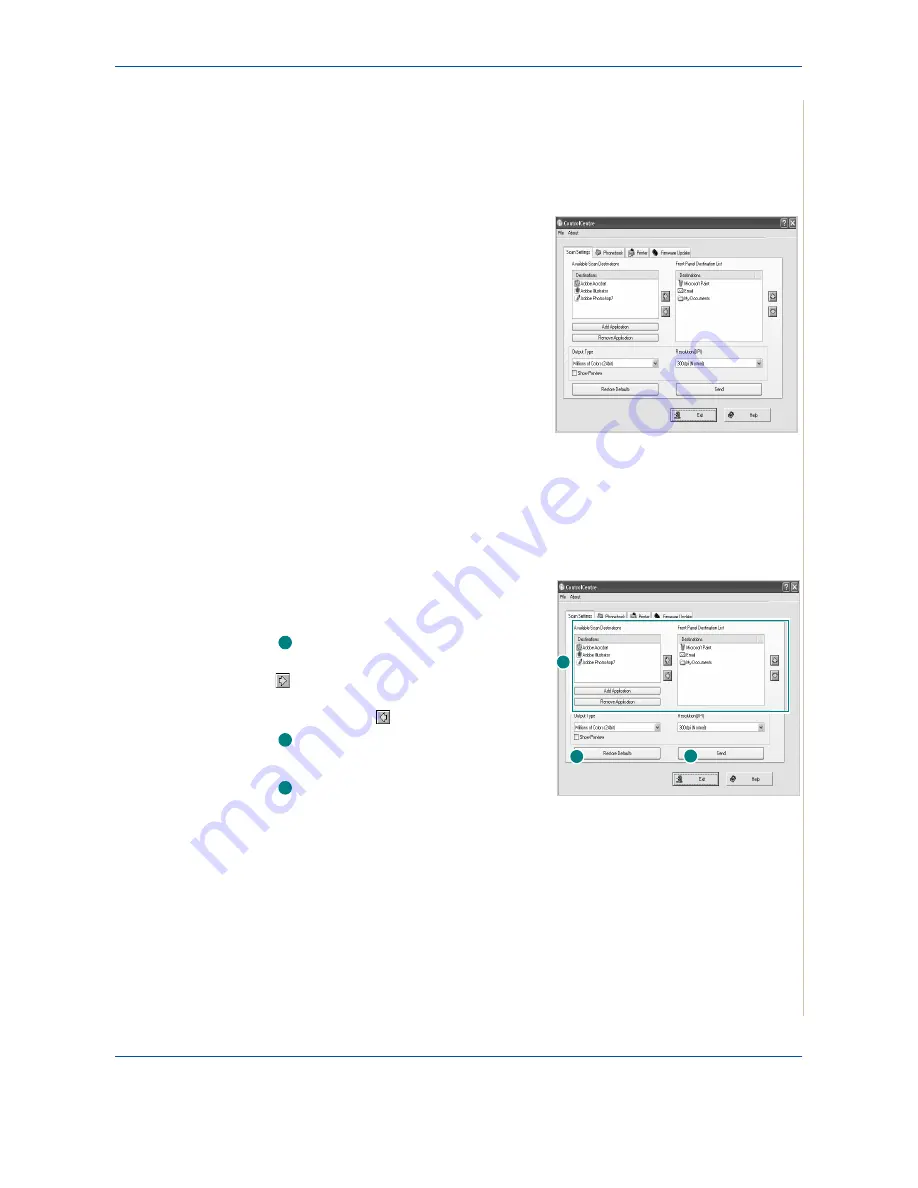
2 Getting Started
Xerox Phaser 3200MFP
2-23
To open ControlCentre:
1.
Start your Windows.
2.
Click the
Start
button on your desktop computer.
3.
From the
Programs
or
All Pro-
grams
, select your printer driver
name and then
ControlCentre
.
The ControlCentre window opens.
The ControlCentre window
provides the following tabs:
Scan
Settings
,
Phonebook, Printer
,
and
Firmware Update
.
4.
To exit, click the
Exit
button at the
bottom of each tab.
NOTE:
Use the help feature by
referring to the window which appears when you click the
Help
button.
The Scan Settings Tab
Click the
Scan Settings
tab to configure the scan destination list. Scan the
image to any of the software programs in the destination list.
You can also configure the scan
settings, such as the output type and
resolution.
Select the program from the
Available Scan Destinations and click
to add it to the Front Panel
Destination List. To delete the selected
program, click .
Restore Defaults
Click to restore the default settings.
Send
Downloads the settings made in the
ControlCentre to your machine.
1
2
3
1
2
3
Содержание Phaser 3200MFP
Страница 1: ...Phaser 3200MFP User Guide 604E39320...
Страница 8: ...1 Table of Contents Table of Contents 6 Xerox Phaser 3200MFP...
Страница 32: ...1 Welcome 1 24 Xerox Phaser 3200MFP...
Страница 58: ...2 Getting Started 2 26 Xerox Phaser 3200MFP...
Страница 80: ...5 Copying 5 12 Xerox Phaser 3200MFP...
Страница 176: ...8 Faxing 8 32 Xerox Phaser 3200MFP...
Страница 188: ...9 Maintenance 9 12 Xerox Phaser 3200MFP...
Страница 232: ...11 Specifications 11 14 Xerox Phaser 3200MFP...






























