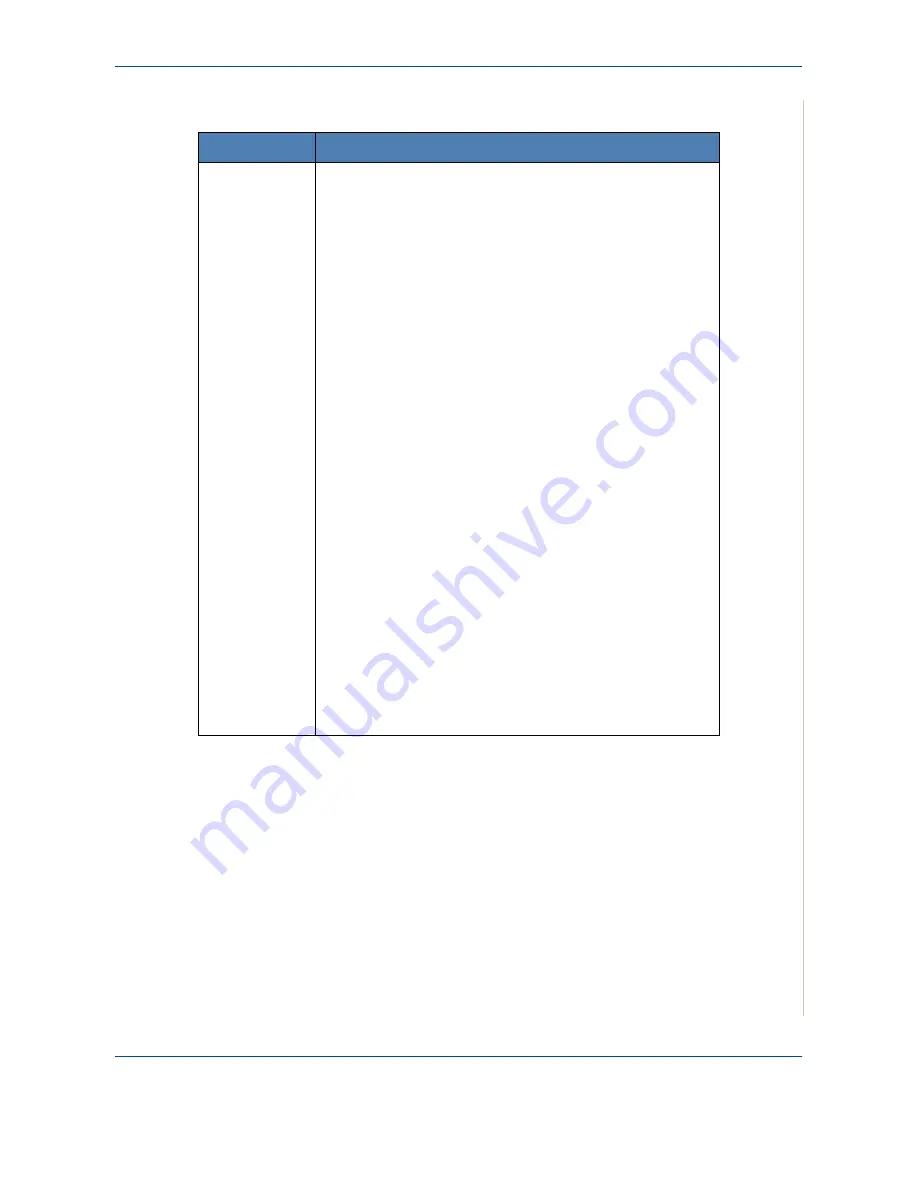
10 Troubleshooting
Xerox Phaser 3200MFP
10-27
Common Linux Problems
Problem
Possible Cause and Solution
The machine
does not print.
• Check if the printer driver is installed in your system. Open
Unified Driver configurator and switch to the Printers tab in
Printers configuration window to look at the list of available
printers. Make sure that your machine is displayed on the
list. If not, please, invoke Add new printer wizard to set up
your device.
• Check if the printer has started. Open Printers configuration
and select your machine on the printers list. Look at the
description in the Selected printer pane. If its status contains
“(stopped)” string, please, press the
Start
button. After that
normal operation of the printer should be restored. The
“stopped” status might be activated when some problems in
printing occurred. For instance, this could be an attempt to
print a document when a port is claimed by a scanning
application.
• Check if the port is not busy. Since functional components of
MFP (printer and scanner) share the same I/O interface
(port), the situation of simultaneous access of different
“consumer” applications to the same port are possible. To
avoid possible conflicts, only one of them at a time is
allowed to gain control over the device. The other
“consumer” will encounter “device busy” response. You
should open ports configuration and select the port assigned
to your printer. In the Selected port pane you can see if the
port is occupied by some other application. If this is the
case, you should wait for completion of the current job or
should press Release port button, if you are sure that the
present owner is not functioning properly.
• Check if your application has special print option such as “-
oraw”. If “-oraw” is specified in the command line parameter
then remove it to print properly. For Gimp front-end, select
“print” -> “Setup printer” and edit command line parameter in
the command item.
Содержание Phaser 3200MFP
Страница 1: ...Phaser 3200MFP User Guide 604E39320...
Страница 8: ...1 Table of Contents Table of Contents 6 Xerox Phaser 3200MFP...
Страница 32: ...1 Welcome 1 24 Xerox Phaser 3200MFP...
Страница 58: ...2 Getting Started 2 26 Xerox Phaser 3200MFP...
Страница 80: ...5 Copying 5 12 Xerox Phaser 3200MFP...
Страница 176: ...8 Faxing 8 32 Xerox Phaser 3200MFP...
Страница 188: ...9 Maintenance 9 12 Xerox Phaser 3200MFP...
Страница 232: ...11 Specifications 11 14 Xerox Phaser 3200MFP...






























