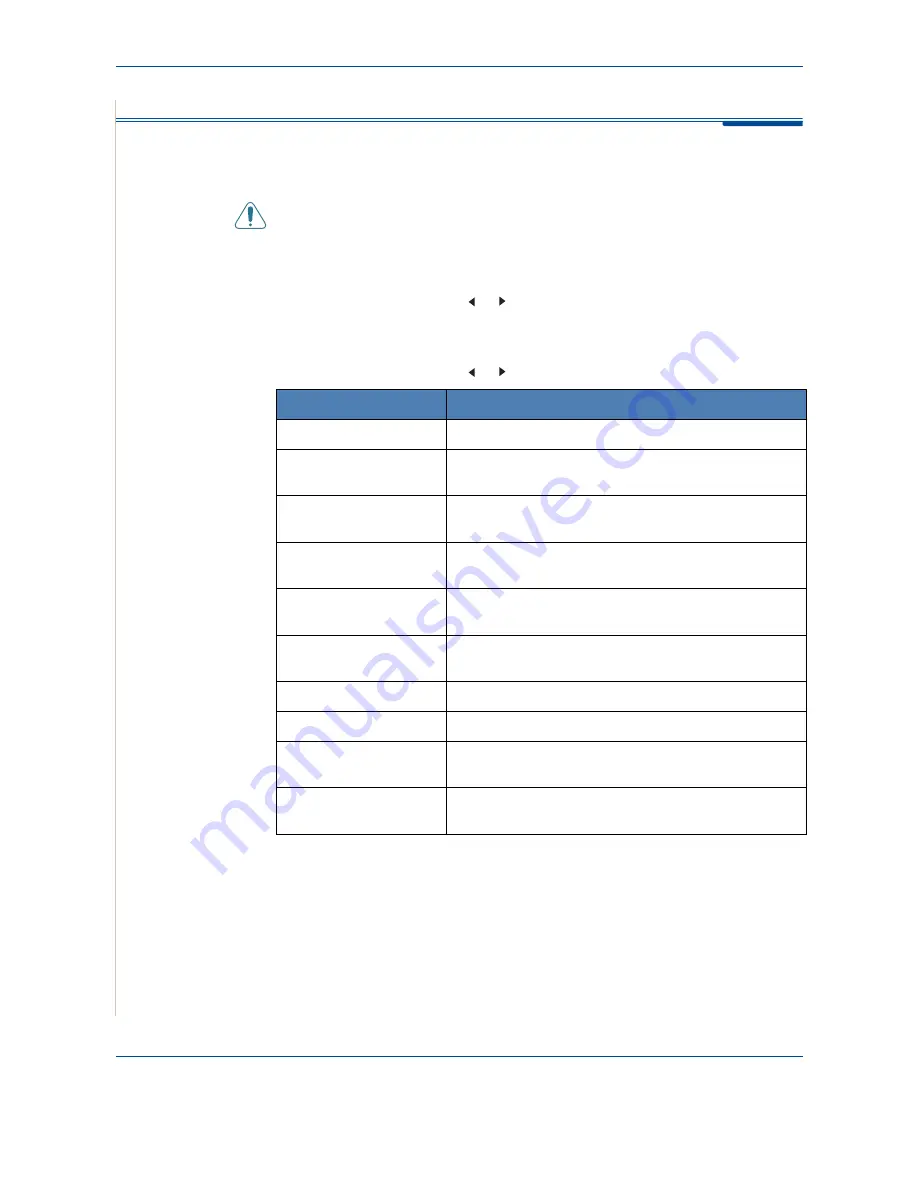
9 Maintenance
9-2
Xerox Phaser 3200MFP
Clearing the Memory
You can selectively clear information stored in your machine’s memory.
CAUTION:
Before clearing the memory, make sure that all fax jobs have
been completed.
1.
Press
Menu
on the control panel until “Maintenance” appears on the top
line of the display.
2.
Press the scroll button ( or ) until you see “Clear Memory” on the
bottom line and press
Enter
.
The first available menu item, “All Settings”, displays on the bottom line.
3.
Press the scroll button ( or ) until you see the item you want to clear.
4.
Press
Enter
. The selected memory is cleared and the display asks you to
continue clearing the next item.
5.
To clear another item, repeat steps 3 and 4.
OR
To return to Standby mode, press
Stop/Clear
.
Feature
Description
All Settings
Clears all of the data stored in the memory.
Paper Setting
Restores all of the
Paper Setting
options to the factory
default.
Copy Setup
Restores all of the
Copy Setup
options to the factory
default.
Fax Setup
Restores all of the Fax Setup options to the factory
default.
Fax Feature
Cancels all of the scheduled fax jobs in the machine’s
memory.
Advanced Fax
Restores all of the Advanced Fax setting options to the
factory default.
Sent Report
Clears all records of sent faxes.
RCV Report
Clears all records of received faxes.
Address Book
Clears the speed dial, group dial numbers, and e-mail
addresses stored in the memory.
Scan Journal
Clears the information on Network Scan sessions in the
memory
Содержание Phaser 3200MFP
Страница 1: ...Phaser 3200MFP User Guide 604E39320...
Страница 8: ...1 Table of Contents Table of Contents 6 Xerox Phaser 3200MFP...
Страница 32: ...1 Welcome 1 24 Xerox Phaser 3200MFP...
Страница 58: ...2 Getting Started 2 26 Xerox Phaser 3200MFP...
Страница 80: ...5 Copying 5 12 Xerox Phaser 3200MFP...
Страница 176: ...8 Faxing 8 32 Xerox Phaser 3200MFP...
Страница 188: ...9 Maintenance 9 12 Xerox Phaser 3200MFP...
Страница 232: ...11 Specifications 11 14 Xerox Phaser 3200MFP...






























