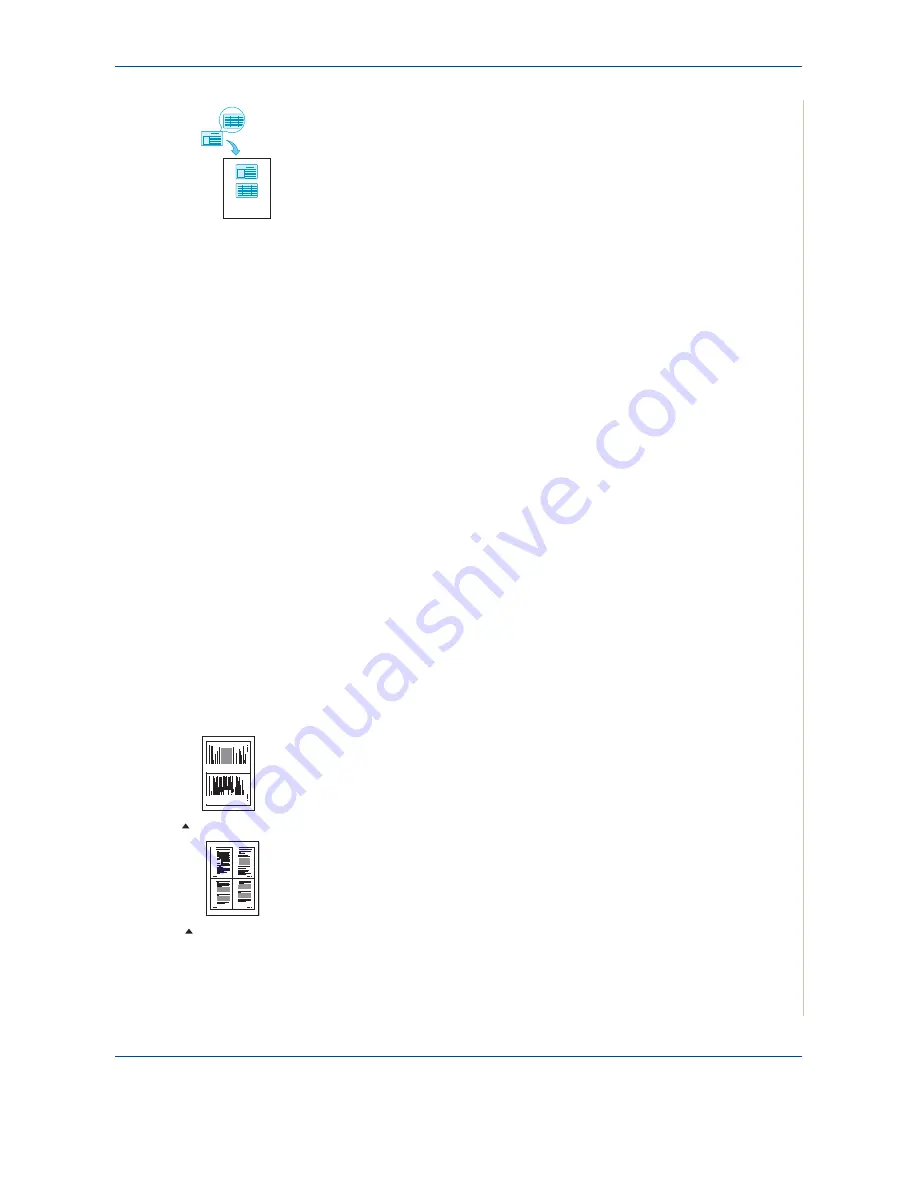
5 Copying
Xerox Phaser 3200MFP
5-9
ID Card Copying
You can copy both sides of the ID Card to a single side of paper.
When you copy using this feature, the machine prints one side of the card on
the upper half of the paper and the other side on the lower half without
reducing the size of the original.
If the original is larger than the printable area, some portions may not be
printed.
This special copy feature can be applied only when you place a document on
the document glass. If a document is detected in the ADF, ID Card copying
feature does not work.
1.
Place the ID Card to be copied on the document glass and close the
cover.
2.
Press
Favorite Copy
until “ID Card Copy” appears on the bottom line of
the display and press
Enter
.
3.
If necessary, customize the copy settings, including Lighten/Darken and
original type, by using the control panel buttons.
See “Selecting Copy
Options” on page 5-5
.
4.
Press
Start
to begin copying.
Your machine begins scanning the front side.
5.
When “Set Backside” displays on the bottom line, open the document
cover and turn the card over. Close the cover.
6.
Press
Start
again.
NOTE:
If you press the
Stop/Clear
button or if no buttons are pressed for
approximately 30 seconds, the machine cancels the copy job and returns to
Standby mode.
2 Up or 4 Up Copying
This copy feature is available only when you load documents in the ADF.
1.
Load the documents to be copied in the ADF.
2.
Press
Favorite Copy
until “2 UP” or “4 UP” appears on the bottom line of
the display and press
Enter
.
3.
If necessary, customize the copy settings, including Lighten/Darken and
original type, by using the control panel buttons.
See “Selecting Copy
Options” on page 5-5
.
4.
Press
Start
to begin copying.
NOTE:
You cannot adjust the copy size using the
Reduce/Enlarge
button
for making a 2 or 4 Up copy.
1
2
3
4
1
2
2-up copying
4-up copying
Содержание Phaser 3200MFP
Страница 1: ...Phaser 3200MFP User Guide 604E39320...
Страница 8: ...1 Table of Contents Table of Contents 6 Xerox Phaser 3200MFP...
Страница 32: ...1 Welcome 1 24 Xerox Phaser 3200MFP...
Страница 58: ...2 Getting Started 2 26 Xerox Phaser 3200MFP...
Страница 80: ...5 Copying 5 12 Xerox Phaser 3200MFP...
Страница 176: ...8 Faxing 8 32 Xerox Phaser 3200MFP...
Страница 188: ...9 Maintenance 9 12 Xerox Phaser 3200MFP...
Страница 232: ...11 Specifications 11 14 Xerox Phaser 3200MFP...






























