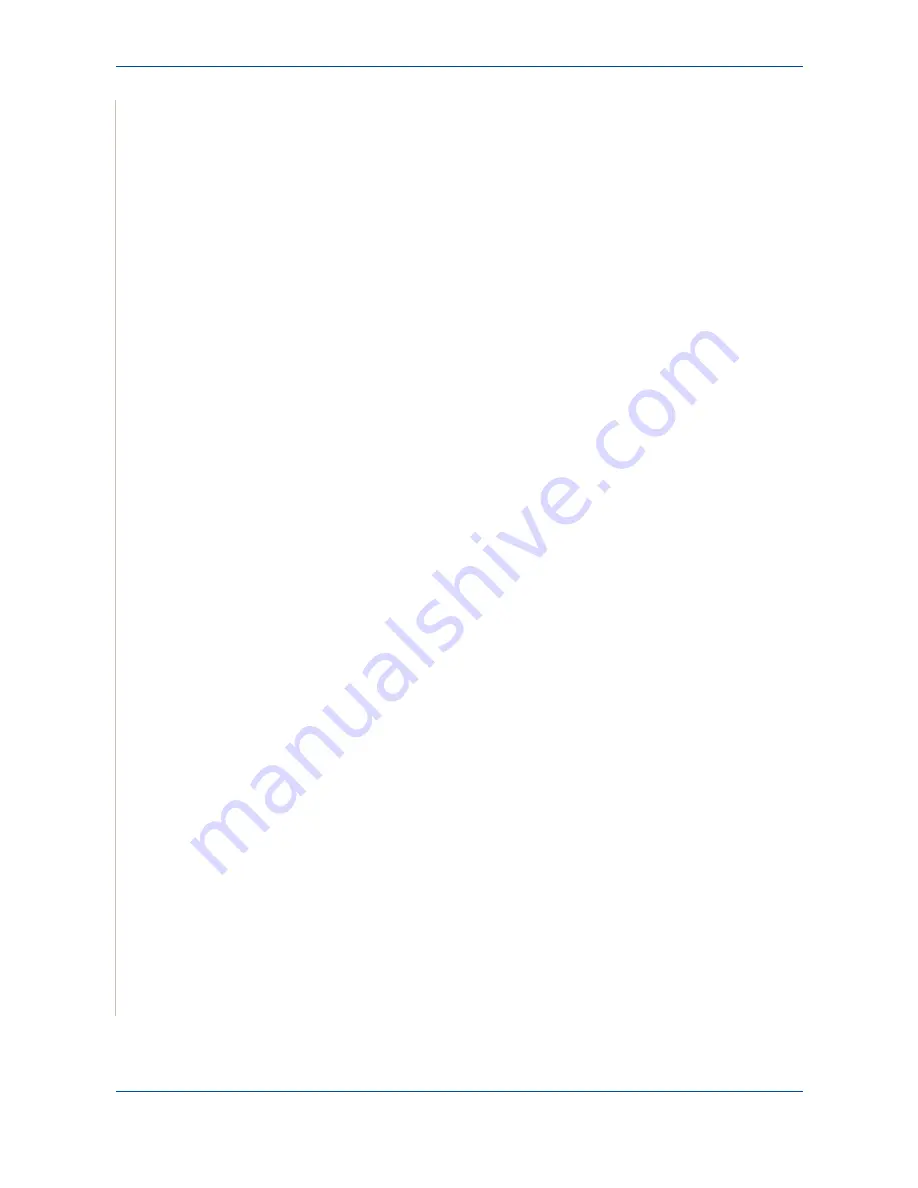
6 Printing
6-44
Xerox Phaser 3200MFP
If you want to edit the scanned image, use the toolbar. For further details
about editing an image, see
Using the Image Editor on page 6-45
.
10.
When you are finished, click
Save
on the toolbar.
11.
Select the file directory where you want to save the image and enter the
file name.
12.
Click
Save
.
Adding Job Type Settings
You can save your scan option settings to retrieve for a later scanning.
To save a new Job Type setting:
1.
Change the options from the Scanner Properties window.
2.
Click
Save As
.
3.
Enter the name for your setting.
4.
Click
OK
Your setting to the Saved Settings drop-down list.
To save a Job Type setting for the next scan job:
1.
Select the setting you want to use from the Job Type drop-down list.
2.
The next time you open the Scanner Properties window, the saved set-
ting is automatically selected for the scan job.
To delete a Job Type setting:
1.
Select the setting you want to delete from the Job Type drop-down list.
2.
Click
Delete
.
The setting is deleted from the list.
Содержание Phaser 3200MFP
Страница 1: ...Phaser 3200MFP User Guide 604E39320...
Страница 8: ...1 Table of Contents Table of Contents 6 Xerox Phaser 3200MFP...
Страница 32: ...1 Welcome 1 24 Xerox Phaser 3200MFP...
Страница 58: ...2 Getting Started 2 26 Xerox Phaser 3200MFP...
Страница 80: ...5 Copying 5 12 Xerox Phaser 3200MFP...
Страница 176: ...8 Faxing 8 32 Xerox Phaser 3200MFP...
Страница 188: ...9 Maintenance 9 12 Xerox Phaser 3200MFP...
Страница 232: ...11 Specifications 11 14 Xerox Phaser 3200MFP...






























