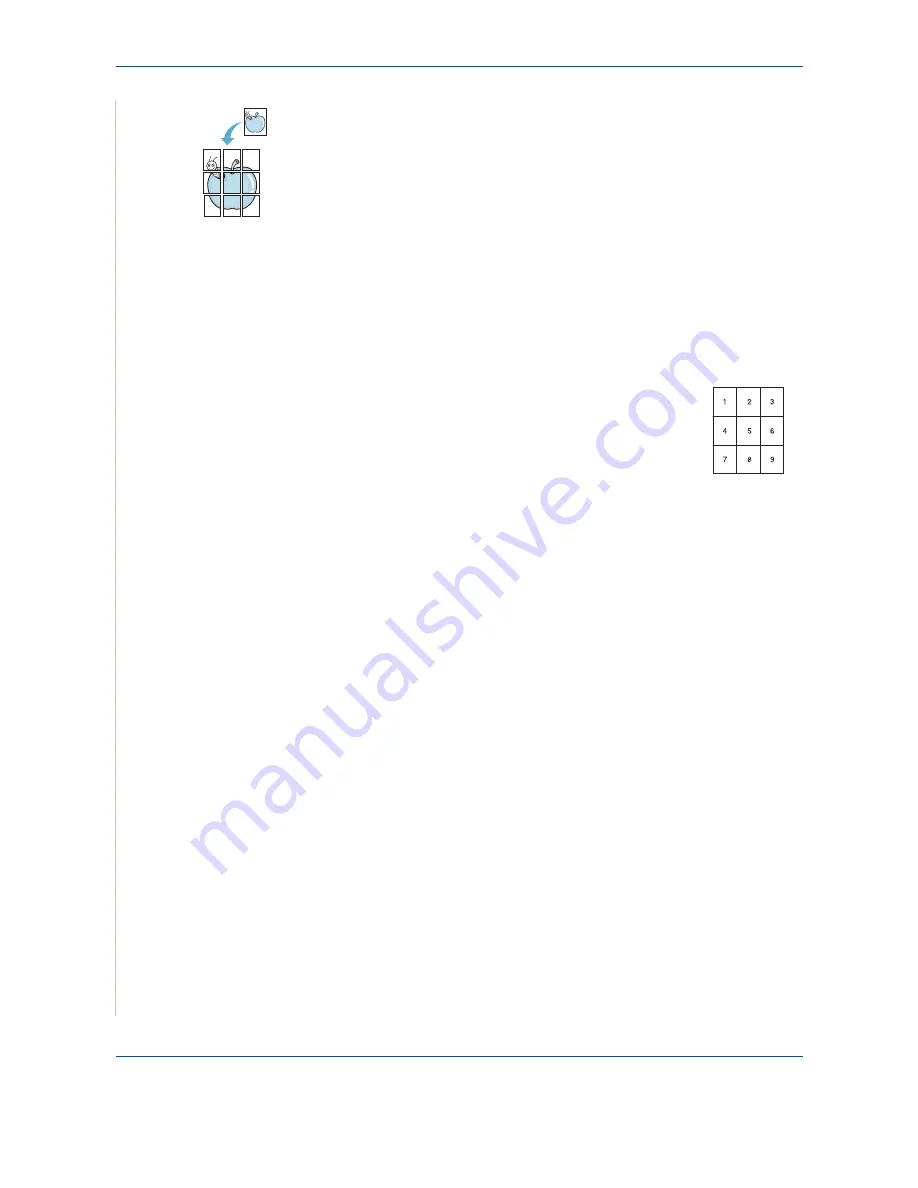
5 Copying
5-10
Xerox Phaser 3200MFP
Poster Copying
This special copy feature can be applied only when you place a document on
the document glass. If a document is detected in the ADF, the Poster copying
feature does not work.
1.
Place the document to be copied on the document glass and close the
cover.
2.
Press
Favorite Copy
until “Poster” appears on the bottom line of the
display and press
Enter
.
3.
If necessary, customize the copy settings, including Lighten/Darken and
original type, by using the control panel buttons.
See “Selecting Copy
Options” on page 5-5
.
4.
Press
Start
to begin copying.
Your original document is divided into 9 portions. Each
portion is scanned and printed one by one in the following
order:
NOTE:
You cannot adjust the copy size using the
Reduce/
Enlarge
button when making a poster.
Содержание Phaser 3200MFP
Страница 1: ...Phaser 3200MFP User Guide 604E39320...
Страница 8: ...1 Table of Contents Table of Contents 6 Xerox Phaser 3200MFP...
Страница 32: ...1 Welcome 1 24 Xerox Phaser 3200MFP...
Страница 58: ...2 Getting Started 2 26 Xerox Phaser 3200MFP...
Страница 80: ...5 Copying 5 12 Xerox Phaser 3200MFP...
Страница 176: ...8 Faxing 8 32 Xerox Phaser 3200MFP...
Страница 188: ...9 Maintenance 9 12 Xerox Phaser 3200MFP...
Страница 232: ...11 Specifications 11 14 Xerox Phaser 3200MFP...






























