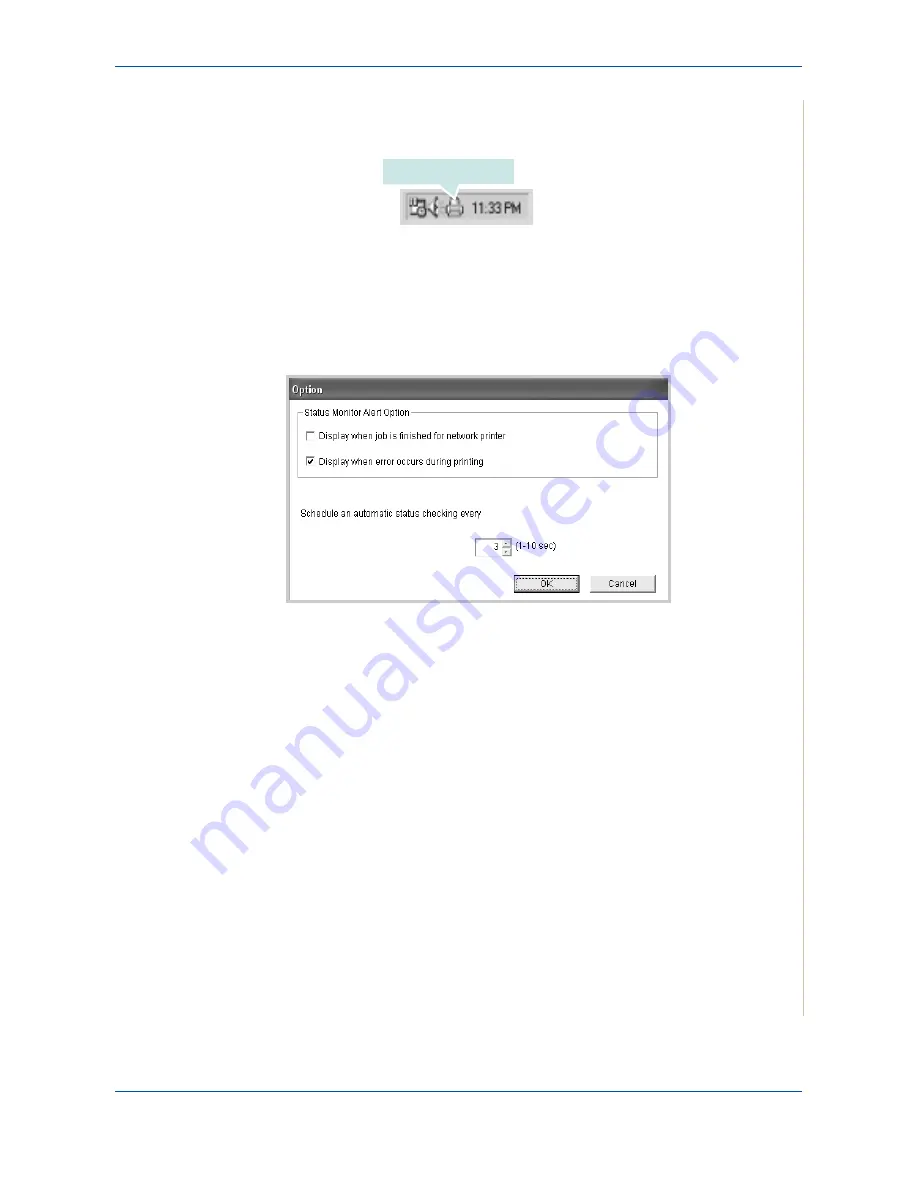
6 Printing
Xerox Phaser 3200MFP
6-31
Opening the Troubleshooting Guide
Double click the Status monitor icon on the Windows task bar.
Or, From the
Start
menu, select
Programs
or
All Programs
Æ
Xerox Phaser
3200MFP
Æ
Troubleshooting guide
.
Changing the Status Monitor Program Setting
The following window opens when you click the Status monitor icon on the
Windows task bar and select
Option
.
•
Display when job is finished for network printer
shows the Status
monitor balloon when your job is complete.
•
Display when error occurs during printing
the Status monitor balloon
appears when an error occurs while printing.
•
Schedule an automatic status checking every
allows the computer to
update the printer status regularly. Setting the value close to 1 second
causes the computer to check the printer status more frequently, thereby
allowing a faster response to any printer error.
NOTE:
When the Status monitor balloon appears to indicate an error, you
can cancel the current print job or see the corresponding solution. If you
select Cancel Printing, turn the printer off and then click OK. It may take
several minutes. Note that this will lose data which is being sent to the printer
via network.
Double click this icon.
Содержание Phaser 3200MFP
Страница 1: ...Phaser 3200MFP User Guide 604E39320...
Страница 8: ...1 Table of Contents Table of Contents 6 Xerox Phaser 3200MFP...
Страница 32: ...1 Welcome 1 24 Xerox Phaser 3200MFP...
Страница 58: ...2 Getting Started 2 26 Xerox Phaser 3200MFP...
Страница 80: ...5 Copying 5 12 Xerox Phaser 3200MFP...
Страница 176: ...8 Faxing 8 32 Xerox Phaser 3200MFP...
Страница 188: ...9 Maintenance 9 12 Xerox Phaser 3200MFP...
Страница 232: ...11 Specifications 11 14 Xerox Phaser 3200MFP...






























