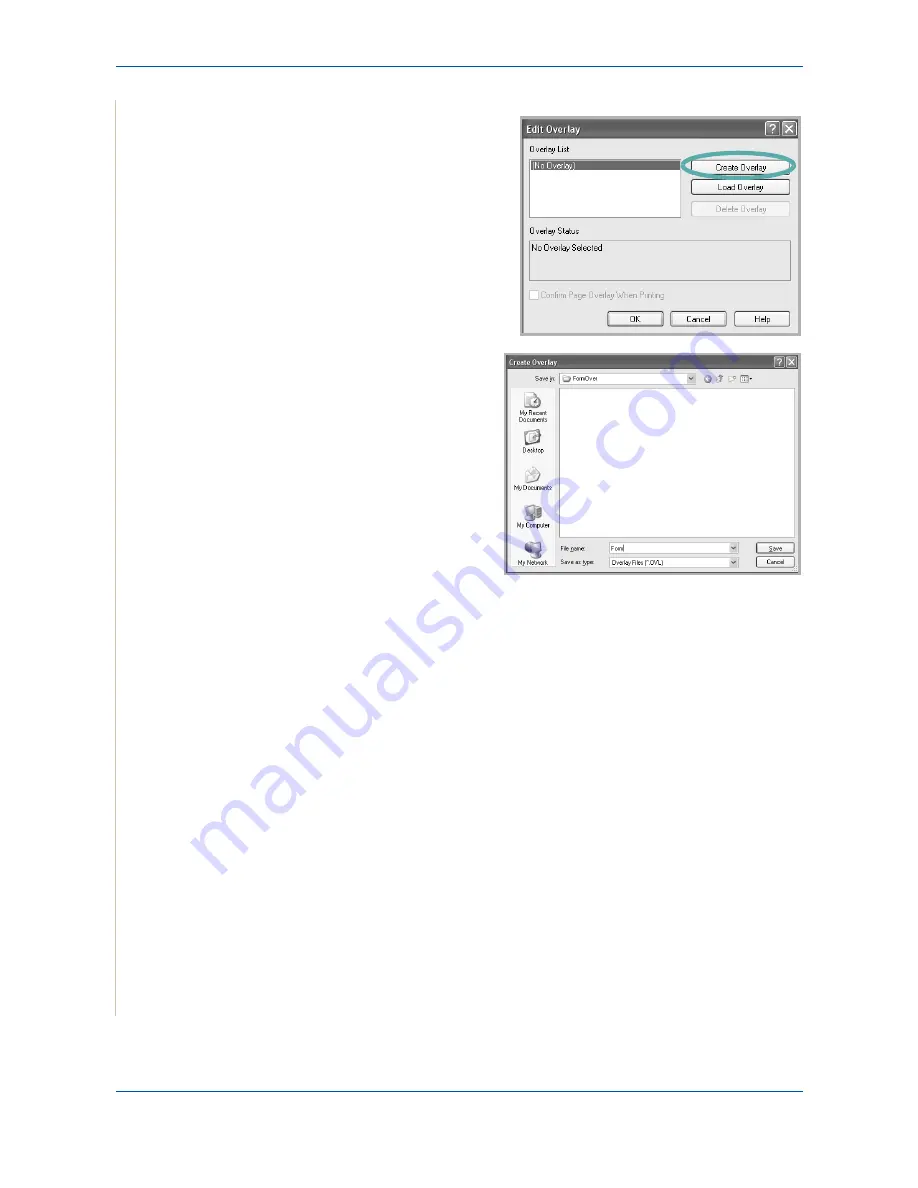
6 Printing
6-24
Xerox Phaser 3200MFP
4.
In the Edit Overlay window,
click
Create Overlay
.
5.
In the Create Overlay win-
dow, type a name of up to
eight characters in the
File
name
box. Select the des-
tination path, if necessary.
(The default is C:\For-
mover).
6.
Click
Save
. The name
appears on the
Overlay
List
box.
7.
Click
OK
or
Yes
to finish
creating.
The file is not printed. Instead it is stored on your computer hard disk drive.
NOTE:
The overlay document size must be the same as the documents you
print with the overlay. Do not create an overlay with a watermark.
Содержание Phaser 3200MFP
Страница 1: ...Phaser 3200MFP User Guide 604E39320...
Страница 8: ...1 Table of Contents Table of Contents 6 Xerox Phaser 3200MFP...
Страница 32: ...1 Welcome 1 24 Xerox Phaser 3200MFP...
Страница 58: ...2 Getting Started 2 26 Xerox Phaser 3200MFP...
Страница 80: ...5 Copying 5 12 Xerox Phaser 3200MFP...
Страница 176: ...8 Faxing 8 32 Xerox Phaser 3200MFP...
Страница 188: ...9 Maintenance 9 12 Xerox Phaser 3200MFP...
Страница 232: ...11 Specifications 11 14 Xerox Phaser 3200MFP...






























