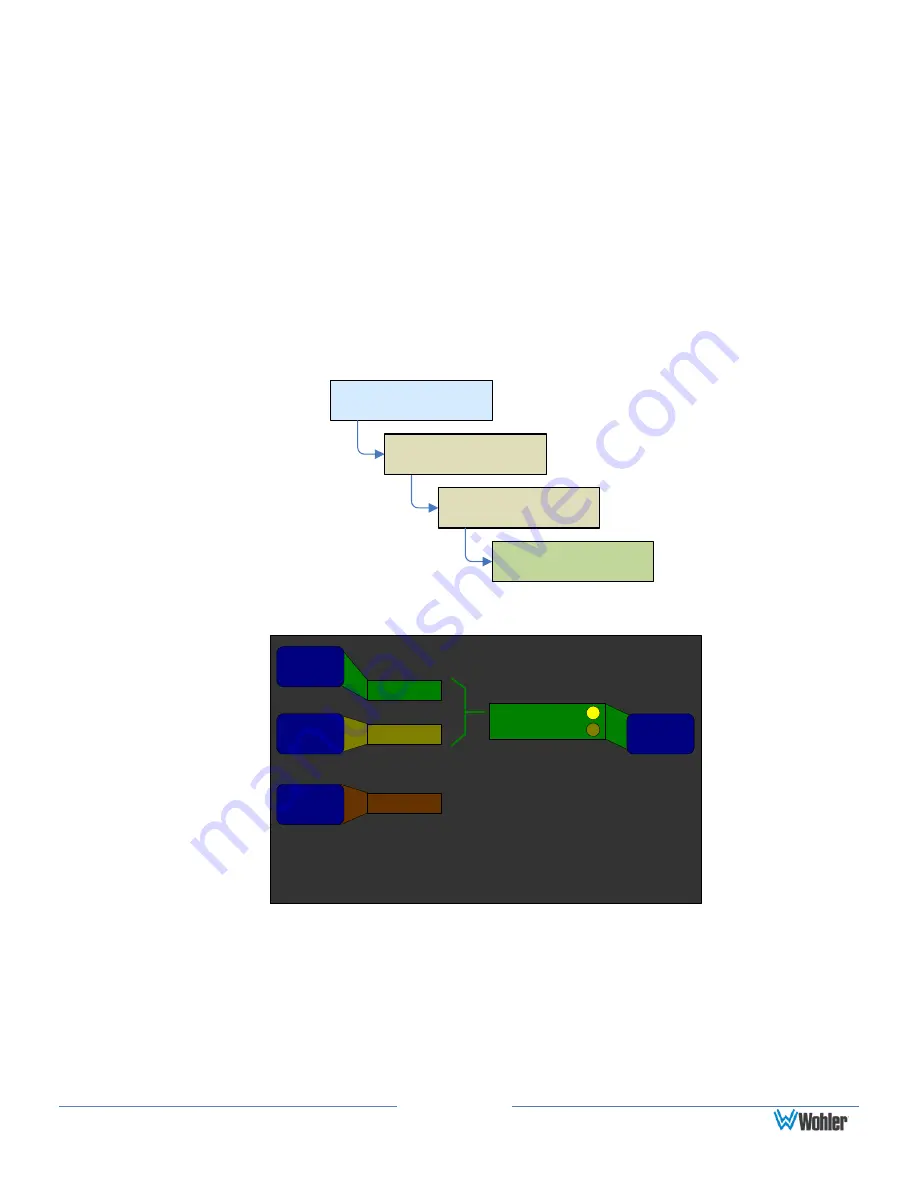
Page 69
touch control from the Main Screen.
f)
Additional 3G/HD/SD-SDI cards added to the AMP2-16V will have their
own separately adjustable delay.
g)
The adjustable delay for the internal monitor speakers, as set in the
Monitor Mixer Configuration Menu
, if used, will be in addition to the
SDI Audio Delay.
5.1 Downmix Parameters Screen
This menu allows you to set the audio attenuation levels that will be applied to the
channels by pressing the Downmix hot key. These parameters apply to the
downmix that appears externally through the Analog or AES outputs, as well as to
the internal speaker mix. The selected mix will be LoRo, unless a Downmix hot key
enables LtRt and is activated.
5.1 Downmix Parameters
Configuration Selection
Menu
Main Screen
Configure
Options
Option
Configuration Menu
5.1 Downmix
Parameters
Figure 5–4: 5.1 Downmix Parameters Screen
5.1 Downmix Parameters
Help
Save / Exit
Cancel
Surround
Mix Level
Center Mix
Level
Overall
Offset
Level
-3 dB
-3 dB
0 dB
Parameter
Source
Fixed Settings
Metadata Values
Adjust settings according
to the Metadata Source
selection in the Metadata
Select Menu.
1.
Center Mix Level: Rotating this knob selects between four possible level
reductions for the center channel in the downmix: 0 dB, -3 dB, -4.5 dB, or -
6 dB.
2.
Surround Mix Level: Rotating this knob selects between three possible
level reductions for the surround channels in the downmix: -3 dB, -6 dB, or
Mute.
Содержание AMP2-16V-M
Страница 170: ...Page 163 Figure B 8 Deleting Stream Destinations...






























