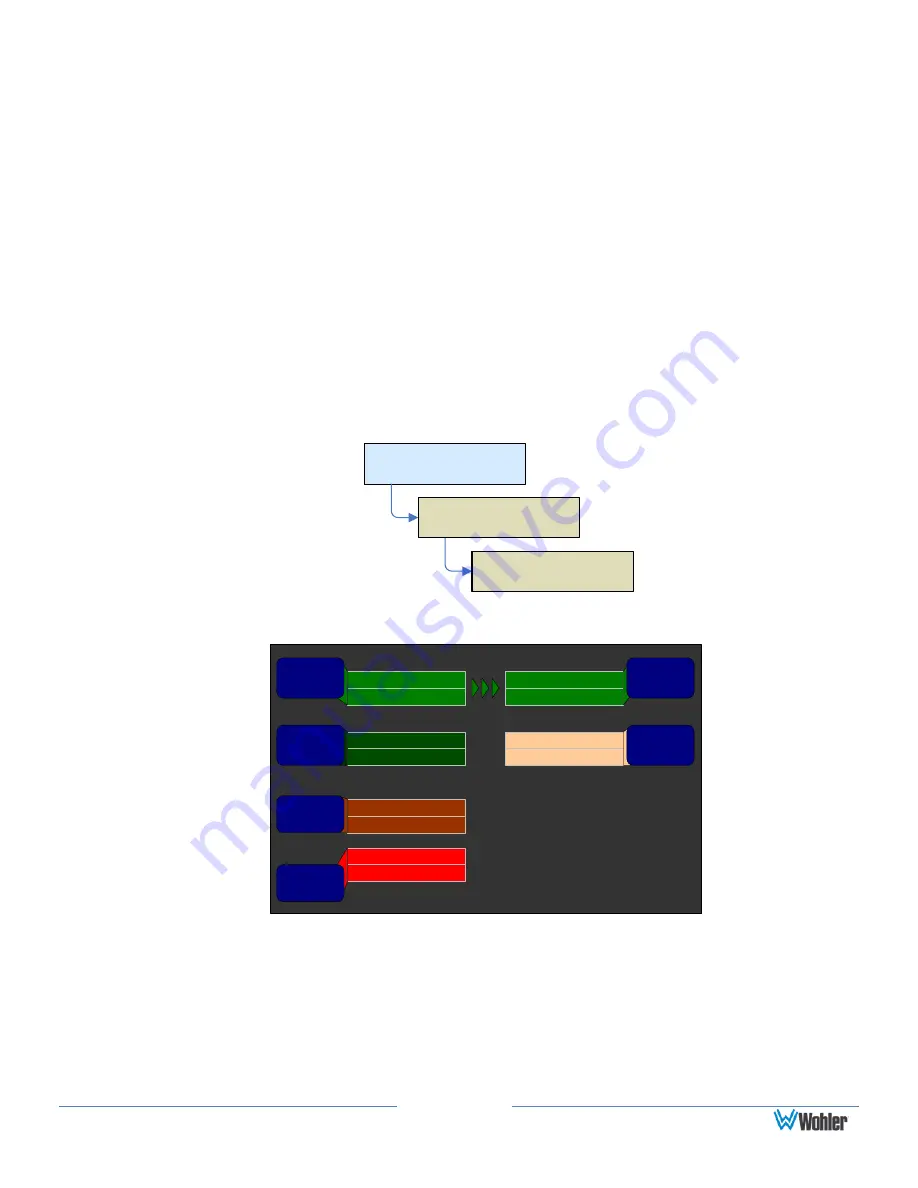
Page 38
How Do I Use Presets to Change Inputs?
The AMP2-16V can be outfitted with far more inputs than can be monitored on a
16-channel screen. While it is possible to delve into the various menus to
reconfigure which channels are monitored each time a change is needed, this would
be a time-consuming task. Fortunately the AMP2-16 has the ability to store 32
entire system configurations as presets, including the inputs that are being
monitored. These presets can be instantly recalled from the Main Screen as needed.
For example, suppose you need to monitor an SDI stream sometimes, but other
times you need to monitor just some of those SDI channels along with some AES or
analog inputs. You could set up one configuration to monitor purely the SDI stream
channels, and another to monitor the mix of channels you need. If there were other
inputs you sometimes need to monitor, you could set up system configurations for
each scenario, up to a total of 32 configurations.
Since a preset is a complete system configuration, first set up all of the parameters
to be part of the preset. Then use the Preset Management Menu:
Configuration Selection
Menu
Main Screen
Menu
Manage
Presets
Preset Management Menu
Figure 3–17: Preset Management Menu
Preset Management Menu
Save / Exit
Help
Cancel
Preset 4:
User Preset 4
Preset 1:
User Preset 1
Preset 1:
User Preset 1
Current Config
Current Settings
Preset 1:
User Preset 1
Preset 4:
User Preset 4
Clear
Preset
Rename
Preset
Save
Current
Config
Copy
From
Copy To
Recall
On
Powerup
1.
Turn the Save Current Config control to select the number (1 to 32) of the
preset you would like to save the current configuration into. Then press the
control.
2.
The preset naming screen will automatically appear to allow you to name the
preset. Enter a name that is descriptive and that you will recognize later. If
you have named this preset before and want to keep the same name, simply
Содержание AMP2-16V-M
Страница 170: ...Page 163 Figure B 8 Deleting Stream Destinations...






























