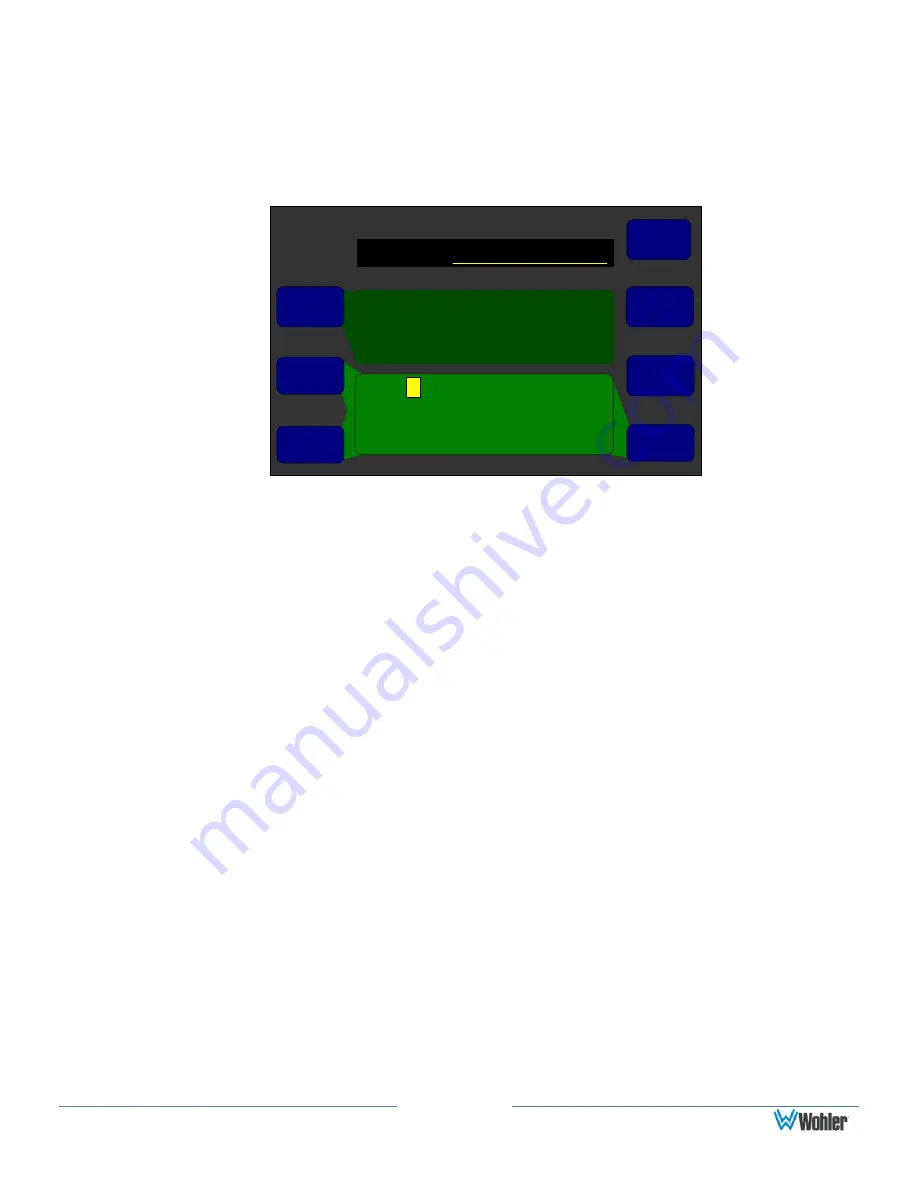
Page 92
d
Label Menu
This menu allows you to modify the knob labels for clusters, presets, and hot keys.
It is accessible through the menus associated with these elements.
Figure 5–19: Label Menu
Label Menu
Save / Exit
Help
Cancel
Backspace
Select
Vert
Select
Existing
Label
Shift
Select
Horiz
Revert
a b c d e f g h i j k l m
n o p q r s t u v w x y z
0 1 2 3 4 5 6 7 8 9
<SPACE> & ( ) . / \ < > - [ ]
Mine
Annc.
Stm1
Jack7
Three
Msc.
Music2
Dolby 5.1
d
Cursor
Control
Label Text
1.
Select Existing Label: This knob allows you to use an existing label to
create a new one so you can avoid starting from scratch. Rotating the knob
left and right moves the cursor left and right among the labels. Pressing the
knob replaces the label in the Label field with the selected label.
2.
Shift: Pressing this knob toggles between upper- and lower-case letters.
Rotating it left selects upper case; rotating it right selects lower case. The
letters inside the dark area of the screen change accordingly.
3.
Select Horiz: Rotating the knob moves the cursor inside the character field
horizontally.
Pressing this knob selects the letter or symbol in the character field, and
places it in the next character location in the Label field.
4.
Cursor Control: Rotating this knob positions the cursor within the text so
that new characters can be entered from that position. Pressing this knob
deletes the character immediately to the left of the cursor in the Label field.
5.
Backspace: Pressing this knob deletes the character immediately to the left
of the cursor in the Label field.
6.
Revert: Pressing this knob recalls the previous label, and allows you to
continue editing.
7.
Select Vert: Rotating this knob moves the cursor within the character field
vertically.
Содержание AMP2-16V-M
Страница 170: ...Page 163 Figure B 8 Deleting Stream Destinations...






























