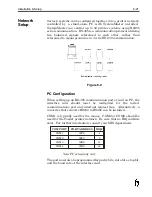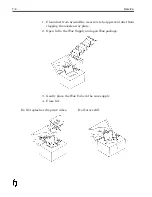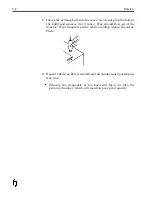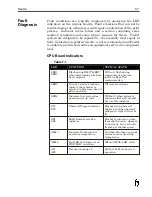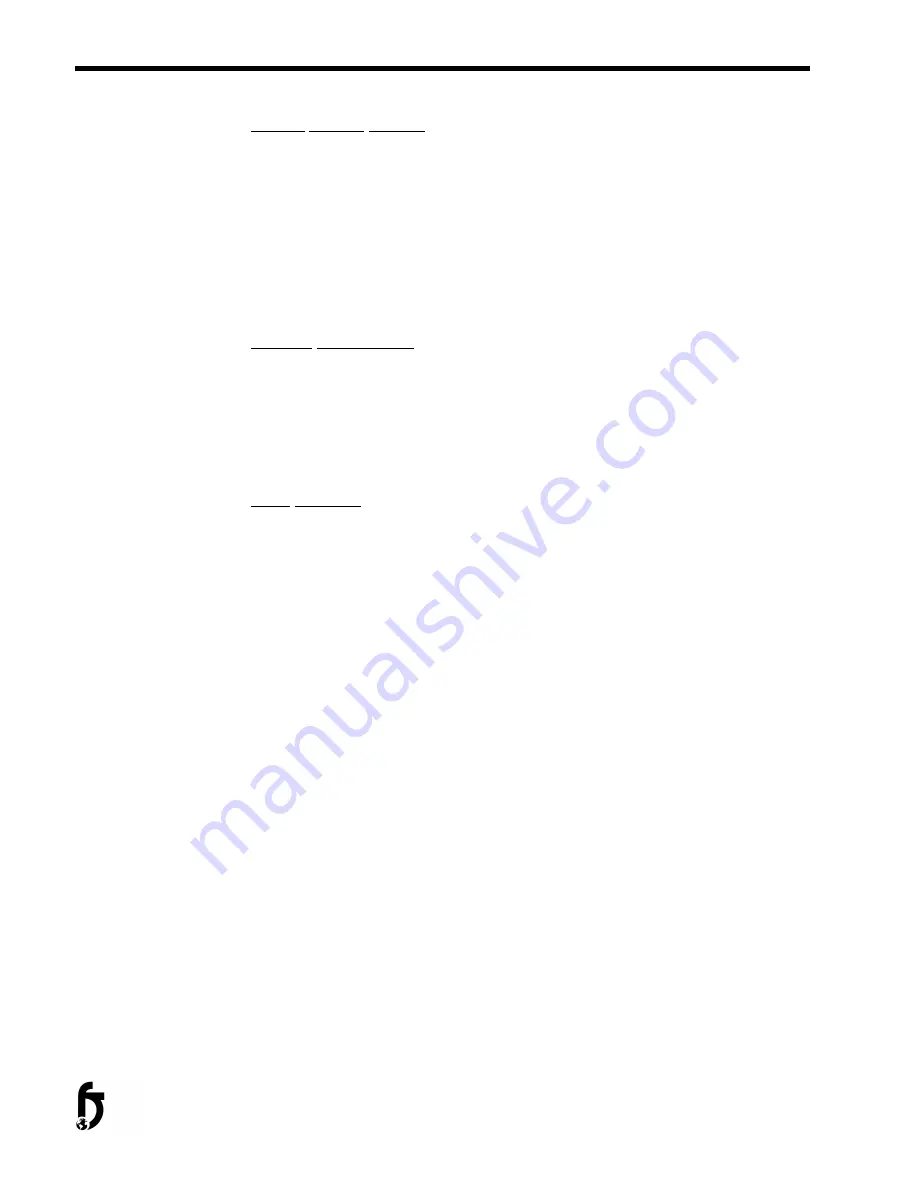
Heater Circuit Failure
•
Thermal fuse blown
•
AC fuse on Driver board blown
•
Bad connection on data cable or heater cable
•
Power supply failure
•
Driver board failure
•
Bad thermistor
Display Malfunction
•
Hand held terminal failure or needs reconnecting
•
Bad CPU board
•
Power supply failure or blown fuse
•
Bad Firmware Module
Boot Failures
•
Bad CPU board
•
Power supply failure
•
Low battery voltage
•
Bad Driver board
•
Bad Firmware Module
7-12
Service
Содержание 6100
Страница 8: ...This page intentionally left blank...
Страница 18: ...2 8 Application Design This page intentionally left blank...
Страница 21: ...Dimensions Controller Application Design 2 11...
Страница 22: ...Integrated Printhead Wax System 2 12 Application Design...
Страница 55: ...Command Definitions 5 21...
Страница 56: ...5 22 Command Definitions This page intentionally left blank...
Страница 70: ...6 14 Installation Setup Figure 6 6...
Страница 87: ...7 8 Service Figure 7 1...
Страница 89: ...7 10 Service Figure 7 2...
Страница 95: ...7 16 Service Figure 7 3...
Страница 97: ...7 18 Service This page intentionally left blank...
Страница 115: ...8 18 Removal Replacement Procedures Figure 8 7...
Страница 125: ...8 28 Removal Replacement Procedures This page intentionally left blank...