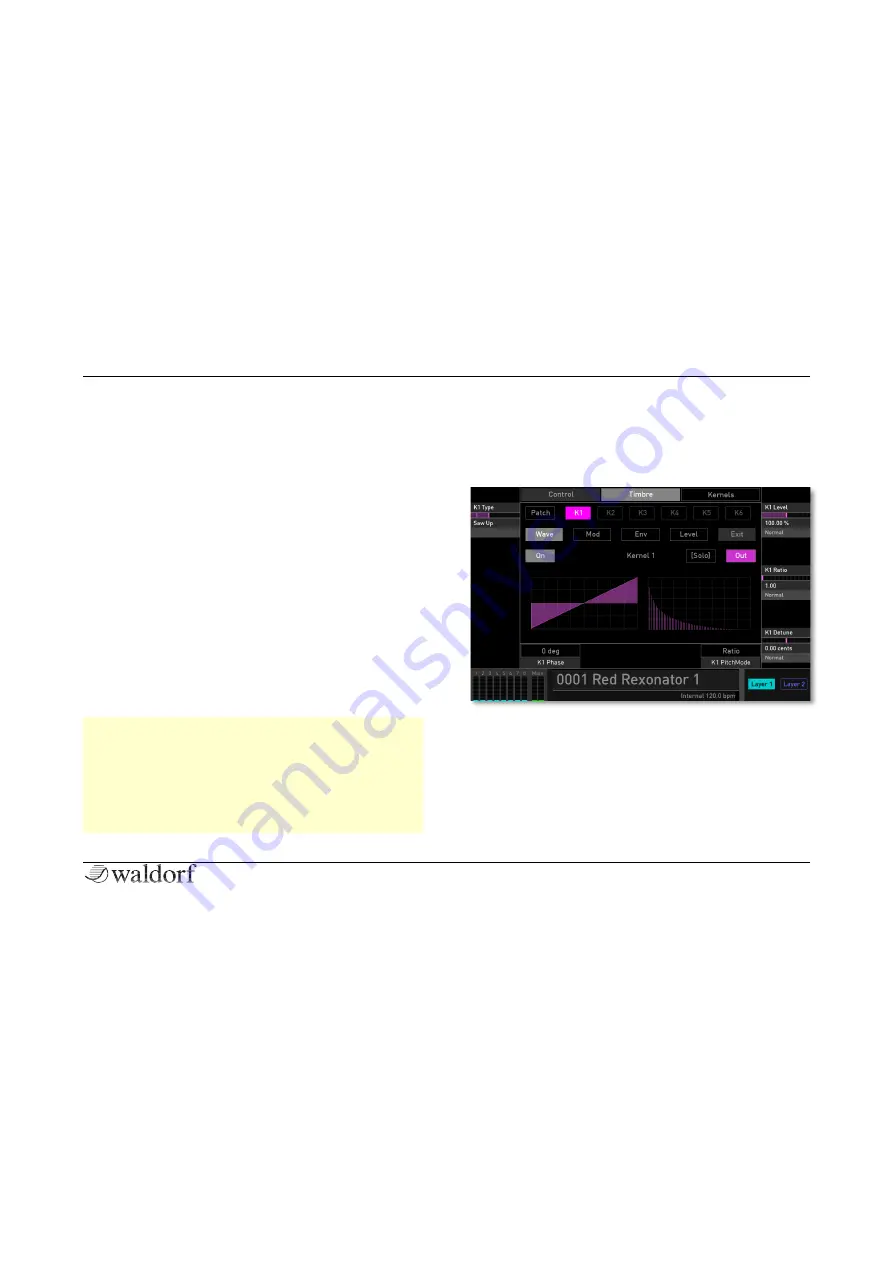
Sound Parameters
69
Iridium Manual
This page is an overall control page with no additional
functionality for the kernels. Tap on the kernel button on
the top of the page or withion the algorithm graphic (
K1
to
K6
) to open the corresponding kernel. Kernels are abbre-
viated by K1, K2 etc. and “Out” means the output of the
oscillator.
Below the algorithm graphic you find further options:
•
Before getting into modulation scenarios, just press
Init to Single
to have a single kernel running to check
out it’s capabilities on its
Wave
,
Env
and
Level
Pages.
Once you are familiar with these, you can go to its
Mod
page and add Kernel 2 as its modulation source.
•
You can also
Init All to Out
, to have all kernels running
parallel to the Out.
•
Prev Preset
and
Next Preset
will browse between
some classic FM algorithms (which is their word for
how kernels/operators are connected to each other).
r
When tapped on one of the four option buttons, the
template name automatically changes to
Custom
.
r
Keep in mind, the Kernel synthesis is much more
then FM. Further, in contrast to classic FM, there is
no restriction of FM feedback to a single kernel. Each
of them could have it, even multiple in parallel.
The Kernel Display Pages
Tap on one of the
K1...K6
buttons in the first row to switch
to the corresponding Kernel display page. This page is
identical for all of the six kernels.
Kernel 1 Wave display page
In the second row the buttons will switch between
Wave
,
Mod
,
Env
and
Level
pages. Tap on
Exit
to leave edit mode.
Below the
Wave
button of the left side there is an
On
/
Off
button to enable and disable the particular kernel. This is
e.g. useful for temporarily disabling a modulation by disab-
ling the modulating kernel.






























