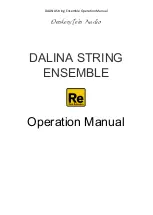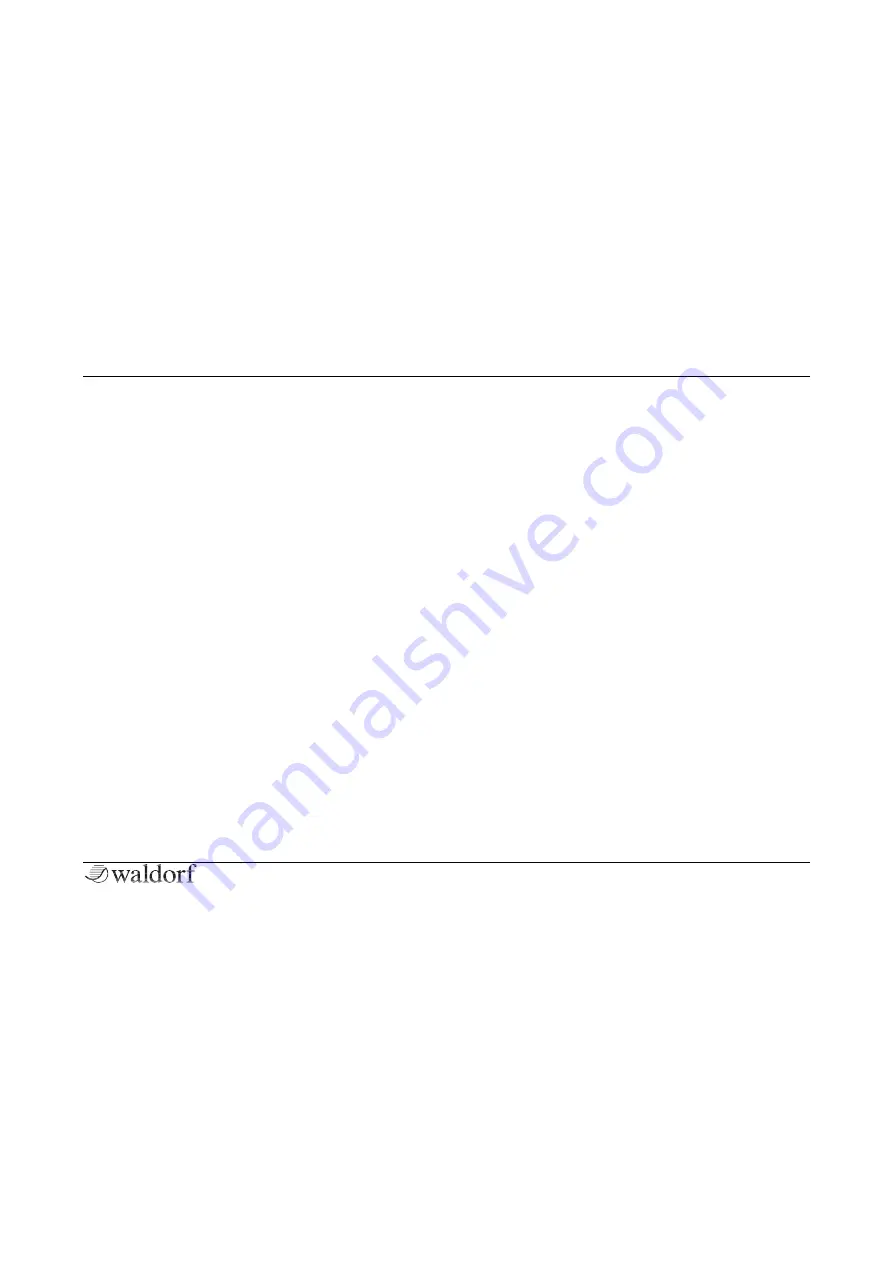
Loading & Editing Samples
183
Iridium Manual
Tap on
Pitch
to open a pop-up menu for further settings:
•
Normal
: Pitch change is about 10.0 cents.
•
Fine
: Cutoff change is about 1.0 cents
•
Super Fine
: Cutoff change is about 0.1 cents.
•
Set From Keys
: play a key on your keyboard to set the
corresponding pitch.
From Note / To Note
Here you determine the keyboard range of the currently
selected sample. You can set up a minimum key (
From
Note
) and a maximum key (
To Note
). Use this function to
create multi-samples where every sample has its own
playback range.
Tap on
From Note
or
To Note
to open a pop-up menu for
further settings:
•
Set From Keys
: play a key on your keyboard to set the
corresponding note.
Mode (only available for Particle Generator)
Determines the playback mode of all loaded samples.
•
Normal
: plays back the loaded sample(s) in a regular
way. If only one sample is loaded, it will mapped auto-
matically over the complete keyboard. This also affects
the original pitch and length. When this mode is selec-
ted, some parameters of the Particle Generator are not
available.
•
Granular
: uses the Iridium Particle engine for granular
playback.
•
Live Granular
: uses Iridium’s Audio Input for a live
granular transformation. Make sure to set up the audio
input on the
Layer Levels
page (Input Volume, Input
Routing).
Tap on
Mode
open a pop-up menu for further settings:
•
Set Default
: sets the parameter to its default value.
•
Set Last Loaded
: resets the parameter to the last
loaded value from the current sound patch.
•
MIDI Learn CC
: activates MIDI Learn, which maps an
incoming MIDI control change to this parameter.
Rule (only available for Particle Generator)
Determines the playback rule if more than one sample is
loaded.