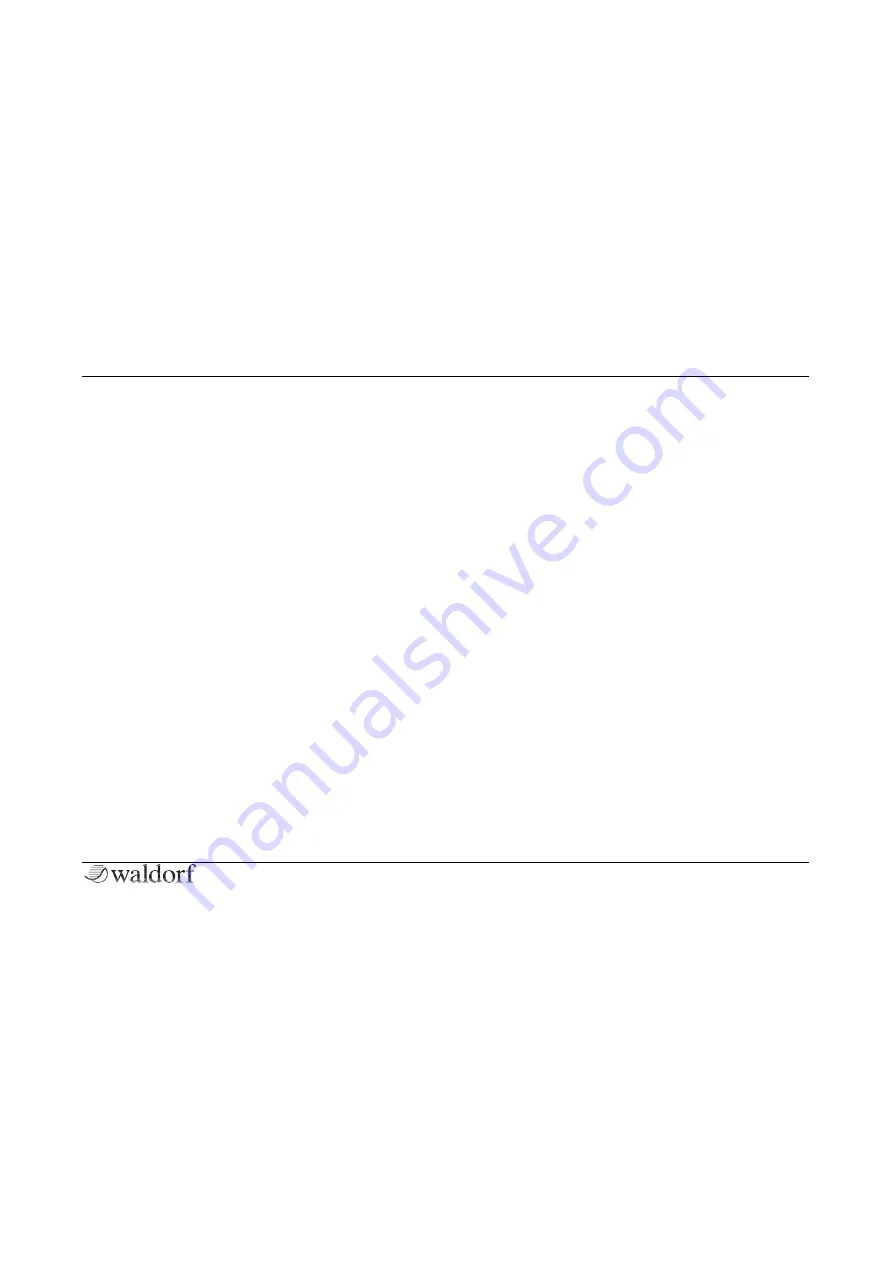
Sound Parameters
110
Iridium Manual
2)
Tap on the Effect pop-up menu below the Effect
tab button. Hint: You can skip step 1, because
opening an Effect pop-up menu jumps automati-
cally to the corresponding Effect unit.
3)
Select the desired effect from the effect list.
4)
All effect types can only be used once. This
means, for example, that if you have set up the
Delay for Effect 2 and you also select the Delay
for Effect 4, Effect 2 is set to
Off
. All parameter
edits made will be adopted. This enables you to
perform an insert swapping of effects.
5)
After an effect is loaded it can be edited by using
the display page parameters.
Common Effect Parameters
Every effect type offers an
Active
and a
Presets
button.
Tap on it to activate its function:
•
By tapping on
Active
the corresponding effect unit is
set to bypass. No effect signal is generated. Tap on
By-
pass
to unmute the effect again.
•
Tap on
Presets
to open a pop-up window. Here you
can load, save, and manage effect presets for the cor-
responding effect type. Here the following options are
available:
•
On the left side you find a list of all presets for the
current effect type. Tap on the desired name to sel-
ect it and load it immediately. Already made effect
settings will be overwritten.
•
With the
Save
option you can save the selected
effect settings. You can also enter a desired name.
•
Import
imports an effect preset from a connected
MicroSD card or an USB storage device into the Iri-
dium’s Flash memory. The imported preset is
shown within the effect preset list.
•
Export
exports the current selected effect preset to
a connected MicroSD card or a USB storage device.
•
Delete
deletes the current selected effect preset af-
ter a security confirmation.
•
Init
initializes the current selected effect preset to
its default settings.
•
Close
closes the pop-up window. No further action
takes place.






























