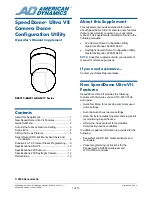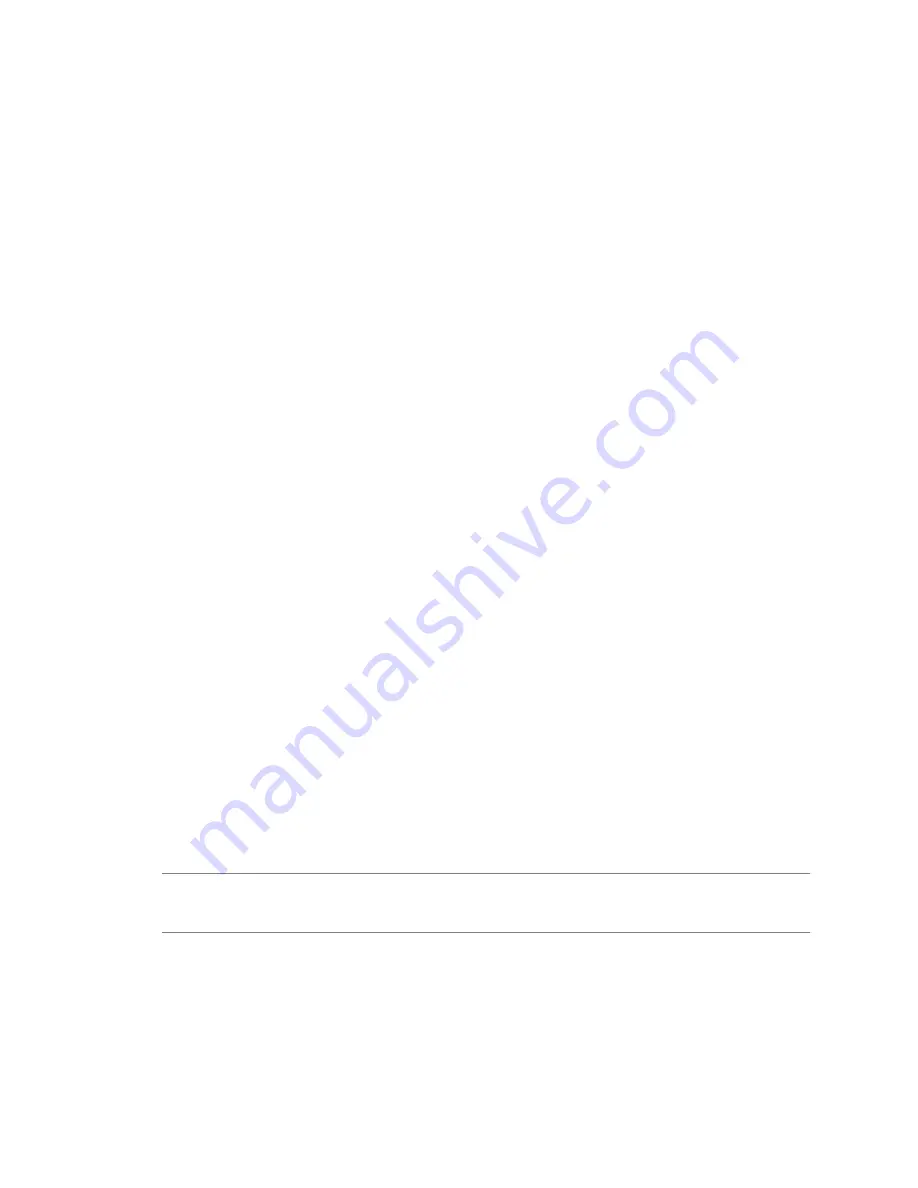
When you install VMware Tools, you install:
n
The VMware Tools service (
VMwareService.exe
on Windows guests or
vmware-guestd
on Linux and Solaris
guests). This service synchronizes the time in the guest operating system with the time in the host operating
system. On Windows guests, it also controls grabbing and releasing the mouse cursor.
n
A set of VMware device drivers, including an SVGA display driver, the
vmxnet
networking driver for some
guest operating systems, the BusLogic SCSI driver for some guest operating systems, the memory control
driver for efficient memory allocation between virtual machines, the sync driver to quiesce I/O for
Consolidated Backup, and the VMware mouse driver.
n
The VMware Tools control panel, which lets you modify settings, shrink virtual disks, and connect and
disconnect virtual devices.
n
A set of scripts that helps you to automate guest operating system operations. The scripts run when the
virtual machine’s power state changes if you configure them to do so.
n
The VMware user process (
VMwareUser.exe
on Windows guests or
vmware-user
on Linux and Solaris
guests), which enables you to copy and paste text between the guest and managed host operating systems.
On Linux and Solaris guests, this process controls grabbing and releasing the mouse cursor when the
SVGA driver is not installed.
The VMware Tools user process is not installed on NetWare operating systems. Instead, the
vmwtool
program is installed. It controls the grabbing and releasing of the mouse cursor. It also allows you copy
and paste text.
You can optionally install WYSE Multimedia Redirector, which improves streaming video performance in
Windows guest operating systems running on WYSE thin client devices.
The installers for VMware Tools for Windows, Linux, Solaris, and NetWare guest operating systems are built
into ESX/ESXi as ISO image files. An ISO image file looks like a CD-ROM to your guest operating system and
even appears as a CD-ROM disc in Windows Explorer. You do not use an actual CD-ROM disc to install
VMware Tools, nor do you need to download the CD-ROM image or burn a physical CD-ROM of this image
file.
When you choose to install VMware Tools, vCenter Server temporarily connects the virtual machine’s first
virtual CD-ROM disk drive to the ISO image file that contains the VMware Tools installer for your guest
operating system. You are ready to begin the installation process.
Limitations
VMware Tools has the following limitations:
n
Shrink disk is not supported.
n
For Microsoft Windows NT, the default scripts for suspend and resume do not work.
n
The mouse driver installation fails in X windows versions earlier than 4.2.0.
N
OTE
If you do not have VMware Tools installed in your virtual machine, you cannot use the shutdown or
restart options. You can use only the Power options. If you want to shut down the guest operating system,
shut it down from within the virtual machine console before you power off the virtual machine.
Chapter 11 Creating Virtual Machines
VMware, Inc.
121
Содержание 4817V62 - vSphere - PC
Страница 13: ...Getting Started VMware Inc 13...
Страница 14: ...vSphere Basic System Administration 14 VMware Inc...
Страница 24: ...vSphere Basic System Administration 24 VMware Inc...
Страница 38: ...vSphere Basic System Administration 38 VMware Inc...
Страница 76: ...vSphere Basic System Administration 76 VMware Inc...
Страница 85: ...Virtual Machine Management VMware Inc 85...
Страница 86: ...vSphere Basic System Administration 86 VMware Inc...
Страница 98: ...vSphere Basic System Administration 98 VMware Inc...
Страница 131: ...3 Click OK Chapter 11 Creating Virtual Machines VMware Inc 131...
Страница 132: ...vSphere Basic System Administration 132 VMware Inc...
Страница 140: ...vSphere Basic System Administration 140 VMware Inc...
Страница 172: ...vSphere Basic System Administration 172 VMware Inc...
Страница 182: ...vSphere Basic System Administration 182 VMware Inc...
Страница 200: ...vSphere Basic System Administration 200 VMware Inc...
Страница 207: ...System Administration VMware Inc 207...
Страница 208: ...vSphere Basic System Administration 208 VMware Inc...
Страница 278: ...vSphere Basic System Administration 278 VMware Inc...
Страница 289: ...Appendixes VMware Inc 289...
Страница 290: ...vSphere Basic System Administration 290 VMware Inc...
Страница 324: ...vSphere Basic System Administration 324 VMware Inc...
Страница 364: ...vSphere Basic System Administration 364 VMware Inc...