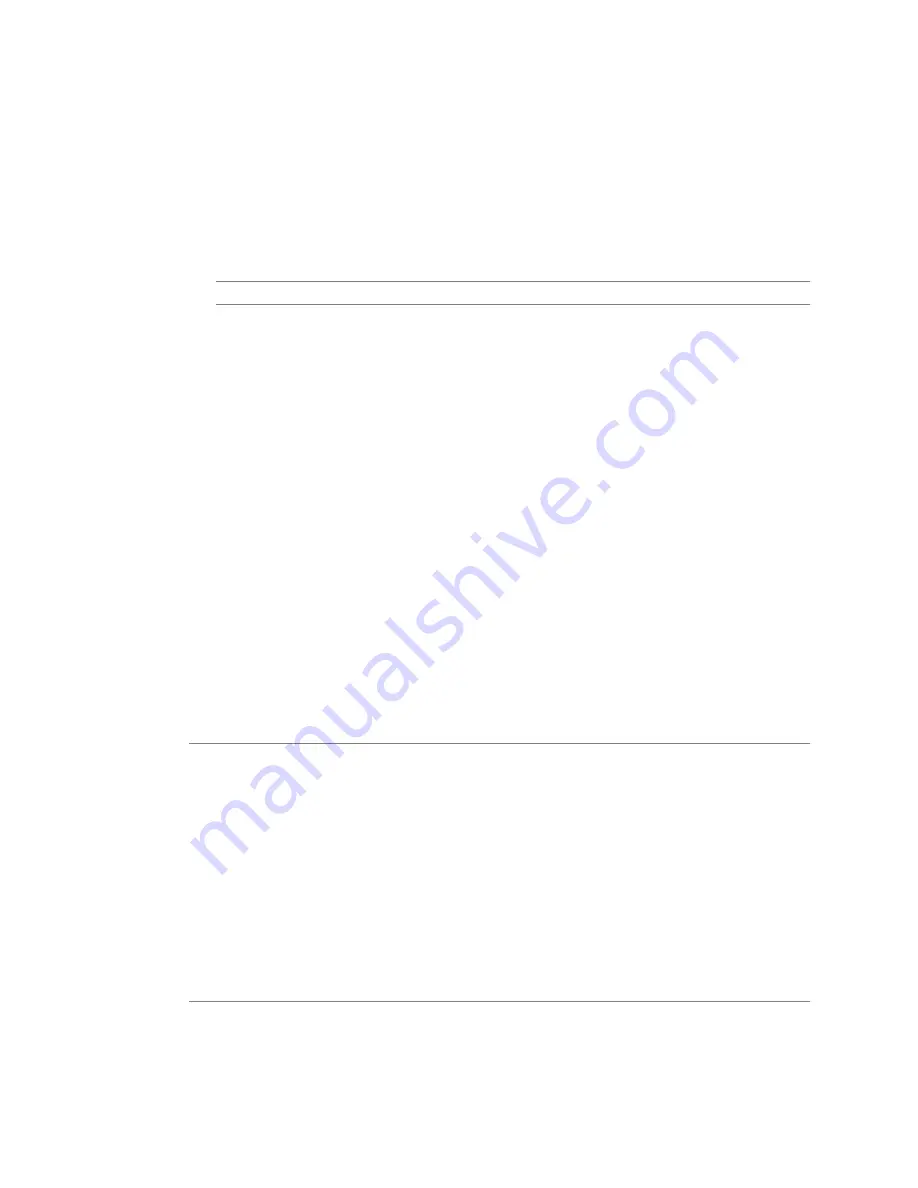
3
Select Advanced > CPUID Mask.
a
Specify whether you want to hide the host’s CPU NX flag from the guest operating system.
Hiding the NX flag prevents the guest operating system from making use of this CPU feature, but
enables the virtual machine to be moved to hosts that do not include the NX feature. When the NX
flag is visible, the guest operating system can make use of the feature, but the virtual machine can be
moved only to hosts with the NX capability.
b
Click Advanced to access the CPU Identification Mask dialog box. An explanation of the symbols in
this dialog box is available by clicking Legend.
N
OTE
The virtual machine must be powered off before you can change this setting.
4
Select Advanced > Memory/CPU Hotplug. VMware Tools must be installed for hotplug functionality to
work properly.
a
Select Enable memory hot add for this virtual machineto enable memory hot add, or select Disable
memory hot add for this virtual machine to disable this feature.
b
Select Enable CPU hot add only for this virtual machineto enable CPU hot add, select Enable CPU
hot add and remove for this virtual machineto enable CPU hot add and remove, or select Disable
CPU hot plug for this virtual machine to disable this feature.
5
Select Advanced > Boot Options.
a
Specify the duration in milliseconds you want to delay entering the boot sequence when the virtual
machine is powered on or restarted.
b
Select the option under Force BIOS Setup to have the virtual machine enter BIOS setup when it boots.
These options are useful when you need to enter the virtual machine’s BIOS setup because sometimes
the console attaches to the virtual machine after the boot sequence passes the point where you can
enter BIOS.
6
Select Advanced > Paravirtualization. Select Support VMI Paravirtualization to enable VMI
Paravirtualization to enable it, or deselect it to disable this feature.
VMI is a paravirtualization standard that enables improved performance for virtual machines capable of
utilizing it. Currently, this feature is available only for those versions of the Linux guest operating system
which support VMI paravirtualization.
N
OTE
Enabling paravirtualization utilizes one of the virtual machine’s six virtual PCI slots. Also, enabling
paravirtualization can limit how and where the virtual machine can be migrated. Consider the following
before enabling this feature:
n
These hosts support VMI paravirtualization: ESX/ESXi 3.5 and greater, and Workstation 6.0 and
greater. Hardware version 4 virtual machines with paravirtualization enabled that are created on ESX
hosts can be migrated to VMware Server and Workstation hosts without loss of functionality.
n
A virtual machine with paravirtualization enabled and that is powered off can be moved manually
to a host that does not support paravirtualization. However, this can result in reduced performance.
n
A virtual machine with paravirtualization enabled and that is powered on or in a suspended power
state can not be migrated to a host that does not support paravirtualization.
n
Automated vCenter Server DRS migrations of virtual machines with paravirtualization enabled to
hosts that do not support paravirtualization are not allowed.
7
Select Advanced > Fibre Channel NPIV Settings.
N-port ID virtualization (NPIV) provides the ability to share a single physical Fibre Channel HBA port
among multiple virtual ports, each with unique identifiers. This allows control over virtual machine access
to LUNs on a per-virtual machine basis.
Chapter 13 Virtual Machine Configuration
VMware, Inc.
151
Содержание 4817V62 - vSphere - PC
Страница 13: ...Getting Started VMware Inc 13...
Страница 14: ...vSphere Basic System Administration 14 VMware Inc...
Страница 24: ...vSphere Basic System Administration 24 VMware Inc...
Страница 38: ...vSphere Basic System Administration 38 VMware Inc...
Страница 76: ...vSphere Basic System Administration 76 VMware Inc...
Страница 85: ...Virtual Machine Management VMware Inc 85...
Страница 86: ...vSphere Basic System Administration 86 VMware Inc...
Страница 98: ...vSphere Basic System Administration 98 VMware Inc...
Страница 131: ...3 Click OK Chapter 11 Creating Virtual Machines VMware Inc 131...
Страница 132: ...vSphere Basic System Administration 132 VMware Inc...
Страница 140: ...vSphere Basic System Administration 140 VMware Inc...
Страница 172: ...vSphere Basic System Administration 172 VMware Inc...
Страница 182: ...vSphere Basic System Administration 182 VMware Inc...
Страница 200: ...vSphere Basic System Administration 200 VMware Inc...
Страница 207: ...System Administration VMware Inc 207...
Страница 208: ...vSphere Basic System Administration 208 VMware Inc...
Страница 278: ...vSphere Basic System Administration 278 VMware Inc...
Страница 289: ...Appendixes VMware Inc 289...
Страница 290: ...vSphere Basic System Administration 290 VMware Inc...
Страница 324: ...vSphere Basic System Administration 324 VMware Inc...
Страница 364: ...vSphere Basic System Administration 364 VMware Inc...






























