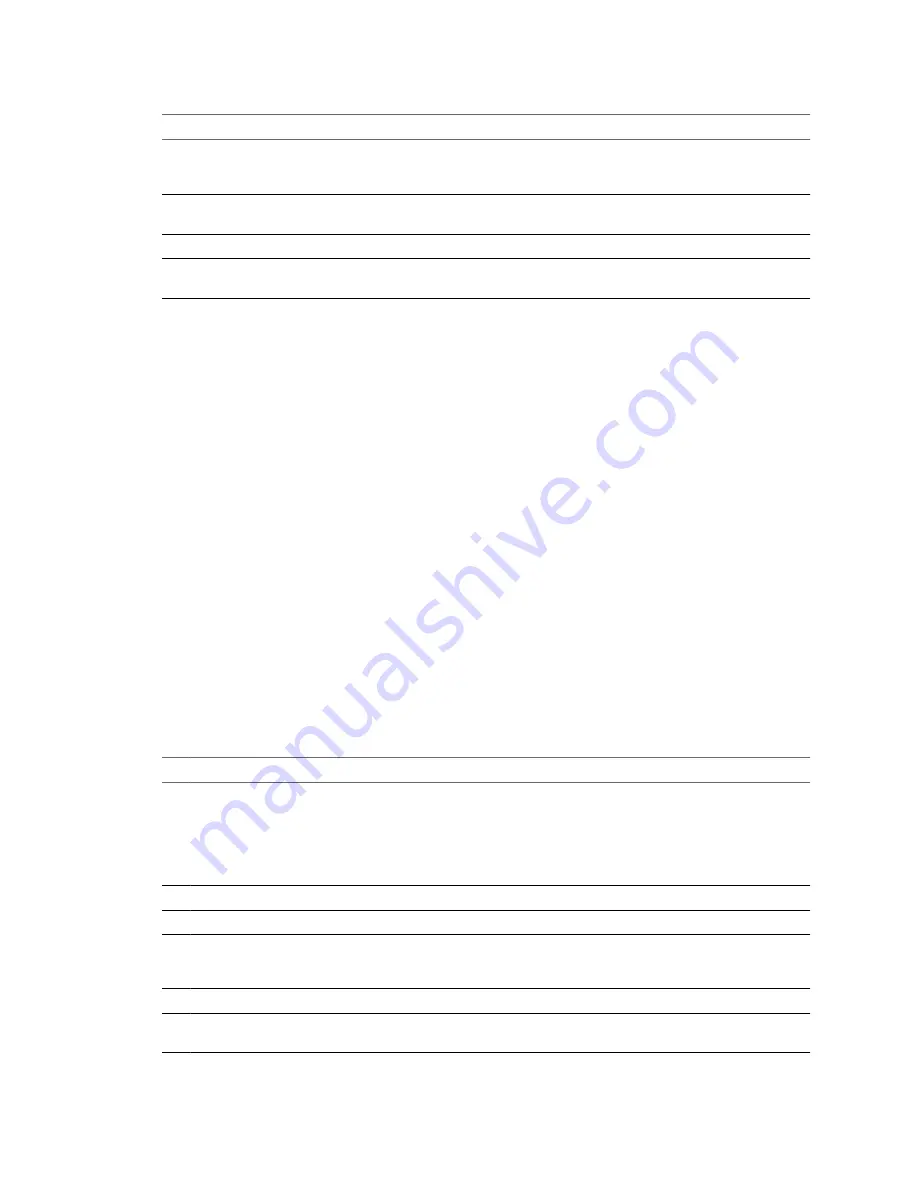
Table 22-6.
CPU Performance Enhancement Advice (Continued)
#
Resolution
6
Reduce the number of virtual CPUs on a virtual machine to only the number required to execute the workload. For
example, a single-threaded application on a four-way virtual machine only benefits from a single vCPU. But the
hypervisor's maintenance of the three idle vCPUs takes CPU cycles that could be used for other work.
7
If the host is not already in a DRS cluster, add it to one. If the host is in a DRS cluster, increase the number of hosts
and migrate one or more virtual machines onto the new host.
8
Upgrade the physical CPUs or cores on the host if necessary.
9
Use the newest version of ESX/ESXi, and enable CPU-saving features such as TCP Segmentation Offload, large
memory pages, and jumbo frames.
Disk I/O Performance
Use the vSphere Client disk performance charts to monitor disk I/O usage for clusters, hosts, and virtual
machines. Use the guidelines below to identify and correct problems with disk I/O performance.
The virtual machine disk usage (%) and I/O data counters provide information about average disk usage on a
virtual machine. Use these counters to monitor trends in disk usage.
The best ways to determine if your vSphere environment is experiencing disk problems is to monitor the disk
latency data counters. You use the Advanced performance charts to view these statistics.
n
The kernelLatency data counter measures the average amount of time, in milliseconds, that the VMkernel
spends processing each SCSI command. For best performance, the value should be 0-1 milliseconds. If the
value is greater than 4ms, the virtual machines on the ESX/ESXi host are trying to send more throughput
to the storage system than the configuration supports. Check the CPU usage, and increase the queue depth
or storage.
n
The deviceLatency data counter measures the average amount of time, in milliseconds, to complete a SCSI
command from the physical device. Depending on your hardware, a number greater than 15ms indicates
there are probably problems with the storage array. Move the active VMDK to a volume with more
spindles or add disks to the LUN.
n
The queueLatency data counter measures the average amount of time taken per SCSI command in the
VMkernel queue. This value must always be zero. If not, the workload is too high and the array cannot
process the data fast enough.
Table 22-7.
Disk I/O Performance Enhancement Advice
#
Resolution
1
Increase the virtual machine memory. This should allow for more operating system caching, which can reduce I/O
activity. Note that this may require you to also increase the host memory. Increasing memory might reduce the need
to store data because databases can utilize system memory to cache data and avoid disk access.
To verify that virtual machines have adequate memory, check swap statistics in the guest operating system. Increase
the guest memory, but not to an extent that leads to excessive host memory swapping. Install VMware Tools so that
memory ballooning can occur.
2
Defragment the file systems on all guests.
3
Disable antivirus on-demand scans on the VMDK and VMEM files.
4
Use the vendor's array tools to determine the array performance statistics. When too many servers simultaneously
access common elements on an array, the disks might have trouble keeping up. Consider array-side improvements
to increase throughput.
5
Use Storage VMotion to migrate I/O-intensive virtual machines across multiple ESX/ESXi hosts.
6
Balance the disk load across all physical resources available. Spread heavily used storage across LUNs that are
accessed by different adapters. Use separate queues for each adapter to improve disk efficiency.
vSphere Basic System Administration
274
VMware, Inc.
Содержание 4817V62 - vSphere - PC
Страница 13: ...Getting Started VMware Inc 13...
Страница 14: ...vSphere Basic System Administration 14 VMware Inc...
Страница 24: ...vSphere Basic System Administration 24 VMware Inc...
Страница 38: ...vSphere Basic System Administration 38 VMware Inc...
Страница 76: ...vSphere Basic System Administration 76 VMware Inc...
Страница 85: ...Virtual Machine Management VMware Inc 85...
Страница 86: ...vSphere Basic System Administration 86 VMware Inc...
Страница 98: ...vSphere Basic System Administration 98 VMware Inc...
Страница 131: ...3 Click OK Chapter 11 Creating Virtual Machines VMware Inc 131...
Страница 132: ...vSphere Basic System Administration 132 VMware Inc...
Страница 140: ...vSphere Basic System Administration 140 VMware Inc...
Страница 172: ...vSphere Basic System Administration 172 VMware Inc...
Страница 182: ...vSphere Basic System Administration 182 VMware Inc...
Страница 200: ...vSphere Basic System Administration 200 VMware Inc...
Страница 207: ...System Administration VMware Inc 207...
Страница 208: ...vSphere Basic System Administration 208 VMware Inc...
Страница 278: ...vSphere Basic System Administration 278 VMware Inc...
Страница 289: ...Appendixes VMware Inc 289...
Страница 290: ...vSphere Basic System Administration 290 VMware Inc...
Страница 324: ...vSphere Basic System Administration 324 VMware Inc...
Страница 364: ...vSphere Basic System Administration 364 VMware Inc...
















































