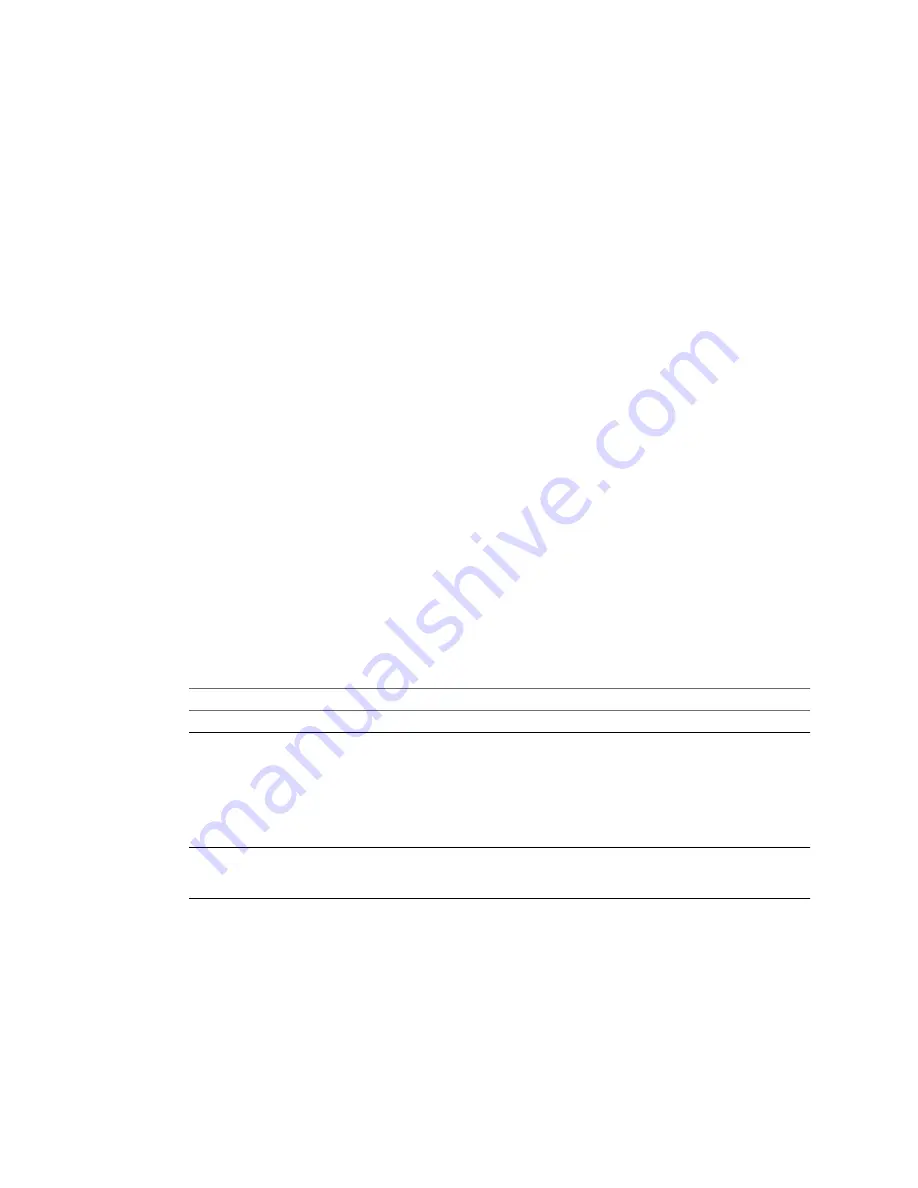
Convert Virtual Machine to Template
You can use an existing virtual machine to convert into a template.
Procedure
1
Start the vSphere client, and log in to the vCenter Server system.
2
From the Home page, click VMs and Templates.
3
Expand the inventory as needed, and select a virtual machine.
4
Turn off the virtual machine using the shut-down or power-off options.
5
Right-click the virtual machine and select Convert to Template.
vCenter Server marks that virtual machine as a template and displays the task in the Recent Tasks pane.
Clone Virtual Machine to Template
You can clone an existing virtual machine into a template.
Procedure
1
Start the vSphere client, and log in to the vCenter Server system.
2
From the Home page, click VMs and Templates.
3
Power off the virtual machine.
4
Right-click the virtual machine and click Clone to Template.
The Clone Virtual Machine to Template wizard appears.
5
Give the new template a name, select its inventory location, and click Next.
6
Pass through the target location page and click Next.
7
Specify in which format to store the template’s virtual disks.
Option
Description
Same as Source
Use the format of the original virtual disk.
Thin Provisioned
Use the thin format to save storage space. The thin virtual disk starts small
and at first, uses just as much storage space as it needs for its initial
operations. When the virtual disk requires more space, it can grow to its
maximum capacity and occupy the entire datastore space originally
provisioned to it.
Only VMFS datastores version 3 and later support virtual disks in the thin
format.
Thick
Allocate a fixed amount of storage space to the virtual disk. The virtual disk
in the thick format does not change its size and from the very beginning
occupies the entire datastore space provisioned to it.
8
Click Next.
9
Click Finish.
vCenter Server displays the Tasks inventory panel for reference and adds the cloned template to the list
in the information panel.
vSphere Basic System Administration
166
VMware, Inc.
Содержание 4817V62 - vSphere - PC
Страница 13: ...Getting Started VMware Inc 13...
Страница 14: ...vSphere Basic System Administration 14 VMware Inc...
Страница 24: ...vSphere Basic System Administration 24 VMware Inc...
Страница 38: ...vSphere Basic System Administration 38 VMware Inc...
Страница 76: ...vSphere Basic System Administration 76 VMware Inc...
Страница 85: ...Virtual Machine Management VMware Inc 85...
Страница 86: ...vSphere Basic System Administration 86 VMware Inc...
Страница 98: ...vSphere Basic System Administration 98 VMware Inc...
Страница 131: ...3 Click OK Chapter 11 Creating Virtual Machines VMware Inc 131...
Страница 132: ...vSphere Basic System Administration 132 VMware Inc...
Страница 140: ...vSphere Basic System Administration 140 VMware Inc...
Страница 172: ...vSphere Basic System Administration 172 VMware Inc...
Страница 182: ...vSphere Basic System Administration 182 VMware Inc...
Страница 200: ...vSphere Basic System Administration 200 VMware Inc...
Страница 207: ...System Administration VMware Inc 207...
Страница 208: ...vSphere Basic System Administration 208 VMware Inc...
Страница 278: ...vSphere Basic System Administration 278 VMware Inc...
Страница 289: ...Appendixes VMware Inc 289...
Страница 290: ...vSphere Basic System Administration 290 VMware Inc...
Страница 324: ...vSphere Basic System Administration 324 VMware Inc...
Страница 364: ...vSphere Basic System Administration 364 VMware Inc...






























