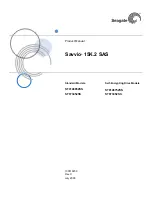Viewing Analysis Results
Analysis results are displayed in the Analysis tab.
When analysis is complete, the following information appears:
n
Physical Computer– Displays the host name of the physical system being analyzed or imported.
n
CPU Info– Displays the number of CPUs and their clock speed.
n
Memory Info– Displays the amount of RAM on the system.
n
Status – Displays the progress of the analysis.
n
Confidence – Indicates the degree to which vCenter Server is able to gather performance data about the
system and how good a candidate the system is based on the available data.
n
CPU Usage – Displays the system’s average CPU usage over time.
n
Memory Usage – Displays the system’s average memory usage over time.
About the Confidence Metric
One important metric displayed in the Analysis tab is the Confidence metric. During the analysis phase,
performance data about each selected system is collected. This data is used to find a host with resources that
match the collected data to determine a recommendation for each candidate.
The recommendation indicates how well suited, based on the collected data, a candidate is to a particular
virtual machine host system. Confidence refers to the reliability of the recommendation and it is a function of
the duration of the analysis. Recommendations based on longer periods of analysis – and therefore more
performance data – receive a higher level of confidence.
N
OTE
After 24 hours of analysis, vCenter Server indicates a high level of confidence in its recommendations.
However, this can be misleading if a system’s workload varies significantly over weeks or months. To ensure
a high level of confidence in a recommendation, allow the duration of the analysis phase to encompass an
amount of time that includes representative peaks and troughs in the systems’ workload. Analysis can run up
to one month.
Converting Physical Systems to Virtual Machines
You can convert systems using auto-generated recommendations, or you can manually specify conversion
parameters.
About Disk Resizing
During the conversion process, physical disks are typically resized to conserve space on the datastore while
providing room for growth on the resultant virtual disk.
The following formula is used to resize converted disks:
amount of space used on physical disk * 1.25 = resultant virtual disk size
Virtual disks are set to a size of 4GB or larger.
Chapter 8 Consolidating the Datacenter
VMware, Inc.
93
Содержание 4817V62 - vSphere - PC
Страница 13: ...Getting Started VMware Inc 13...
Страница 14: ...vSphere Basic System Administration 14 VMware Inc...
Страница 24: ...vSphere Basic System Administration 24 VMware Inc...
Страница 38: ...vSphere Basic System Administration 38 VMware Inc...
Страница 76: ...vSphere Basic System Administration 76 VMware Inc...
Страница 85: ...Virtual Machine Management VMware Inc 85...
Страница 86: ...vSphere Basic System Administration 86 VMware Inc...
Страница 98: ...vSphere Basic System Administration 98 VMware Inc...
Страница 131: ...3 Click OK Chapter 11 Creating Virtual Machines VMware Inc 131...
Страница 132: ...vSphere Basic System Administration 132 VMware Inc...
Страница 140: ...vSphere Basic System Administration 140 VMware Inc...
Страница 172: ...vSphere Basic System Administration 172 VMware Inc...
Страница 182: ...vSphere Basic System Administration 182 VMware Inc...
Страница 200: ...vSphere Basic System Administration 200 VMware Inc...
Страница 207: ...System Administration VMware Inc 207...
Страница 208: ...vSphere Basic System Administration 208 VMware Inc...
Страница 278: ...vSphere Basic System Administration 278 VMware Inc...
Страница 289: ...Appendixes VMware Inc 289...
Страница 290: ...vSphere Basic System Administration 290 VMware Inc...
Страница 324: ...vSphere Basic System Administration 324 VMware Inc...
Страница 364: ...vSphere Basic System Administration 364 VMware Inc...