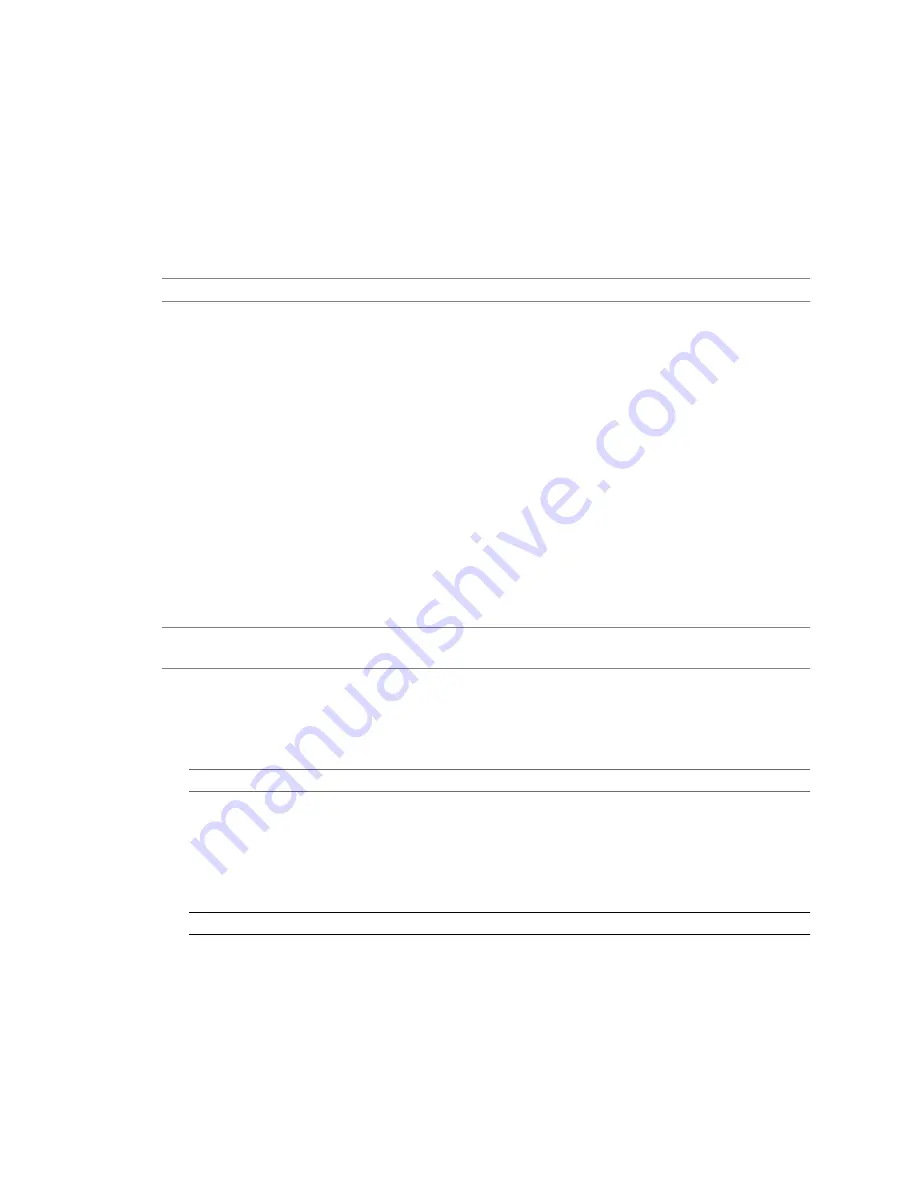
Specify Active Domains
Specifying a domain as Active populates the Add to Analysis dialog box with a list of systems on that domain.
That information is updated daily as long as the domain remains active.
VMware recommends that you leave domains where new systems are frequently added as Active and that
you remove domains that do not frequently change after their information has been cached. Because scanning
active domains is resource intensive, VMware also recommends that no more than 50 domains are
simultaneously active.
N
OTE
In some cases it can take the system several hours to collect a domain's containment information.
Procedure
1
From the vSphere Client Home page, select Guided Consolidation > Configuration.
2
Click Add in the Active Domains section.
3
Select the domains you want to make active.
4
Click OK.
Find and Analyze Physical Systems
The Add to Analysis dialog box enables you to find systems in your environment and add them for analysis,
to manually search for physical systems, or to select systems from the list of systems found in active domains.
You can select systems and add them for analysis.
You can add systems manually by entering a computer name, IP address or range of IP addresses, or file name.
Alternatively, you can select a domain - it must be active - and select systems found within that domain. You
can analyze up to 100 systems simultaneously.
N
OTE
After adding a system for analysis, it can take up to one hour before the status of the newly added
system changes from Collecting System Information to Analyzing.
Procedure
1
In the Analysis tab, click Add to Analysis.
2
Specify the systems you want to analyze.
Option
Description
Manually specify the computers
Provide computer names, IP addresses, a range of IP addresses, or path to a
file that contains the computer names or IP addresses of the systems you
want according to the following rules:
n
Separate multiple computer names, or IP address, with a comma.
n
Multiple IP ranges are not permitted.
n
If you chose to use a file, each computer name or IP address must be on
a separate line in the file. The file must be accessible to the vSphere Client.
Select the computers by domains
Select the systems you want to analyze.
3
Click Add to Analysis.
4
Select whether you want to use the configured default credentials, or whether you want to supply a
different set of credentials.
If you chose to override the default credentials, ensure that you enter a domain-qualified user name (for
example, DOMAIN\username) and password.
5
Click OK.
vSphere Basic System Administration
92
VMware, Inc.
Содержание 4817V62 - vSphere - PC
Страница 13: ...Getting Started VMware Inc 13...
Страница 14: ...vSphere Basic System Administration 14 VMware Inc...
Страница 24: ...vSphere Basic System Administration 24 VMware Inc...
Страница 38: ...vSphere Basic System Administration 38 VMware Inc...
Страница 76: ...vSphere Basic System Administration 76 VMware Inc...
Страница 85: ...Virtual Machine Management VMware Inc 85...
Страница 86: ...vSphere Basic System Administration 86 VMware Inc...
Страница 98: ...vSphere Basic System Administration 98 VMware Inc...
Страница 131: ...3 Click OK Chapter 11 Creating Virtual Machines VMware Inc 131...
Страница 132: ...vSphere Basic System Administration 132 VMware Inc...
Страница 140: ...vSphere Basic System Administration 140 VMware Inc...
Страница 172: ...vSphere Basic System Administration 172 VMware Inc...
Страница 182: ...vSphere Basic System Administration 182 VMware Inc...
Страница 200: ...vSphere Basic System Administration 200 VMware Inc...
Страница 207: ...System Administration VMware Inc 207...
Страница 208: ...vSphere Basic System Administration 208 VMware Inc...
Страница 278: ...vSphere Basic System Administration 278 VMware Inc...
Страница 289: ...Appendixes VMware Inc 289...
Страница 290: ...vSphere Basic System Administration 290 VMware Inc...
Страница 324: ...vSphere Basic System Administration 324 VMware Inc...
Страница 364: ...vSphere Basic System Administration 364 VMware Inc...






























