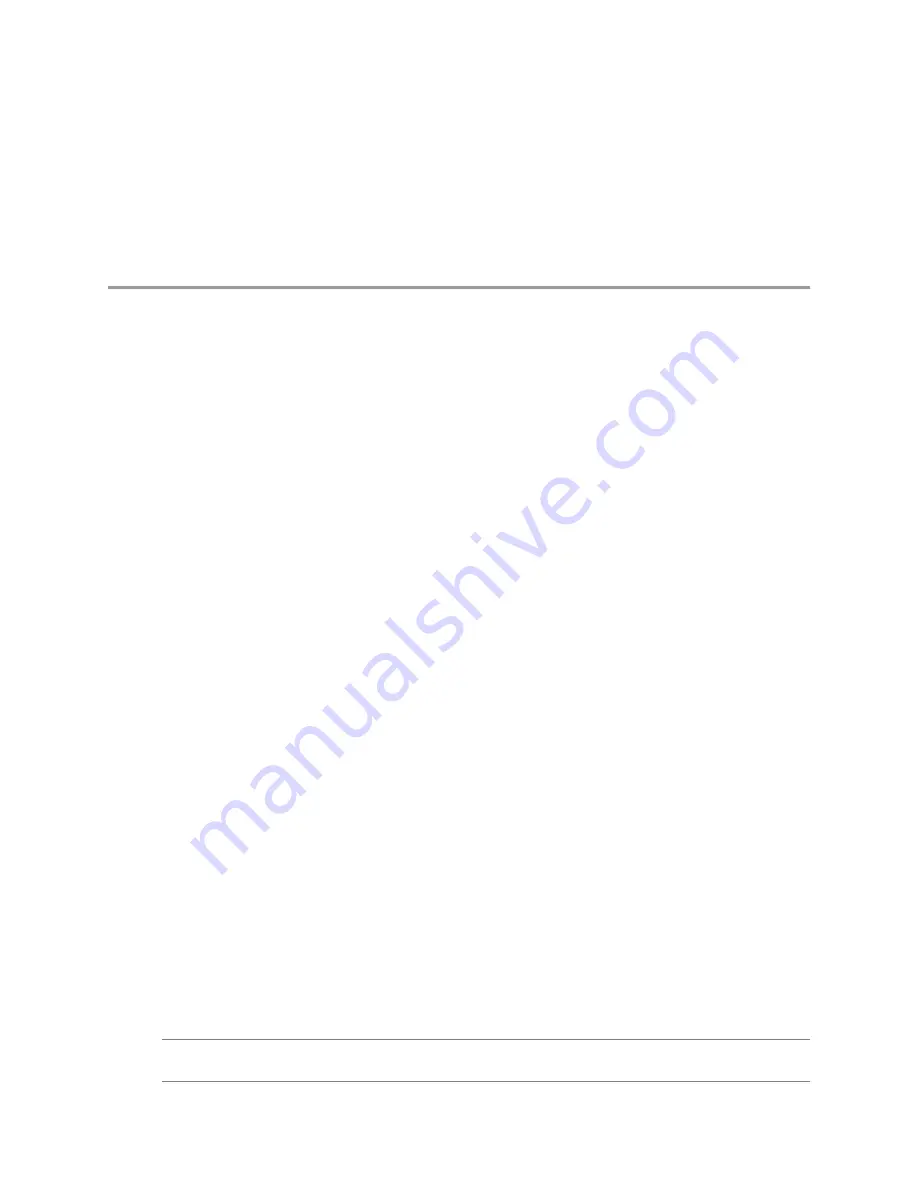
Customizing Guest Operating
Systems
15
The Guest Customization wizard lets you create specifications you can use to prepare the guest operating
systems of virtual machines to function in a target environment.
You can store specifications in the database to customize the guest operating system of a virtual machine during
the cloning or deploying process. Use the Customization Specification Manager to manage customization
specifications you create with the Guest Customization wizard.
This chapter includes the following topics:
n
“Preparing for Guest Customization,”
on page 173
n
“Customize Windows During Cloning or Deployment,”
on page 175
n
“Customize Linux During Cloning or Deployment,”
on page 176
n
“Create a Customization Specification for Linux,”
on page 177
n
“Create a Customization Specification for Windows,”
on page 177
n
“Managing Customization Specification,”
on page 179
n
“Completing a Guest Operating System Customization,”
on page 180
Preparing for Guest Customization
Certain tasks must be performed before running the Guest Customization wizard.
You must perform the following tasks before running the Guest Customization wizard.
n
Create and configure a virtual machine.
n
Make sure that the virtual machine is registered in the vCenter Server inventory.
n
Verify that your system meets the virtual hardware requirements for guest customization listed in
“Virtual
Hardware Requirements for Guest Customization,”
on page 174.
n
Verify that your system meets the operating system requirements for guest customization listed in
“Windows Requirements for Guest Customization,”
on page 174 and
“Linux Requirements for Guest
Customization,”
on page 175.
n
Understand the naming requirements for a guest operating system as described in
“Naming Requirements
for a Guest Operating System,”
on page 175.
n
If you are customizing a Windows guest operating system, verify that all required components are
installed on the Windows machine where vCenter Server is installed.
N
OTE
After deploying and customizing nonvolume-licensed versions of Windows XP or Windows 2003, you
might need to reactivate your Microsoft operating system on the new virtual machine.
VMware, Inc.
173
Содержание 4817V62 - vSphere - PC
Страница 13: ...Getting Started VMware Inc 13...
Страница 14: ...vSphere Basic System Administration 14 VMware Inc...
Страница 24: ...vSphere Basic System Administration 24 VMware Inc...
Страница 38: ...vSphere Basic System Administration 38 VMware Inc...
Страница 76: ...vSphere Basic System Administration 76 VMware Inc...
Страница 85: ...Virtual Machine Management VMware Inc 85...
Страница 86: ...vSphere Basic System Administration 86 VMware Inc...
Страница 98: ...vSphere Basic System Administration 98 VMware Inc...
Страница 131: ...3 Click OK Chapter 11 Creating Virtual Machines VMware Inc 131...
Страница 132: ...vSphere Basic System Administration 132 VMware Inc...
Страница 140: ...vSphere Basic System Administration 140 VMware Inc...
Страница 172: ...vSphere Basic System Administration 172 VMware Inc...
Страница 182: ...vSphere Basic System Administration 182 VMware Inc...
Страница 200: ...vSphere Basic System Administration 200 VMware Inc...
Страница 207: ...System Administration VMware Inc 207...
Страница 208: ...vSphere Basic System Administration 208 VMware Inc...
Страница 278: ...vSphere Basic System Administration 278 VMware Inc...
Страница 289: ...Appendixes VMware Inc 289...
Страница 290: ...vSphere Basic System Administration 290 VMware Inc...
Страница 324: ...vSphere Basic System Administration 324 VMware Inc...
Страница 364: ...vSphere Basic System Administration 364 VMware Inc...
















































