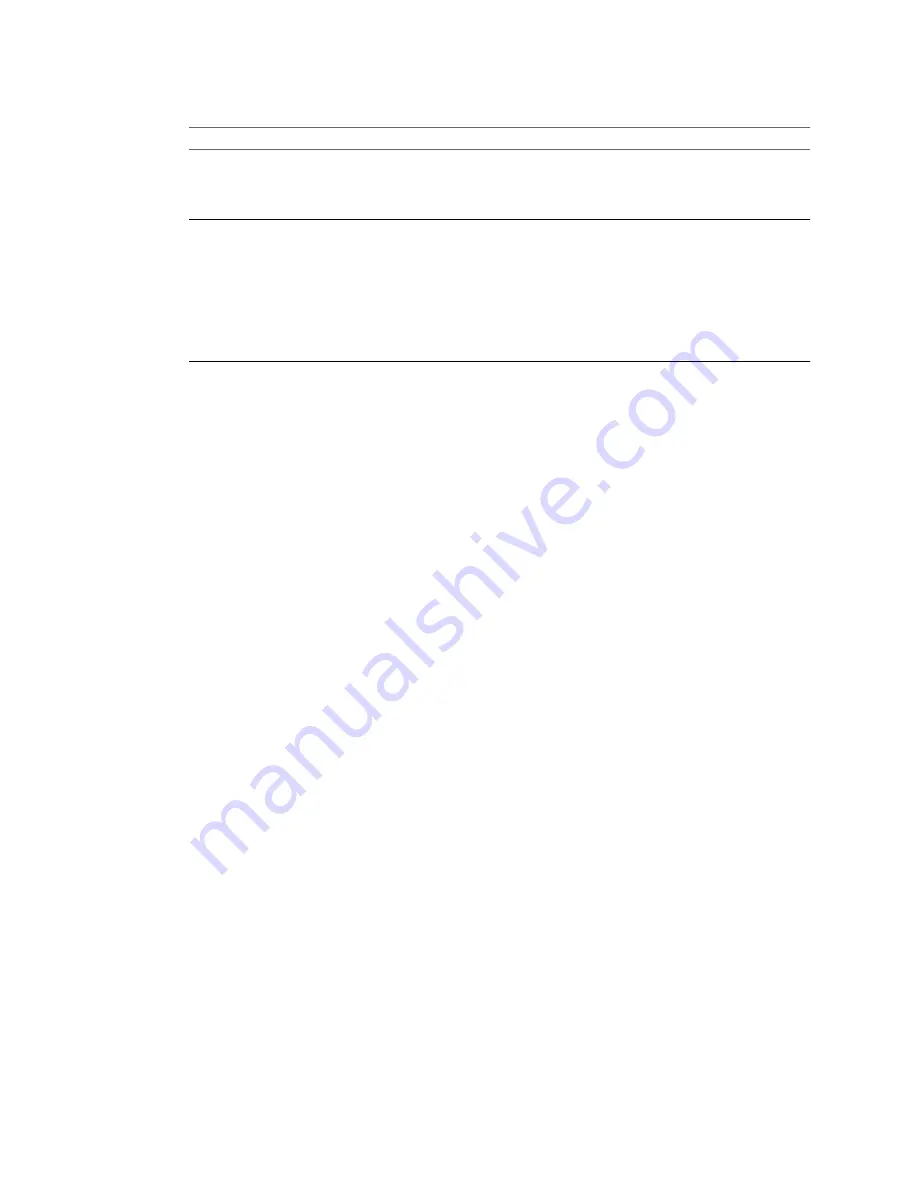
6
If the vCenter Server installer detects a role conflict, select how to resolve the conflict.
Option
Description
Yes, let VMware vCenter Server
resolve the conflicts for me
Click Next.
The role on the joining system is renamed to <vcenter_name> <role_name>,
where <vcenter_name> is the name of the vCenter Server system that is joining
the Linked Mode group, and <role_name> is the name of the original role.
No, I'll resolve the conflicts myself
To resolve the conflicts manually:
a Using the vSphere Client, log in to one of the vCenter Server systems
using an account with Administrator privileges.
b Rename the conflicting role.
c
Close the vSphere Client session and return to the vCenter Server
installer.
d Click Back and click Next.
The installation continues without conflicts.
A conflict results if the joining system and the Linked Mode group each contain a role with the same name
but with different privileges.
7
Click Finish.
vCenter Server restarts. Depending on the size of your inventory, the change to Linked Mode might take
from a few seconds to a few minutes to complete.
The vCenter Server instance is now part of a Linked Mode group. After you form a Linked Mode group, you
can log in to any single instance of vCenter Server and view and manage the inventories of all the vCenter
Servers in the group. It might take several seconds for the global data (such as user roles) that are changed on
one machine to be visible on the other machines. The delay is usually 15 seconds or less. It might take a few
minutes for a new vCenter Server instance to be recognized and published by the existing instances, because
group members do not read the global data very often.
Reconciling Roles When Connecting vCenter Server to a Linked Mode
Group
When you join a vCenter Server system to a linked mode group, the roles defined on each vCenter Server
system in the group are replicated to the other systems in the group.
If the roles defined on each vCenter Server system are different, the roles lists of the systems are combined into
a single common list. For example, if vCenter Server 1 has a role named Role A and vCenter Server 2 has a role
named Role B, then both servers will have both Role A and Role B after they are joined in a linked mode group.
If two vCenter Server systems have roles with the same name, the roles are combined into a single role if they
contain the same privileges on each vCenter Server system. If two vCenter Server systems have roles with the
same name that contain different privileges, this conflict must be resolved by renaming at least one of the roles.
You can choose to resolve the conflicting roles either automatically or manually.
If you choose to reconcile the roles automatically, the role on the joining system is renamed to
<vcenter_name> <role_name> where <vcenter_name> is the name of the vCenter Server system that is joining the
Linked Mode group and <role_name> is the name of the original role.
If you choose to reconcile the roles manually, connect to one of the vCenter Server systems with the vSphere
Client and rename one instance of the role before proceeding to join the vCenter Server system to the Linked
Mode group.
If you remove a vCenter Server system from a linked mode group, the vCenter Server system retains all the
roles it had as part of the group.
Chapter 3 Using vCenter Server in Linked Mode
VMware, Inc.
33
Содержание 4817V62 - vSphere - PC
Страница 13: ...Getting Started VMware Inc 13...
Страница 14: ...vSphere Basic System Administration 14 VMware Inc...
Страница 24: ...vSphere Basic System Administration 24 VMware Inc...
Страница 38: ...vSphere Basic System Administration 38 VMware Inc...
Страница 76: ...vSphere Basic System Administration 76 VMware Inc...
Страница 85: ...Virtual Machine Management VMware Inc 85...
Страница 86: ...vSphere Basic System Administration 86 VMware Inc...
Страница 98: ...vSphere Basic System Administration 98 VMware Inc...
Страница 131: ...3 Click OK Chapter 11 Creating Virtual Machines VMware Inc 131...
Страница 132: ...vSphere Basic System Administration 132 VMware Inc...
Страница 140: ...vSphere Basic System Administration 140 VMware Inc...
Страница 172: ...vSphere Basic System Administration 172 VMware Inc...
Страница 182: ...vSphere Basic System Administration 182 VMware Inc...
Страница 200: ...vSphere Basic System Administration 200 VMware Inc...
Страница 207: ...System Administration VMware Inc 207...
Страница 208: ...vSphere Basic System Administration 208 VMware Inc...
Страница 278: ...vSphere Basic System Administration 278 VMware Inc...
Страница 289: ...Appendixes VMware Inc 289...
Страница 290: ...vSphere Basic System Administration 290 VMware Inc...
Страница 324: ...vSphere Basic System Administration 324 VMware Inc...
Страница 364: ...vSphere Basic System Administration 364 VMware Inc...






























