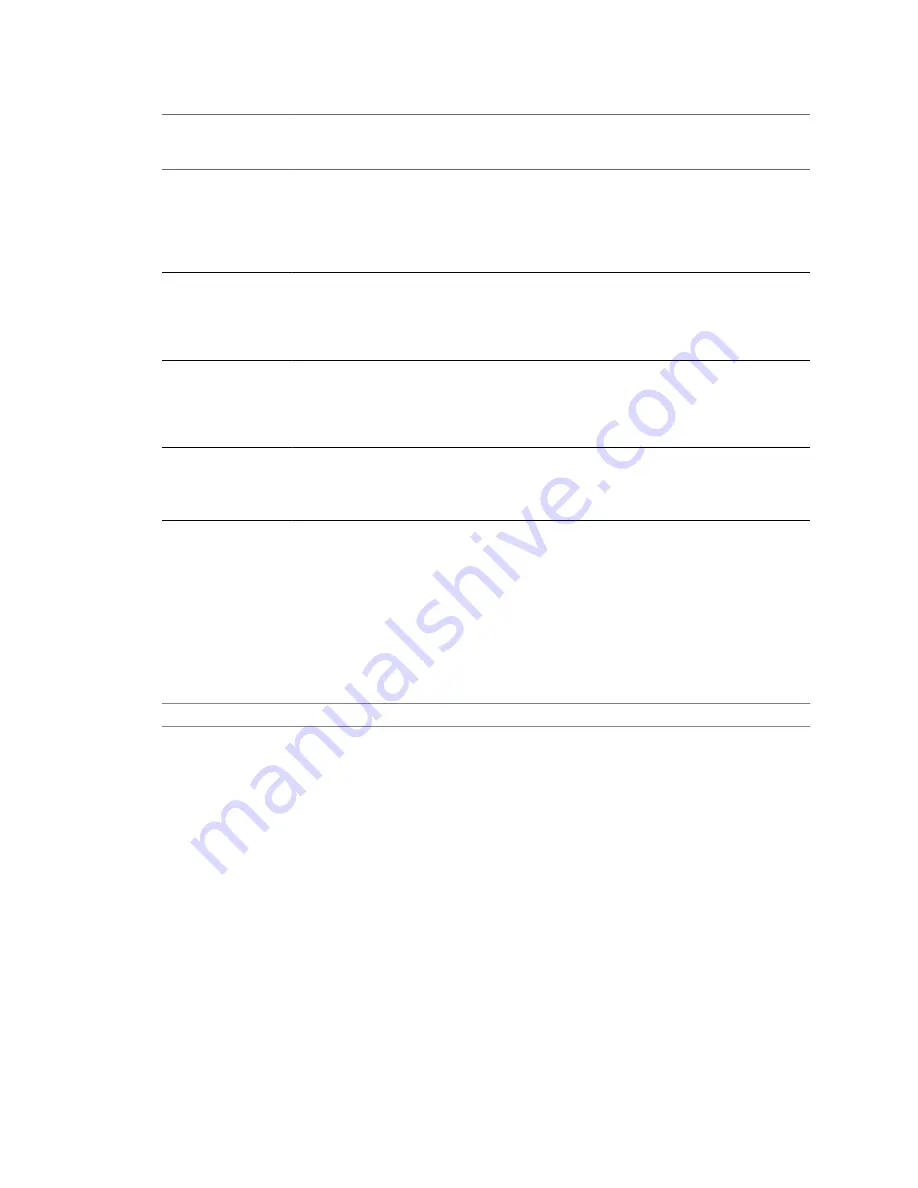
Table 22-3.
Collection Intervals
Collection
Interval/Archive
Length
Collection
Frequency
Default Behavior
1 Day
5 Minutes
Real-time statistics are rolled up to create one data point every 5 minutes. The
result is 12 data points every hour and 288 data points every day. After 30
minutes, the six data points collected are aggregated and rolled up as a data
point for the 1 Week time range.
You can change the interval duration and archive length of the 1 Day
collection interval by configuring the statistics settings.
1 Week
30 Minutes
1 Day statistics are rolled up to create one data point every 30 minutes. The
result is 48 data points every day and 336 data points every week. Every 2
hours, the 12 data points collected are aggregated and rolled up as a data point
for the 1 Month time range.
You cannot change the default settings of the 1 Week collection interval.
1 Month
2 Hours
1 Week statistics are rolled up to create one data point every 2 hours. The
result is 12 data points every day and 360 data points every month (assuming
a 30-day month). After 24 hours, the 12 data points collected are aggregated
and rolled up as a data point for the 1 Year time range.
You cannot change the default settings of the 1 Month collection interval.
1 Year
1 Day
1 Month statistics are rolled up to create one data point every day. The result
is 365 data points each year.
You can change the interval duration and archive length of the 1 Year
collection interval by configuring the statistics settings.
Configure Collection Intervals
You can change the frequency at which statistic queries occur, the length of time statistical data is stored in the
vCenter Server database, and the amount of statistical data collected. By default, all collection intervals are
enabled and query for statistics at collection level 1.
Prerequisites
To configure statistics settings, the vSphere Client must be connected to a vCenter Server system.
N
OTE
Not all attributes are configurable for each collection interval.
Procedure
1
Select Administration > vCenter Server Settings.
2
If your environment uses multiple vCenter Servers, in Current vCenter Server, select the server.
3
In the navigation panel, select Statistics.
4
In the Statistics Intervals section, select or deselect a collection interval to enable or disable it.
Enabling a longer interval automatically enables all shorter intervals. If you disable all collection levels,
statistical data is not archived in the vCenter Server database.
vSphere Basic System Administration
264
VMware, Inc.
Содержание 4817V62 - vSphere - PC
Страница 13: ...Getting Started VMware Inc 13...
Страница 14: ...vSphere Basic System Administration 14 VMware Inc...
Страница 24: ...vSphere Basic System Administration 24 VMware Inc...
Страница 38: ...vSphere Basic System Administration 38 VMware Inc...
Страница 76: ...vSphere Basic System Administration 76 VMware Inc...
Страница 85: ...Virtual Machine Management VMware Inc 85...
Страница 86: ...vSphere Basic System Administration 86 VMware Inc...
Страница 98: ...vSphere Basic System Administration 98 VMware Inc...
Страница 131: ...3 Click OK Chapter 11 Creating Virtual Machines VMware Inc 131...
Страница 132: ...vSphere Basic System Administration 132 VMware Inc...
Страница 140: ...vSphere Basic System Administration 140 VMware Inc...
Страница 172: ...vSphere Basic System Administration 172 VMware Inc...
Страница 182: ...vSphere Basic System Administration 182 VMware Inc...
Страница 200: ...vSphere Basic System Administration 200 VMware Inc...
Страница 207: ...System Administration VMware Inc 207...
Страница 208: ...vSphere Basic System Administration 208 VMware Inc...
Страница 278: ...vSphere Basic System Administration 278 VMware Inc...
Страница 289: ...Appendixes VMware Inc 289...
Страница 290: ...vSphere Basic System Administration 290 VMware Inc...
Страница 324: ...vSphere Basic System Administration 324 VMware Inc...
Страница 364: ...vSphere Basic System Administration 364 VMware Inc...






























