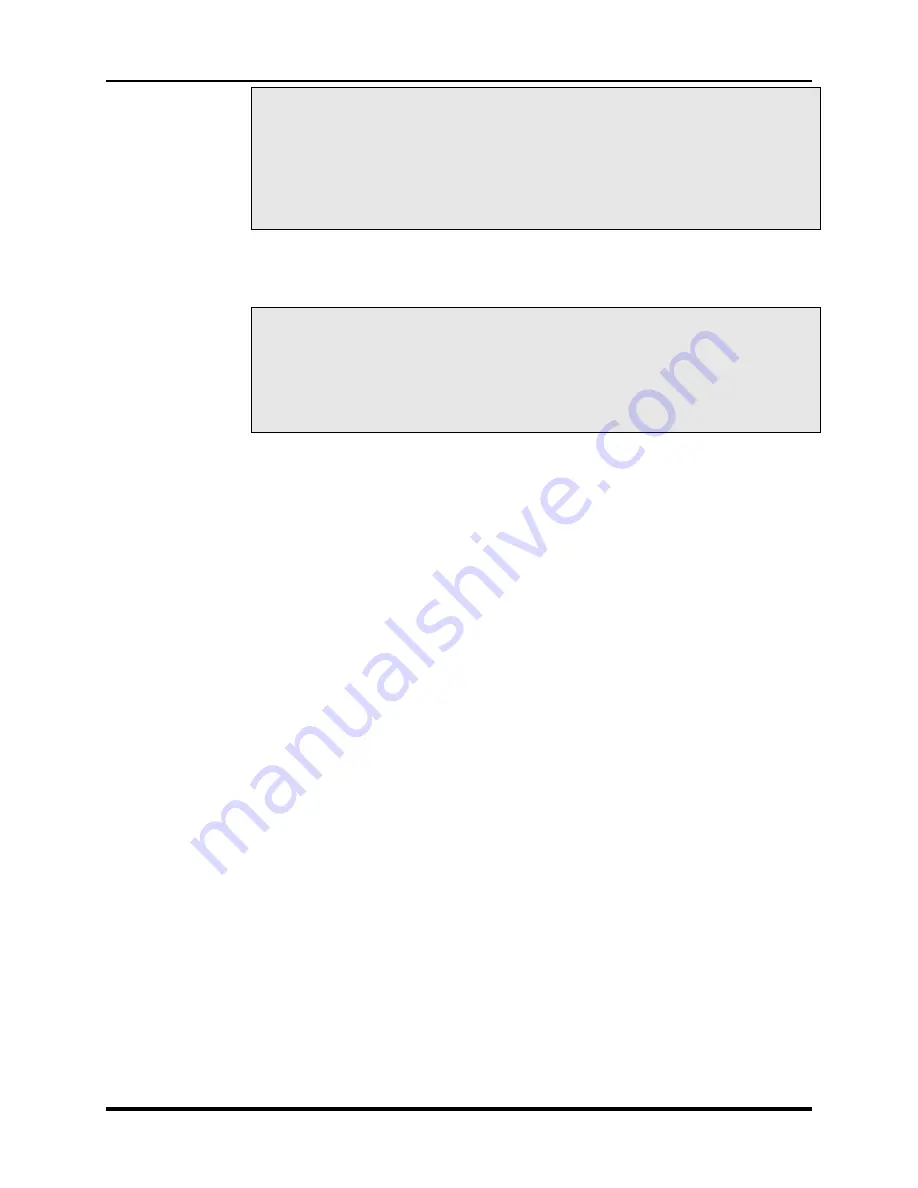
Marquee ACON Ultra Installation/Operation Guide
2-38
AU User Controls, Settings and Operation
NOTE:
(s/w 2.0.20060721): When switching to a projector’s relationship
mapping page for the first time, some projectors may already appear to
be setup because of earlier choices made. The software does not
always recognize that a selection has been made even if it is shown. To
prevent this, when switching to a projector’s relationship mapping page
for the first time, select – or reselect – the relationship for ALL projectors
in the system, not just the ones that do not appear to have the correct
selection.
3) For each projector in the system, run the Primary Relationships process. During this
process, the IG must be set to display first the Convergence test pattern, and then the
Geometry test pattern. If only a single test pattern is being used, present the same test
pattern when prompted.
NOTE:
(s/w 2.0.20060721): The automated Primary Relationships routine can
sometimes fail to correctly calibrate its parameters and still set the setup
flag to complete (green). If a channel has problems identifying the
correct test pattern, or doesn’t move the motor as expected upon a
commanded move, manually change the “
Primary
Relationship
” setup
flag to error (red) and perform
Manual Primary Relationship
as indicated
in the following steps.
a. If the Primary Relationships process fails (setup flag is red), the next time the
operation is selected, the user is prompted to choose between re-running the
automated process, and performing the process manually. If the manual process
is selected, perform the following steps to manually complete Primary
Relationships. Otherwise re-run the automated process until success is
indicated (setup flag is green).
a) On the Manual Primary Relationships (MPR) window, find the location of
the Center zone
•
From the zone dropdown selector, select the “Center” zone.
•
Double click on the image to move the camera’s field of view
until the rectangular cursor (currently positioned over the center
zone) is centered in the image. Press the “Set” button to store
this location
b) On the MPR window, find the location of the North Zone.
•
From the zone dropdown selector, select the “North” zone.
•
Double click on the image to move the camera’s field of view
until the rectangular cursor (currently positioned over the north
zone) is centered in the image.
•
Press the “Set” button to store this location.
c) Move the camera field of view back to the Center Zone to facilitate
finding the next zone.
•
From the zone dropdown selector, select the “Center” zone.
•
Double click on the image to move the camera’s field of view
until the rectangular cursor (currently positioned over the center
zone) is centered in the image.
d) On the MPR window, find the location of the West Zone.
•
From the zone dropdown selector, select the “West” zone.
•
Double click on the image to move the camera’s field of view
until the rectangular cursor (currently positioned over the west
zone) is centered in the image.
•
Press the “Set” button to store this location.
e) Press the “Orientation/Scaling” button to perform the calculations.
f) Memorize the test patterns.
Содержание 69871-01
Страница 2: ...VDCDS Doc 79024 01 Revision 2 0 2 07 30 2007 MARQUEE ACON Ultra Operation Maintenance Manual ...
Страница 3: ......
Страница 4: ......
Страница 5: ......
Страница 19: ......
Страница 31: ...Marquee ACON Ultra Installation Operation Guide 2 8 AU User Controls Settings and Operation ...
Страница 67: ......
Страница 75: ......






























