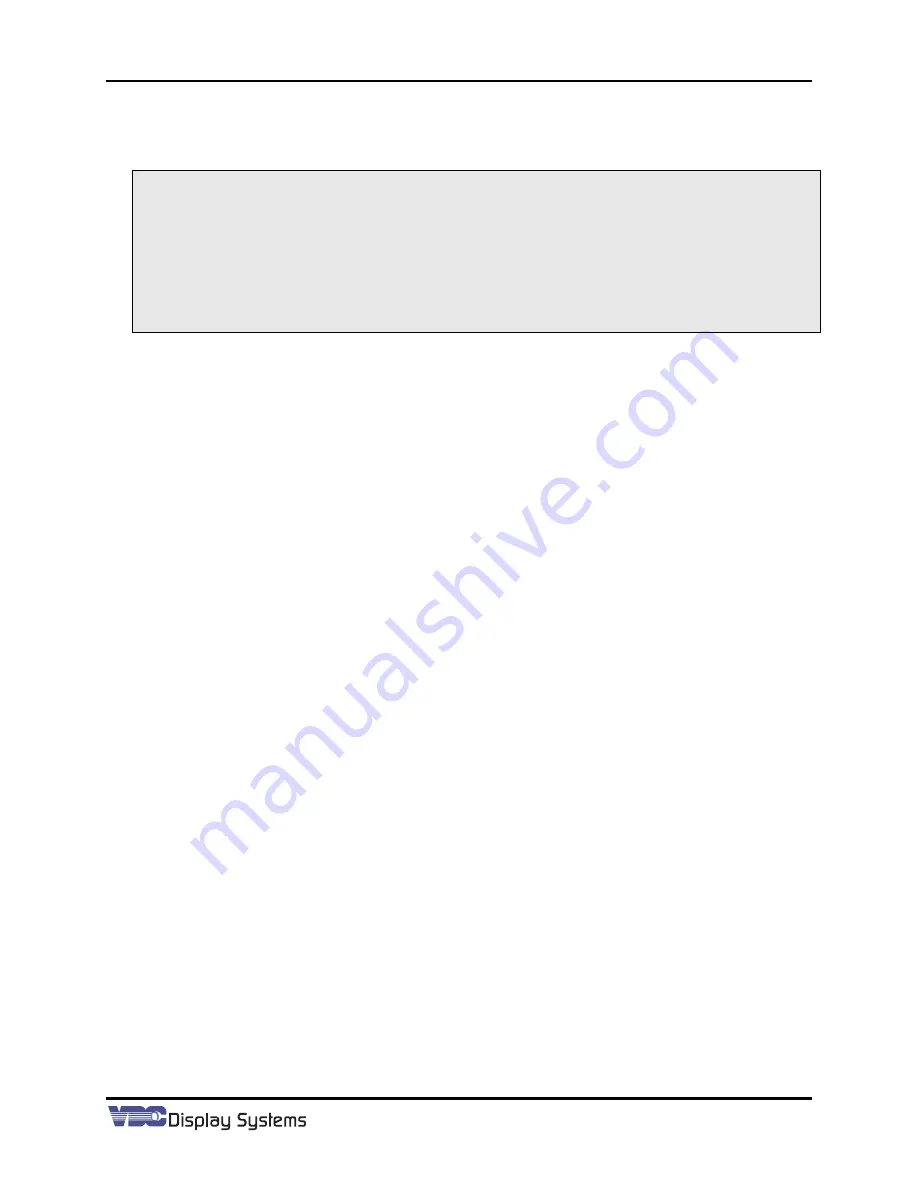
Marquee ACON Ultra Installation/Operation Guide
2-31
misconvergence is visible, use the
Motor Control Tab
to reposition the camera location until the
center intersection shows the most misconvergence. In the corresponding picture, a blue circle is
shown around the intersection that should be positioned at the center of the image.
NOTE:
When
Show Misconvergence
is checked, the displayed image does not automatically update.
At any time, the displayed image may be updated with a single click on the
Picture Tab
.
NOTE:
When setting the location of a test point, the green intersection should be the one centered in
the
Picture Tab
. It is sometimes difficult to distinguish the misconverged color line with the
green lines. Clicking the
Apply
button on the
Basic Motor Tab
will temporarily remove the
induced misconvergence allowing the truen location of the green intersection to be viewed.
NOTE:
If it is difficult to choose which is best between a number of intersections, any would work
with approximately equal efficiency.
2.3.5 Calibration
Once the locations of the test points in all sets are finalized,
AU
needs to perform a calibration
operation to finalize a series of relationships. The calibration process is used to build relationships
between the projector and the specific test point or test point set being calibrated. While
AU
allows
the option of calibrating all three sets of test points in one operation, it is advisable to perform the
convergence calibration first, and then perform calibration on the Screen and Center Geometry test
point sets.
When performing Convergence calibration, at most three projectors in an installation should be
chosen at a time. Part of the calibration process involves moving the
G2
and
Drive
settings of the
projector through the entire available range. If too many projectors are doing this at once, the
ambient light levels skew the calibration results to the lower end of the available range; giving less
than optimum results. Geometry calibration can be performed safely on all projectors in the
installation.
2.3.5.1
Visibility Settings and Automated Gain Control calibration
With the
AU
camera set to the location of the current test point, a group of projector and camera
settings is calibrated to provide the best image quality for the
ACON Ultra
measurement tools. This
automated Gain Control (AGC) is performed in all of the calibration operations – Convergence,
Center Geometry, and Screen Geometry.
All test points must have the image quality (visibility) settings optimized to allow the
AU
correction
routines to perform at the highest level. The correction routines support a range of image quality
settings and the optimum setting places the test point’s image quality at the top of this range. The
visibility settings include projector
contrast
,
brightness
,
G2
and
drive
settings as well as camera
offset
and camera
gain
settings.
The
Vision Control Tab
is present on all of the Maintenance Dialogs. This tab provides part of the
interface necessary to manually prepare the test point for the AGC operation. The AGC operation
can be configured to find the best settings for any of the image quality settings; however, the more
parameters the AGC search has to cover the longer it takes to complete. Typically, only three or four
of the parameters are needed to obtain optimum levels. The user will manually select levels for all
parameters not covered in the AGC search. Better performance has been observed if the CRTs are
driven to as low a level as possible; therefore it is suggested to position the Camera
gain
at the
maximum level (100%) and the Camera
offset
at mid range (50%).
If manual setting is desired, the range of control allowed with the projector
contrast
parameter is much
Содержание 69871-01
Страница 2: ...VDCDS Doc 79024 01 Revision 2 0 2 07 30 2007 MARQUEE ACON Ultra Operation Maintenance Manual ...
Страница 3: ......
Страница 4: ......
Страница 5: ......
Страница 19: ......
Страница 31: ...Marquee ACON Ultra Installation Operation Guide 2 8 AU User Controls Settings and Operation ...
Страница 67: ......
Страница 75: ......
















































