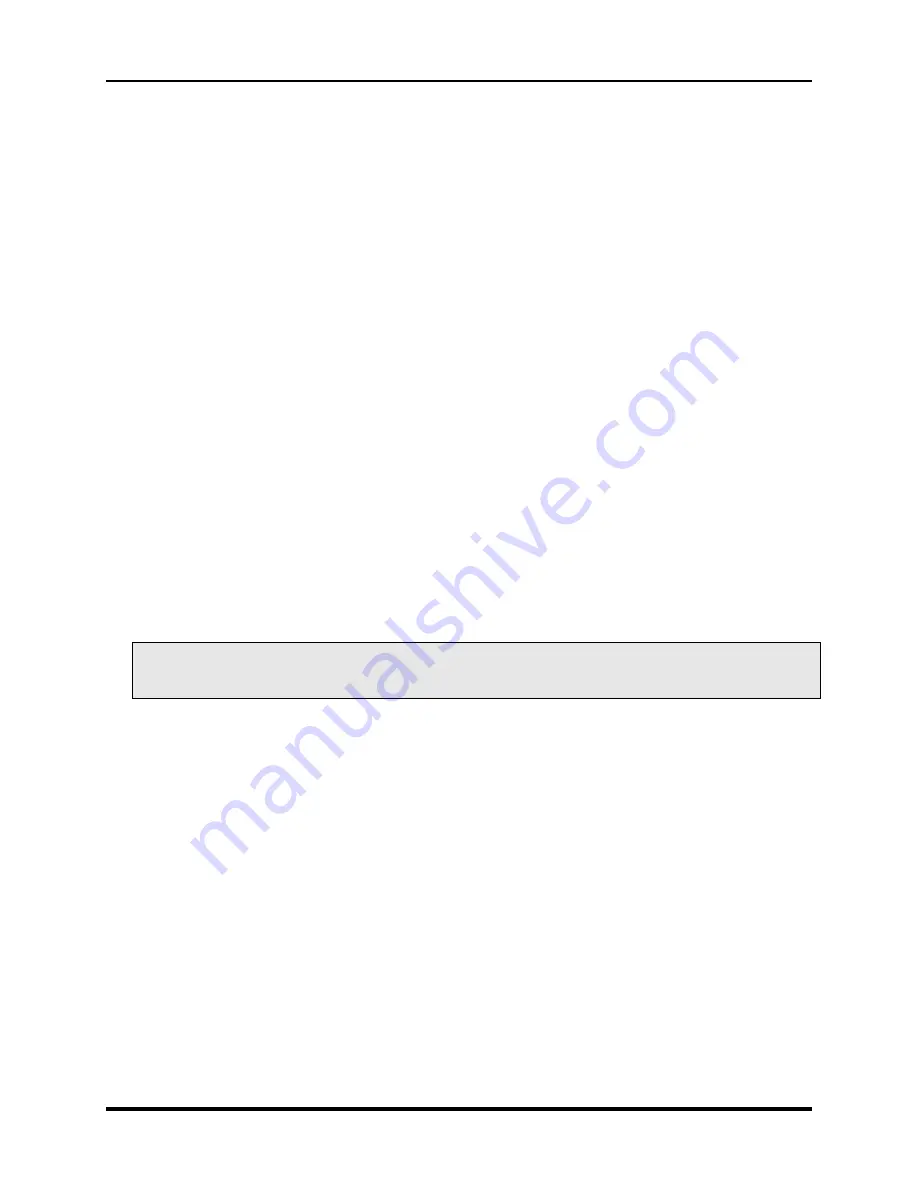
Marquee ACON Ultra Installation/Operation Guide
2-16
AU User Controls, Settings and Operation
•
Play
: This button is included for future releases.
•
Forward
: This button is included for future releases.
•
Pause
: This button will cause the process to wait until the current batch of projectors finish their
operations, then abort the remaining projectors.
•
Stop
: This button will issue an ABORT to all projectors currently operating, and will cancel any
outstanding requests to perform operations on other projectors. Future requests for action are not
affected (unless the Stop button is pressed again).
2.2.3.1.11
Message Display
The Message display region displays operational messages as they occur during procedure execution.
Older messages may be viewed by scrolling the window. Placing the cursor at the end of the very last
message in the window allows automatic scrolling as new messages are placed in the window.
2.2.3.2
Maintenance Dialogs
The maintenance dialogs are used mostly during the initial setup process to establish the original sets of
test points used by
AU
for its correction operations. After the initial setup process is complete, periodic
maintenance of the
AU
configuration uses the same controls. The title bar of the window indicates the
test point set being edited and the projector channel being configured.
•
TP Convergence
: This flag is shown red if the selected test point is in error, or green for a good test
point. The error could be in Setup, Scale or Visibility. The test point set, individual test point and
the error are displayed on the dialog window. This test indicates the test point set and the test
point that is selected for editing. The three test point sets are Convergence, Center Geometry, and
Screen Geometry.
2.2.3.2.1
Test Point Selection
During initial setup and during routine upkeep, it is necessary to access the individual test points
contained within the three test point sets. The Maintenance Dialogs provide this access. The
maintenance dialog provides three methods for selecting the active test point for editing: the dropdown list
box, the directional arrows, and the graph dialog.
NOTE:
The camera field of view is displayed in the image on the Picture Tab. The maintenance
dialogs in no way influence the display from the projector; it simply changes the location to
which the ACON camera points.
Содержание 69871-01
Страница 2: ...VDCDS Doc 79024 01 Revision 2 0 2 07 30 2007 MARQUEE ACON Ultra Operation Maintenance Manual ...
Страница 3: ......
Страница 4: ......
Страница 5: ......
Страница 19: ......
Страница 31: ...Marquee ACON Ultra Installation Operation Guide 2 8 AU User Controls Settings and Operation ...
Страница 67: ......
Страница 75: ......
















































