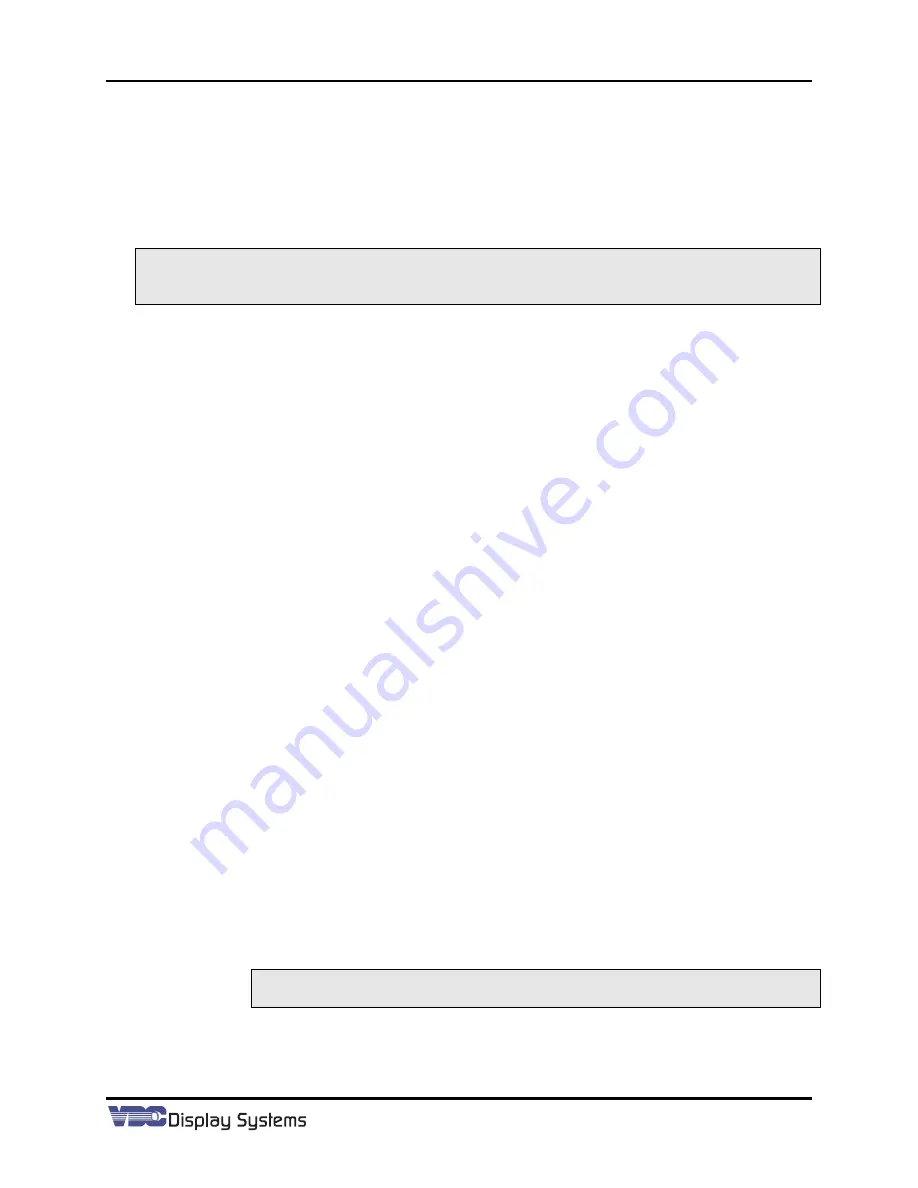
Marquee ACON Ultra Installation/Operation Guide
2-37
2.3.8
Procedure Outlines
2.3.8.1
AU Initial Setup
The following presents an outline of the method for initializing a new AU installation. The outlined
method is structured to attempt to minimize the total required setup and configuration time. If this is
not a new installation, some of these steps may be skipped or modified as indicated below.
NOTE:
A “note step” with a software version included (e.g. NOTE: s/w 1.0.20061220.1) indicates a
step or an action that should be taken for that version of the software only. It usually
indicates a workaround for a known limitation of that version of the software.
1.
Prerequisite Tasks.
ACON Ultra software setup should not be initiated until all of the following
tasks have been completed.
1) The projector is rigidly and properly mounted.
2) The AU hardware is properly secured to the mounting brackets.
a. With the camera power off, the AU
camera bracket should be able to be moved
through its entire range of motion without knocking the mounting bracket or the
projector and without binding the wire harness.
b. All communication and video cables have been properly connected and secured.
c. All lens covers should be removed from the front of the camera.
d. The “AU System Configuration Log” has been completed and sent to the
appropriate VDC contact.
3) The Marquee projector is running at least version 6.0 firmware. If a firmware upgrade is
required and if the projector has already been setup, it is advisable to download the
memory of each projector with the
VDC Marquee Loader
program prior to upgrading the
firmware.
4) The mechanical and electrical setup of the projector has been completed and all settings
are satisfactory (e.g.,
scheimpflug
,
beam centering
,
electrical geometry settings
,
mechanical and
electrical convergence settings
,
color temperature
,
etc
.).
a. Consult the projector’s manual or other provided SOP concerning projector
configuration and setup.
b. After the completion of the projector setup, it is advisable to utilize the VDC
Marquee Loader program to download each projector’s memory to the AU
server.
5) The system’s Image Generator (IG) has loaded the appropriate databases containing the
Geometry and Convergence test patterns. An interface must be available at the IG to
switch between the two patterns during/between AU operations.
2.
Primary Relationships and Test Point Location
.
Perform the steps on ALL projectors in the
system before continuing to the Calibration Operation step. If desired, the Convergence test
point set can be established on all projectors first, and then the Geometry test point sets can be
established on all projectors.
1) Run the Base AGC Configuration process.
Choose the AGC Complexity level that best
suits the majority of the projectors in the system. If the best level is unknown, select
Complexity Level 1 (default).
NOTE:
Note; It is highly recommended that complexity level 1 always be chosen
as the base AGC level.
2) Perform the Projector Mapping process. For each projector in the system, select the
relationship for all other projectors in the system. Choose “Overlapped” if the projection
regions intersect. Choose “Adjacent” if the projection regions touch but do not overlap.
Select “Disjoint” if the projection regions are neither overlapped nor adjacent.
Содержание 69871-01
Страница 2: ...VDCDS Doc 79024 01 Revision 2 0 2 07 30 2007 MARQUEE ACON Ultra Operation Maintenance Manual ...
Страница 3: ......
Страница 4: ......
Страница 5: ......
Страница 19: ......
Страница 31: ...Marquee ACON Ultra Installation Operation Guide 2 8 AU User Controls Settings and Operation ...
Страница 67: ......
Страница 75: ......






























