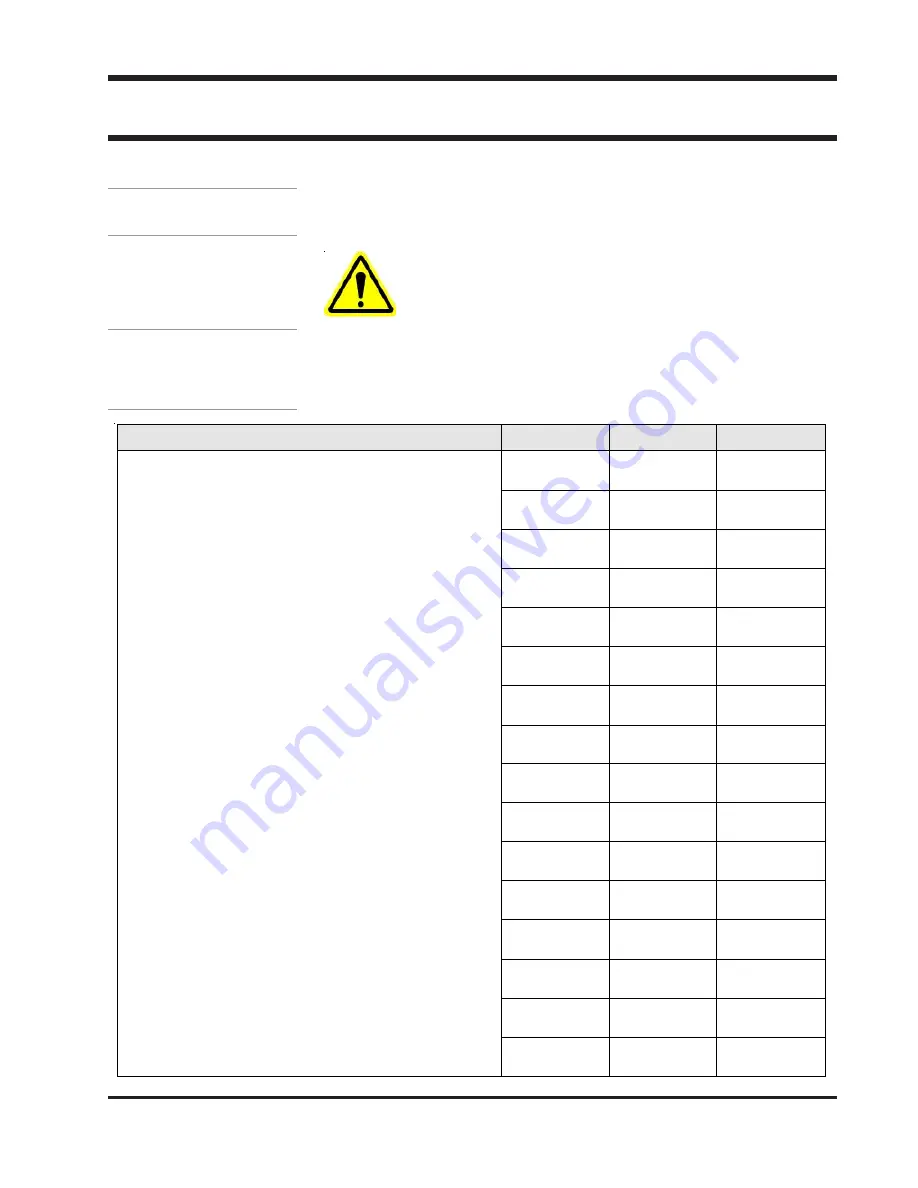
A-1
Valco Cincinnati, Inc.
APPENDIX A - MAINTENANCE PROCEDURES
APPENDIX A - MAINTENANCE PROCEDURES
APPENDIX A - MAINTENANCE PROCEDURES
APPENDIX A - MAINTENANCE PROCEDURES
APPENDIX A - MAINTENANCE PROCEDURES
This appendix contains recommended daily, weekly, 3-month, 6-month, and
12-month maintenance procedures for the MCP-25 system.
CAUTION!
CAUTION!
CAUTION!
CAUTION!
CAUTION!
The maintenance procedures contained in this appendix
are to be used for cold-glue systems only. OTHERWISE,
DAMAGE TO EQUIPMENT COULD OCCUR.
Introduction
Action
Date
Shift
Initials
1. Clean the exterior portion of the glue valves, nozzle
tips, glue heads, etc.
2. Purge the glue valves if necessary, and ensure
proper glue flow.
3. Ensure that air and glue pressure settings are
correct.
4. If using glue inspection:
Ensure that sensor is clean. (Lens must be
clean and clear with no scratches.)
Check sensor for proper height adjustment.
Adjust for proper sensitivity if necessary.
Daily
Maintenance







































