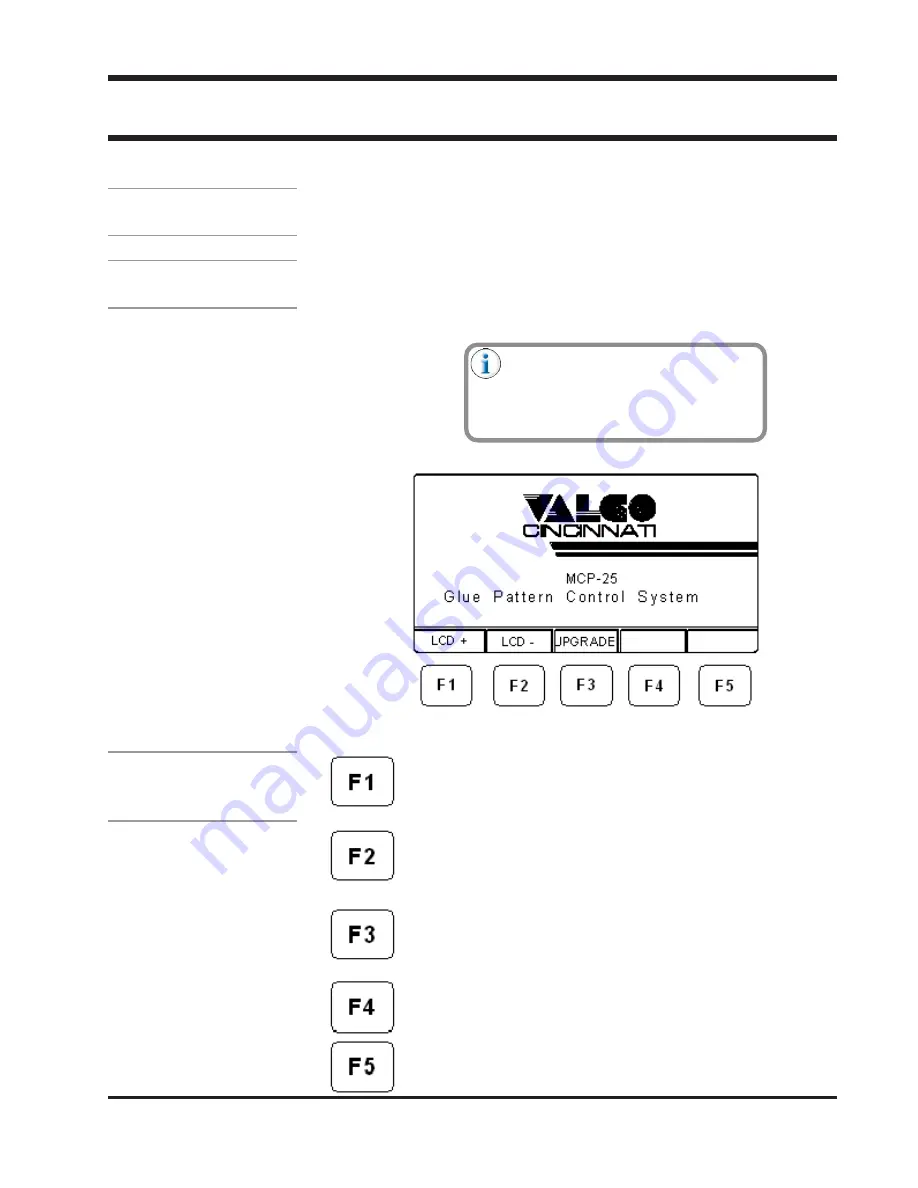
6-1
Valco Cincinnati, Inc.
SECTION 6 - MENU OVERVIEW
SECTION 6 - MENU OVERVIEW
SECTION 6 - MENU OVERVIEW
SECTION 6 - MENU OVERVIEW
SECTION 6 - MENU OVERVIEW
Introduction
This section describes the initial screen and the six main menus of the MCP-
25 control. The six main menus are described in detail in the following six
sections of this manual.
Initial Screen
Pushing the green “power” button on the front panel of the MCP-25 causes
the initial screen (Figure 6-1) to appear. The initial screen displays the Valco
logo. When the “power” button is turned on, the MCP-25 is ready to run the
job that was operating when the power was turned off.
The initial screen appears
only when
power is turned on. After you access
the other menus, you cannot return to
the initial screen without turning the unit
off and then back on.
Figure 6-1. Initial Screen
Initial-Screen
Function Keys
LCD+ Contrast Adjustment
LCD+ Contrast Adjustment
LCD+ Contrast Adjustment
LCD+ Contrast Adjustment
LCD+ Contrast Adjustment—Pressing the F1 function key
darkens the display screen.
LCD- Contrast Adjustment
LCD- Contrast Adjustment
LCD- Contrast Adjustment
LCD- Contrast Adjustment
LCD- Contrast Adjustment—Pressing the F2 function key
lightens the display screen.
UPGRADE
UPGRADE
UPGRADE
UPGRADE
UPGRADE—Pressing the F3 function key allows you to upgrade
the control’s software so that
various options such as
level control, jam preventer, or additional valves may be
activated.
Not used
Not used
Not used
Not used
Not used
Reverse
Reverse
Reverse
Reverse
Reverse—Pressing the F5 function key reverses the colors on the
screen.






























