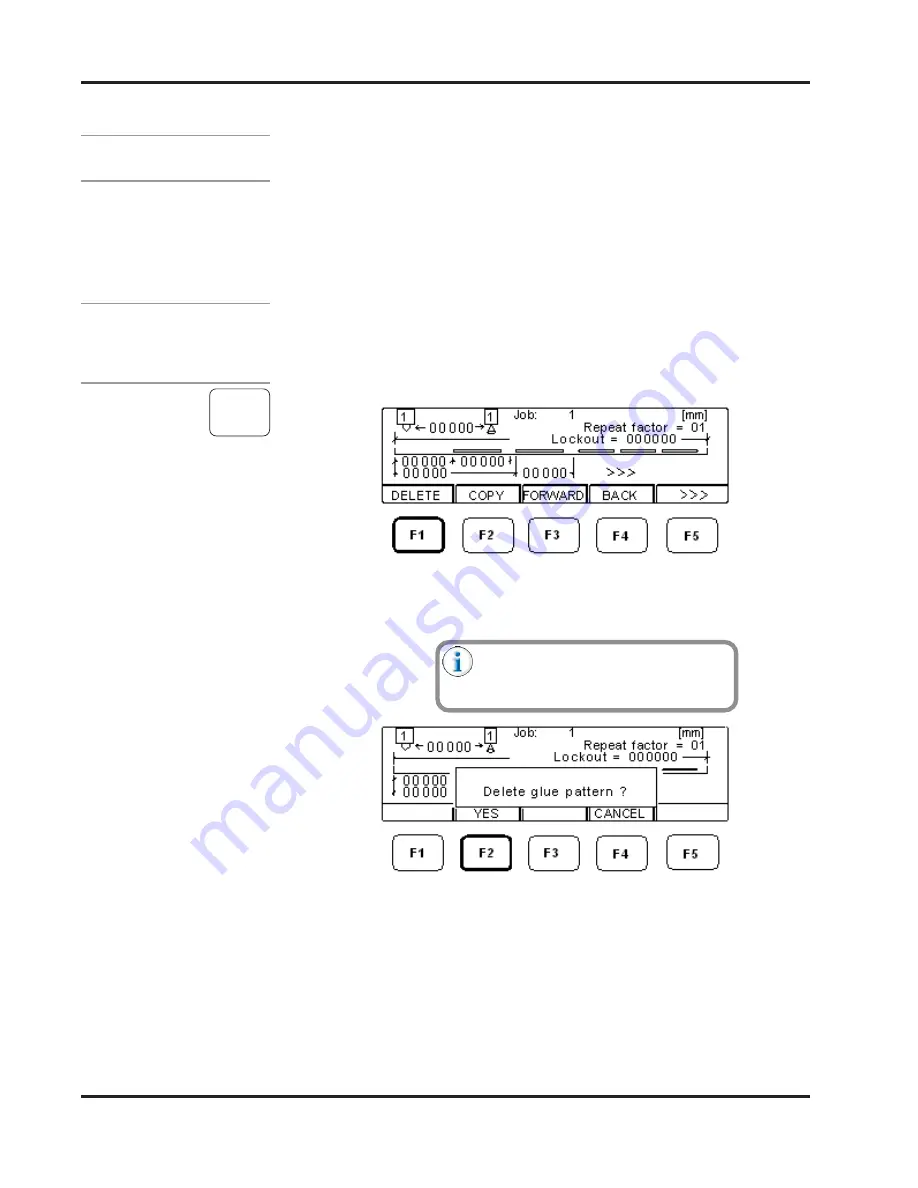
8-8
Valco Cincinnati, Inc.
Section 8 - Glue Pattern Edit Menu
MC032 - MCP-25 Control
Continuous-gluing mode (1):
In continuous-gluing mode, the operation of the valve is dependent upon the
Vmin minimum-speed setting. The valve turns on when the parent machine
operates above the minimum-speed setting, and turns off when the parent
machine operates below the minimum-speed setting. Therefore, the
parameters cannot be changed in the glue-pattern-edit menu. Pressing F5
(MODE) displays the mode-selection screen, where you can select a different
mode if desired.
Entering/Editing
a Glue Pattern - Continued
To delete a glue pattern, follow these steps:
1.
Press F1 (DELETE) to delete the glue- pattern data of the
displayed channel (valve). The “Delete glue pattern?” message
displays.
F1
Deleting a
Glue Pattern
2.
Press F2 (YES) to delete the glue pattern or F4 (CANCEL) to
cancel the operation and retain the current glue-pattern data.
If you press F4 (CANCEL), all
previously entered data will be deleted,
including the cell-to-gun distance!
Step 1—Glue-Pattern-Edit Menu
Step 2—Glue-Pattern-Edit Menu with Message
















































