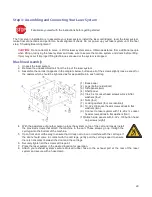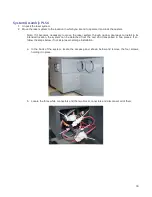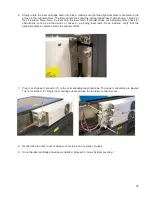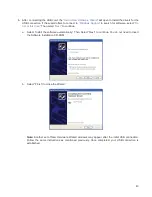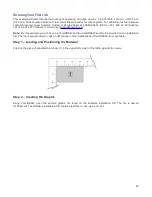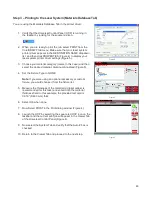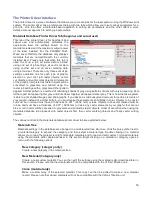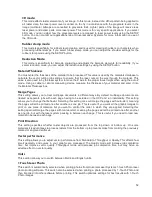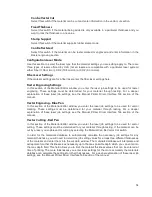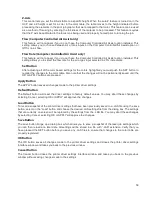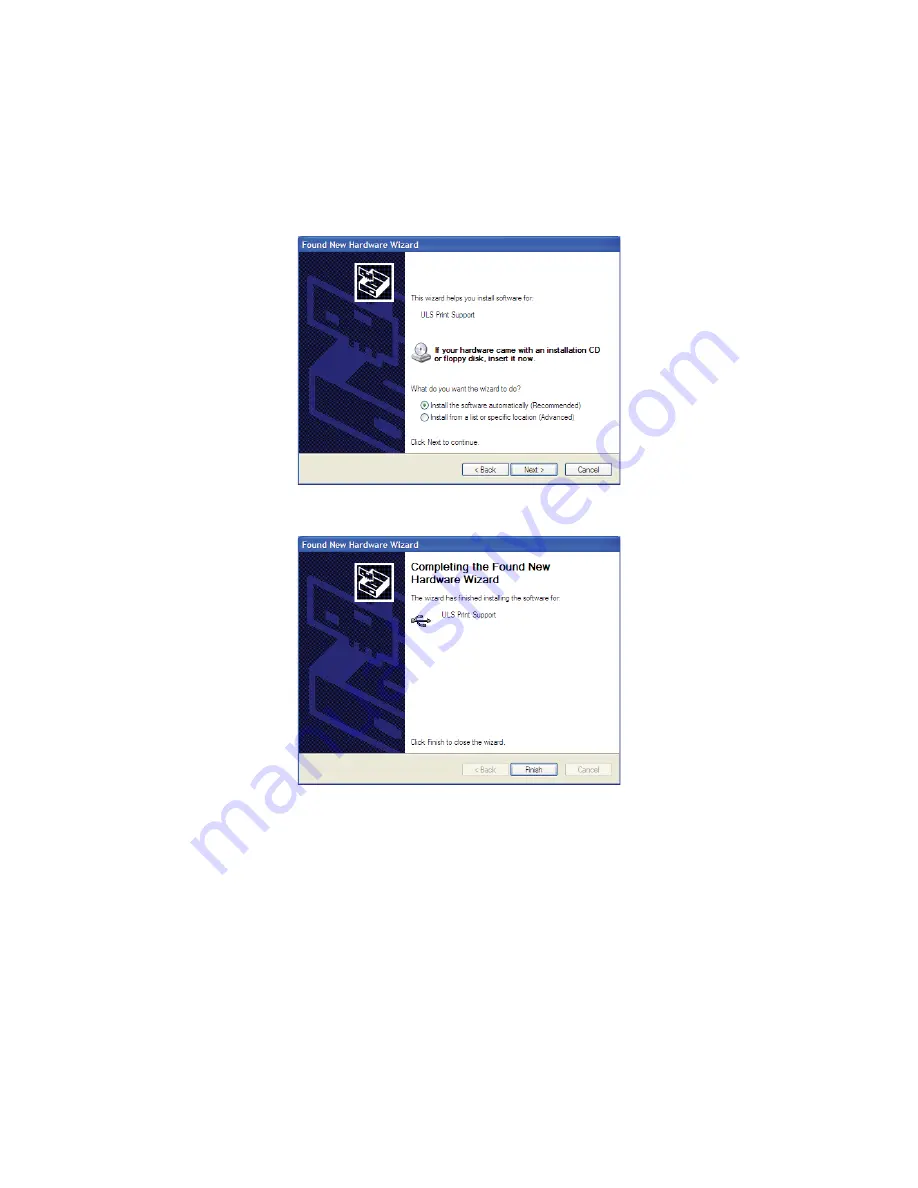
6. After connecting the USB cord, the “
Found New Hardware Wizard
” will open to install the drivers for the
USB connection. If the wizard offers to connect to “
Windows Update
” to search for software, select “
No,
not at this time.
” Then select “
Next
” to continue.
a. Select “Install the software automatically.” Then Select “Next” to continue. You do not need to insert
the Software Installation CD-ROM.
b. Select “Finish” to close the Wizard.
Note:
Another set of New Hardware Wizard windows may appear after the initial USB connection.
Follow the same instructions as mentioned previously. Once completed, your USB connection is
established.
43
Содержание PLS4.75
Страница 1: ...PLS User Guide PLS4 75 PLS6 75 PLS6 150D PLS6MW www ulsinc com Revision August 2012...
Страница 5: ...Chapter 1 Specifications 5...
Страница 8: ...Chapter 2 Safety 8...
Страница 14: ...Tamper Proof Labels Safety Labels...
Страница 15: ...ULS Fiber Laser Cartridge Labels 15...
Страница 16: ......
Страница 17: ...PLS4 Back View 17...
Страница 18: ...PLS6 Front View 18...
Страница 19: ......
Страница 22: ...Chapter 3 Installation 22...
Страница 40: ......
Страница 48: ...Chapter 4 Operation 48...
Страница 83: ...Chapter 5 Accessories 83...
Страница 99: ...Example Connection for PNP mode Example Connection for NPN mode 99...
Страница 111: ...Chapter 6 Maintenance 111...
Страница 119: ...www ulsinc com...