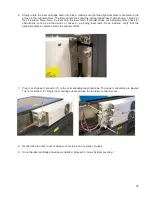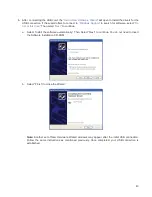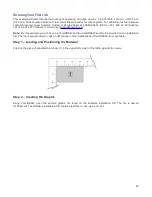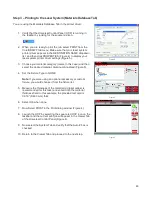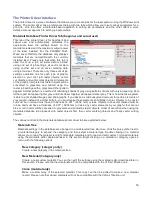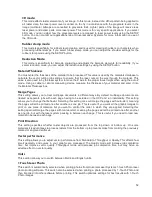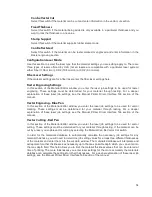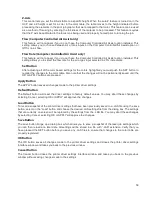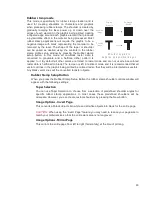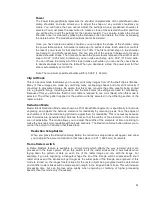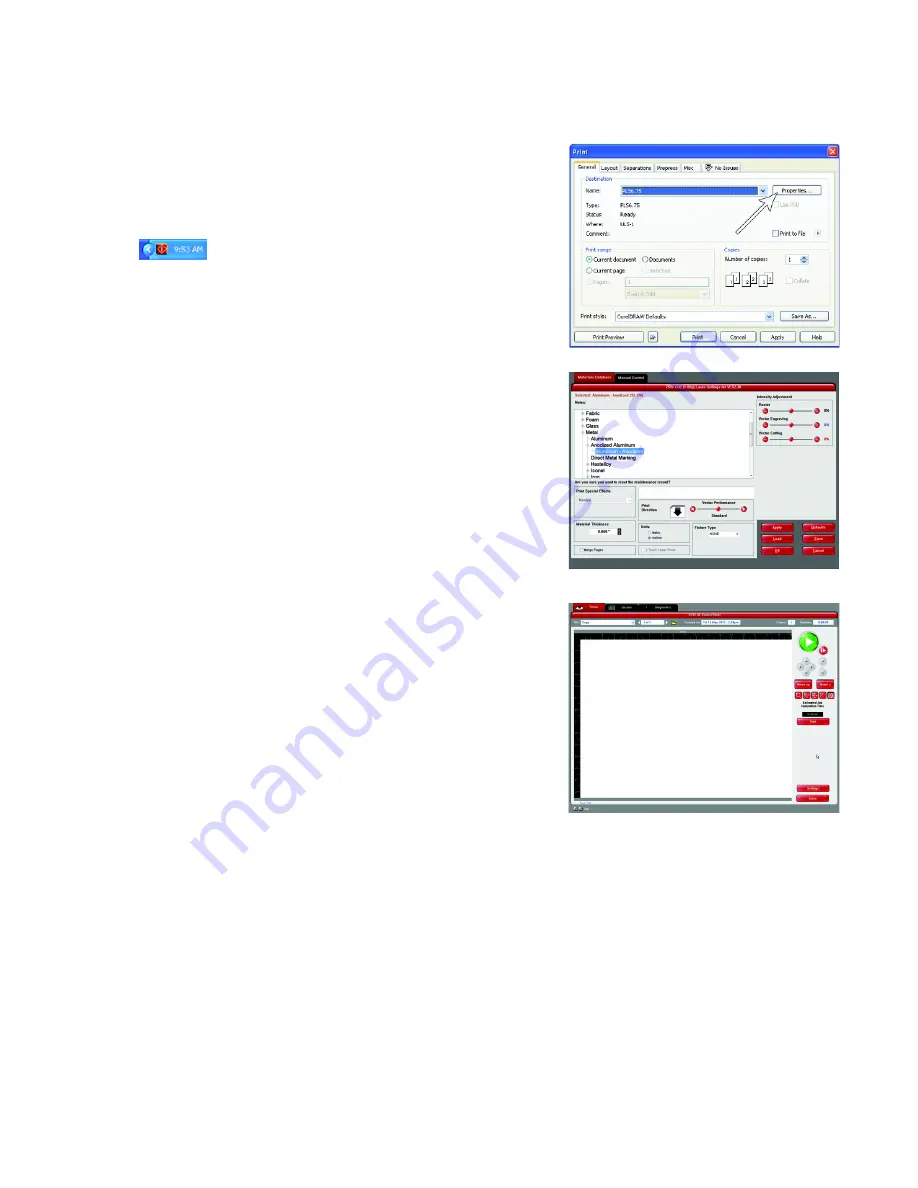
Step 3 – Printing to the Laser System (Materials Database Tab)
You are using the Materials Database Tab in the printer driver.
1. Verify that the Universal Control Panel (UCP) is running in
the taskbar by looking for the square red icon.
2. When you are ready to print the job, select PRINT from the
CorelDRAW FILE menu. Make sure that your laser system
printer driver appears in the DESTINATION NAME dropdown
list, and then click PROPERTIES (Figure 4) to display your
laser system printer driver settings (Figure 5).
3. Choose your material category (metal, in this case) and then
select the desired material: Aluminum Anodized (Figure 5).
4. Set the Fixture Type to NONE.
Note:
If you were using an optional accessory or custom
fixture, you would choose it from the fixture list.
5. Measure the thickness of the material (a digital caliper is
recommended for this task) and enter it into the material
thickness field. In this example, the provided test card is
0.019” (0.483 mm) thick.
6. Select OK when done.
7. Now Select PRINT in the Print dialog window (Figure 4).
8. Launch the UCP by selecting the square red UCP icon on the
taskbar and the current print job will appear in the Viewer Tab
of the Universal Control Panel (Figure 6).
9. Now select the System Tab and verify that the Auto Z box is
checked.
10. Return to the Viewer Tab and proceed to the next step.
46
Figure 5
Figure 6
Figure 4
Содержание PLS4.75
Страница 1: ...PLS User Guide PLS4 75 PLS6 75 PLS6 150D PLS6MW www ulsinc com Revision August 2012...
Страница 5: ...Chapter 1 Specifications 5...
Страница 8: ...Chapter 2 Safety 8...
Страница 14: ...Tamper Proof Labels Safety Labels...
Страница 15: ...ULS Fiber Laser Cartridge Labels 15...
Страница 16: ......
Страница 17: ...PLS4 Back View 17...
Страница 18: ...PLS6 Front View 18...
Страница 19: ......
Страница 22: ...Chapter 3 Installation 22...
Страница 40: ......
Страница 48: ...Chapter 4 Operation 48...
Страница 83: ...Chapter 5 Accessories 83...
Страница 99: ...Example Connection for PNP mode Example Connection for NPN mode 99...
Страница 111: ...Chapter 6 Maintenance 111...
Страница 119: ...www ulsinc com...