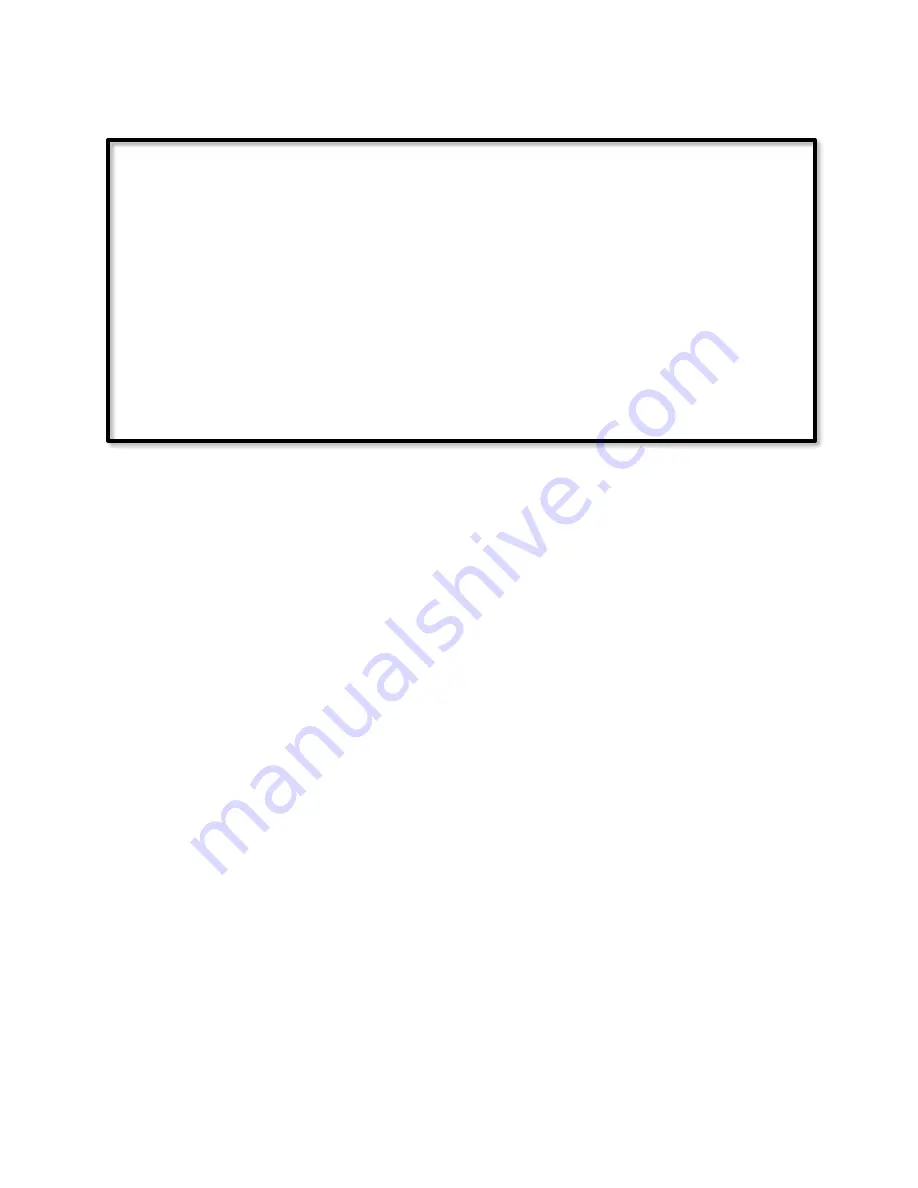
Page | 194
9.7.13
Program: 'Movie Time Stop Action'
If
- No Conditions - (To add one, press 'Schedule' or 'Condition')
Then
Run Program 'Movie Time Macro' (Else Path)
Run Program 'Movie Playing Flag' (Else Path)
Else
- No Actions - (To add one, press 'Action')
The programs Movie Time Flag and Movie Playing Flag have no conditions or actions. They
simply serve as status flags. When the Then path is run, the program's status becomes True,
and when the Else path is run, the program's status becomes False. Since these Flag
programs have no conditions, it does not matter whether their Enabled box is checked or
unchecked. The remainder of the programs must have the Enabled box checked, in order
that their conditions be automatically evaluated.
When the Movie Time button is pressed (or double-pressed), the Movie Time Macro
program runs its Then path, and the program's status becomes True. The Then clause
contains no actions, but the program's status is used in the conditions of the following
programs.
When Movie Time Macro becomes True and Movie Time Flag is False, program Movie Time
Prep runs. It turns on the kitchen and theatre lights initializes the Movie Playing Flag to
False, and then runs the Movie Time Prep Action program. That program then runs the
Movie Time Macro
Program’s
Else path to set that program's status back to False, and then
sets the Movie Time Flag to True. The reason that these two steps must be placed in a
separate program rather than in the Movie Time Prep program, is because each of these
two steps changes one of the conditions of the Movie Time Prep program, and as soon as
the first of these conditions is changed, that program immediately stops running, so the
second step would never be executed if these steps were in that program.
The next time the Movie Time button is pressed and Movie Time Macro becomes True,
Movie Time Prep will not run because Movie Time Flag is now True. Instead Movie Time
Start will run, since its conditions are met. This program turns off the kitchen and theatre
lights, and then runs the Movie Time Start Action program. That program then runs the
Movie Time Macro
Program’s
Else path to set that program's status back to False, and then
sets the Movie Playing Flag to True. These two steps are in a separate program for the same
reason as above.
Содержание ISY-994i Series
Страница 1: ...The ISY 994i Home Automation Cookbook ...
Страница 35: ...Page 12 Figure 6 UDAjax Main Screen ...
Страница 36: ...Page 13 Figure 7 UDAjax Devices Scenes Screen ...
Страница 68: ...Page 45 Figure 44 NodeServer Configuration popup 5 2 5 Tools Menu Figure 45 Tools Menu ...
Страница 98: ...Page 75 You should now see local weather information as shown below Figure 73 Local Weather Information ...
Страница 102: ...Page 79 6 6 3 2Activate My OpenADR Portlet Figure 77 OpenADR My OpenADR Menu Option ...
Страница 103: ...Page 80 6 6 3 3Configure OpenADR Settings Figure 78 OpenADR Settings Menu Option ...
Страница 104: ...Page 81 Figure 79 OpenADR Settings Display ...
Страница 108: ...Page 85 6 6 3 7Issue an Event Figure 84 OpenADR Issue and Event ...
Страница 109: ...Page 86 Figure 85 OpenADR Events You can use the Event Viewer to see the operational status of ISY and OpenADR events ...
Страница 110: ...Page 87 Figure 86 OpenADR Event Viewer ...
Страница 116: ...Page 93 Figure 92 ElkRP2 Account Details M1XEP Setup Button In the M1XEP Setup Window ...
Страница 267: ...Page 244 Figure 189 State Variables ...
Страница 268: ...Page 245 Figure 190 Programs and Folders ...
Страница 292: ...Page 269 Figure 192 Irrigation Folders Figure 193 Irrigation Devices ...
Страница 376: ...Page 353 Figure 209 Save Topology File ...
Страница 433: ...Page 410 Figure 242 X 10 recognized as Living Room East Device ...
Страница 461: ...Page 438 Figure 259 HAM Weather Data 17 2 2 Irrigation Module s Settings Figure 260 Irrigation Cycle Calculator ...
Страница 531: ...Page 508 Figure 342 Base Task Dependencies 1 Click the bottom center of screen In the Filter type http Touch HTTP Get ...
Страница 536: ...Page 513 Figure 349 In Car Detection 5 Figure 350 In Car Detection 6 In the filter type BT and then select BT Connected ...
Страница 540: ...Page 517 Figure 357 In Car Detection 12 Figure 358 In Car Detection 13 ...
Страница 602: ...Page 579 Figure 382 SecureCRT SSH Raspberry PI Session ...
Страница 620: ...Page 597 Figure 397 HyperTerminal Login The ISY Shell is displayed All input to the ISY shell must be in UPPER CASE ...
Страница 660: ...Page 637 Figure 420 ISY Select file Your ISY will now update the firmware and reboot when it is finished ...
Страница 675: ...Page 652 create surges at power on such as traditional fluorescent lights and general purpose electrical sockets ...
Страница 685: ......
















































