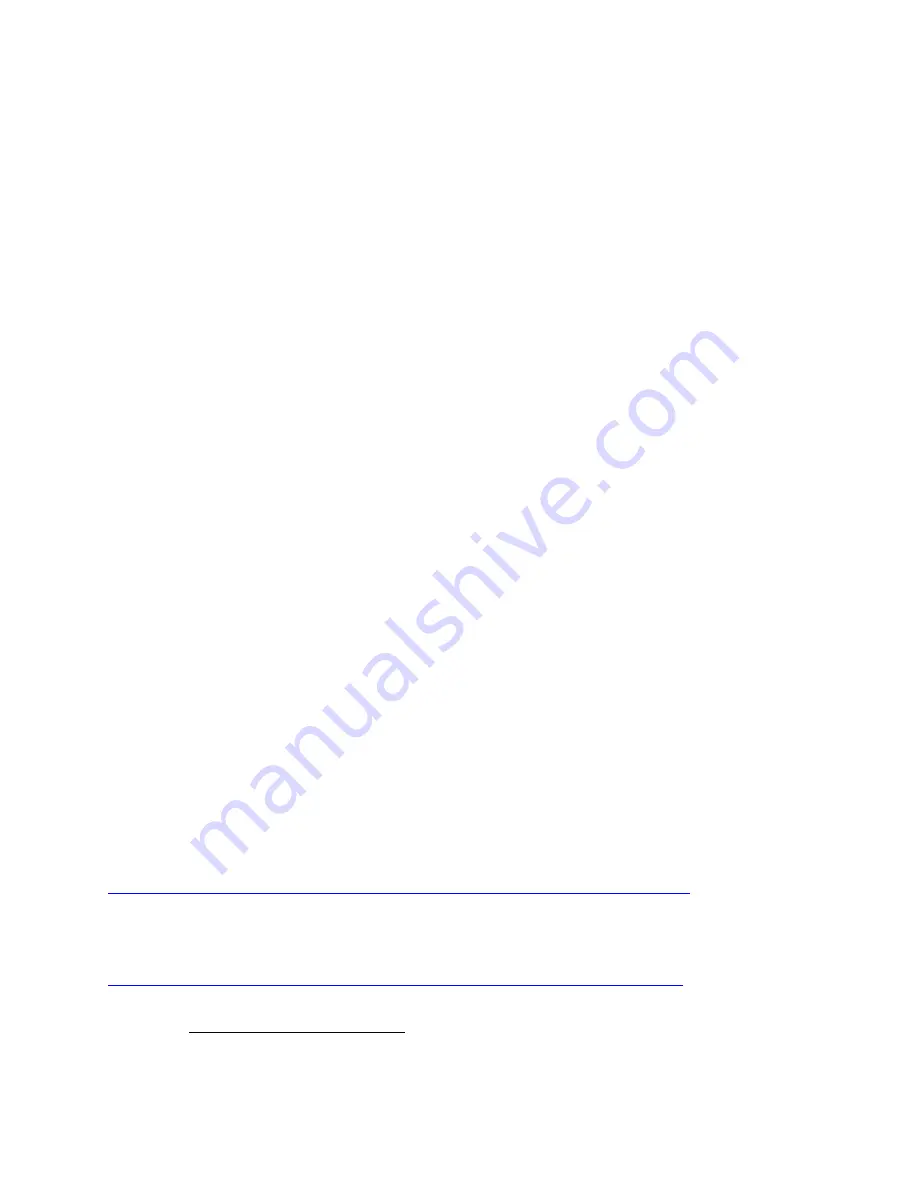
Page | 422
To force the door lock and repeater to see each other as neighbors, please:
•
Re-include the door lock after the repeater has been included into the network to
force the door lock to see the repeater as a potential neighbor. (This method may
require you to move the ISY closer since the repeater does not support NWI).
•
Open Tools | Diagnostics | Event Viewer and change the Level to 3
•
Wake up the door lock, and run Z-Wave | Tools | Heal Network
o
Watch the Event Viewer and make sure that Heal completes without failure
for each of your Z-Wave devices
o
Repeat as necessary
15.4
Configuring Aeon Labs DSB09104-ZWUS Energy Monitor
76
Just as any Z-Wave device, DSB09104-ZWUS has some parameters that can be configured.
The most important of which are voltage, units, and reporting interval.
•
Right-mouse click on the associated node | Z-Wave | Set Configuration Parameter:
o
Choose Parameter 1 from the Parameter Number drop down, for Parameter
Value enter your voltage (i.e. 120), then click the Set button
o
Choose Parameter 101 from the Parameter Number drop down, for
Parameter Value enter 14 for auto reporting, then click the Set button
o
Choose Parameter 111 from the Parameter Number drop down, for
Parameter Value enter the report interval (i.e. 10), then click the Set button
15.5
Configuring AeoTec Dry Contact Closure Gen 5
77
This specific device reports sensor events as basic report by default. In 4.5.x firmware
versions, ISY is expecting a binary sensor report and, as such, the node associated with
binary sensor is not updated. To change the behavior of this device to report events as
binary sensor report, change the configuration parameter as follows:
Parameter 121 [4 byte] = 16
15.6
Aeon Labs MultiSensor 6 Configuration Parameters
https://www.universal-devices.com/docs/Aeotech-MS6-Config-Params.pdf
15.7
Aeon Labs DSB28-ZWUS Configuration Parameters
https://www.universal-devices.com/docs/27_Home_Energy_Meter_G2.pdf
76
(Universal Devices)
77
(Universal Devices)
Содержание ISY-994i Series
Страница 1: ...The ISY 994i Home Automation Cookbook ...
Страница 35: ...Page 12 Figure 6 UDAjax Main Screen ...
Страница 36: ...Page 13 Figure 7 UDAjax Devices Scenes Screen ...
Страница 68: ...Page 45 Figure 44 NodeServer Configuration popup 5 2 5 Tools Menu Figure 45 Tools Menu ...
Страница 98: ...Page 75 You should now see local weather information as shown below Figure 73 Local Weather Information ...
Страница 102: ...Page 79 6 6 3 2Activate My OpenADR Portlet Figure 77 OpenADR My OpenADR Menu Option ...
Страница 103: ...Page 80 6 6 3 3Configure OpenADR Settings Figure 78 OpenADR Settings Menu Option ...
Страница 104: ...Page 81 Figure 79 OpenADR Settings Display ...
Страница 108: ...Page 85 6 6 3 7Issue an Event Figure 84 OpenADR Issue and Event ...
Страница 109: ...Page 86 Figure 85 OpenADR Events You can use the Event Viewer to see the operational status of ISY and OpenADR events ...
Страница 110: ...Page 87 Figure 86 OpenADR Event Viewer ...
Страница 116: ...Page 93 Figure 92 ElkRP2 Account Details M1XEP Setup Button In the M1XEP Setup Window ...
Страница 267: ...Page 244 Figure 189 State Variables ...
Страница 268: ...Page 245 Figure 190 Programs and Folders ...
Страница 292: ...Page 269 Figure 192 Irrigation Folders Figure 193 Irrigation Devices ...
Страница 376: ...Page 353 Figure 209 Save Topology File ...
Страница 433: ...Page 410 Figure 242 X 10 recognized as Living Room East Device ...
Страница 461: ...Page 438 Figure 259 HAM Weather Data 17 2 2 Irrigation Module s Settings Figure 260 Irrigation Cycle Calculator ...
Страница 531: ...Page 508 Figure 342 Base Task Dependencies 1 Click the bottom center of screen In the Filter type http Touch HTTP Get ...
Страница 536: ...Page 513 Figure 349 In Car Detection 5 Figure 350 In Car Detection 6 In the filter type BT and then select BT Connected ...
Страница 540: ...Page 517 Figure 357 In Car Detection 12 Figure 358 In Car Detection 13 ...
Страница 602: ...Page 579 Figure 382 SecureCRT SSH Raspberry PI Session ...
Страница 620: ...Page 597 Figure 397 HyperTerminal Login The ISY Shell is displayed All input to the ISY shell must be in UPPER CASE ...
Страница 660: ...Page 637 Figure 420 ISY Select file Your ISY will now update the firmware and reboot when it is finished ...
Страница 675: ...Page 652 create surges at power on such as traditional fluorescent lights and general purpose electrical sockets ...
Страница 685: ......
















































