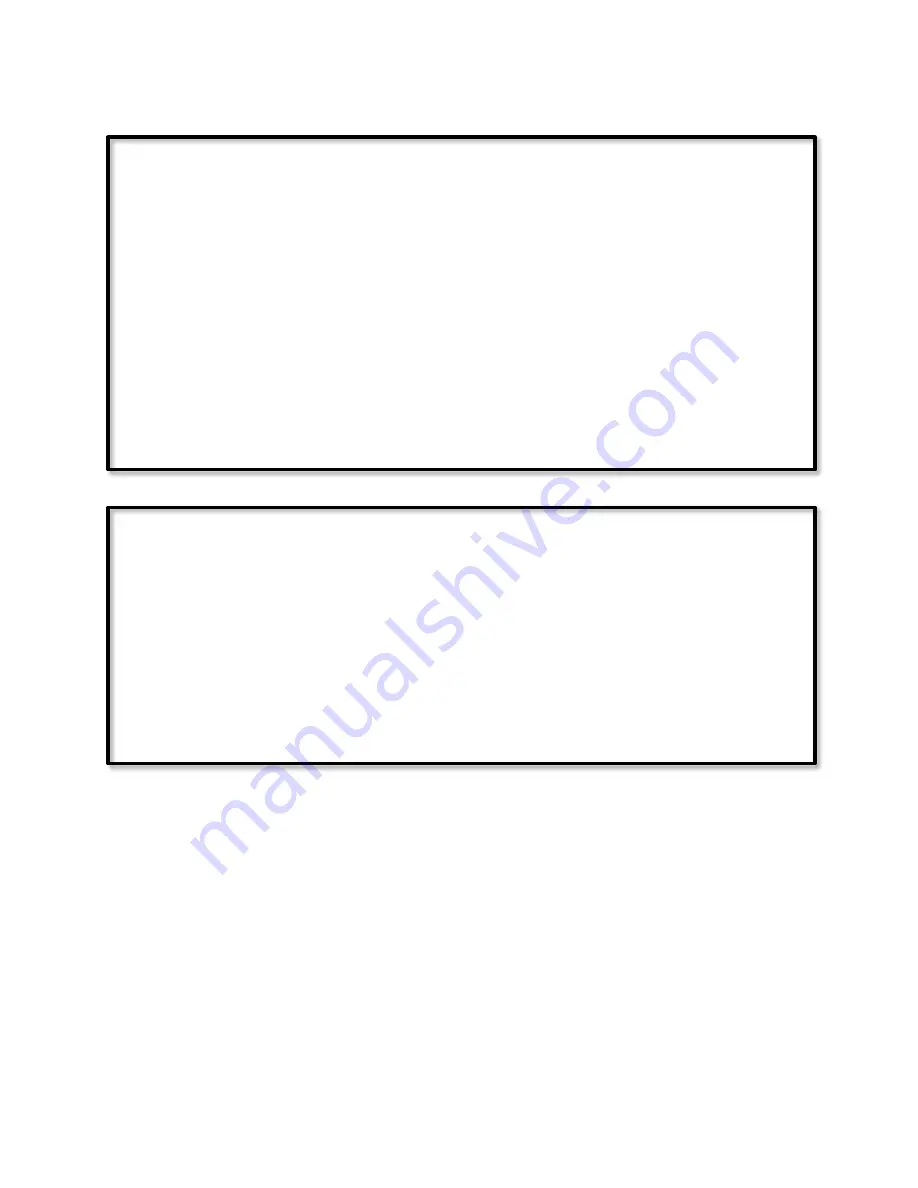
Page | 303
11.8.1.6Program #6 - Main Bath Motion Timer
–
Enabled
If
Status 'Main Bath Motion.1-Sensor' is Off
And Program 'Main Bath Motion Timer Enable' is True
Then
Wait 4 minutes
Set 'Main Bath Lights' Off
Else
- No Actions - (To add one, press 'Action')
11.8.1.7Program #7 - Main Bath Motion Timer Enable
–
NOT Enabled
If
- No Conditions - (To add one, press 'Schedule' or 'Condition')
Then
Set Program 'Main Bath Motion Timer Enable' To Run At Startup
Else
Set Program 'Main Bath Motion Timer Enable' To Not Run At Startup
Here we use a program (Main Bath Motion Timer Enable) as a flag to determine whether
the motion sensor should turn the light on (program 5) and whether the timer should be
allowed to turn the light off (program 6). To allow the motion sensor to turn the light on,
but prevent the timer from turning the light off, add the And Program 'Main Bath Motion
Timer Enable' is True line only to program 6 and not to program 5.
Notice first that the flag program is not enabled (the Enabled box at the right side of the
window is not checked). This means that the program will never run automatically in
response to changing conditions in the If; it will run only when told to do so either by
another program, or by manually running it from the Program Summary tab. [There is one
other condition under which it will run, and that condition will be explained in the next
paragraph.] In this case, since the program has no conditions, it will not run automatically
in any case. But clearing the Enabled box for programs which shouldn't run automatically is
a good habit to get in to.
Содержание ISY-994i Series
Страница 1: ...The ISY 994i Home Automation Cookbook ...
Страница 35: ...Page 12 Figure 6 UDAjax Main Screen ...
Страница 36: ...Page 13 Figure 7 UDAjax Devices Scenes Screen ...
Страница 68: ...Page 45 Figure 44 NodeServer Configuration popup 5 2 5 Tools Menu Figure 45 Tools Menu ...
Страница 98: ...Page 75 You should now see local weather information as shown below Figure 73 Local Weather Information ...
Страница 102: ...Page 79 6 6 3 2Activate My OpenADR Portlet Figure 77 OpenADR My OpenADR Menu Option ...
Страница 103: ...Page 80 6 6 3 3Configure OpenADR Settings Figure 78 OpenADR Settings Menu Option ...
Страница 104: ...Page 81 Figure 79 OpenADR Settings Display ...
Страница 108: ...Page 85 6 6 3 7Issue an Event Figure 84 OpenADR Issue and Event ...
Страница 109: ...Page 86 Figure 85 OpenADR Events You can use the Event Viewer to see the operational status of ISY and OpenADR events ...
Страница 110: ...Page 87 Figure 86 OpenADR Event Viewer ...
Страница 116: ...Page 93 Figure 92 ElkRP2 Account Details M1XEP Setup Button In the M1XEP Setup Window ...
Страница 267: ...Page 244 Figure 189 State Variables ...
Страница 268: ...Page 245 Figure 190 Programs and Folders ...
Страница 292: ...Page 269 Figure 192 Irrigation Folders Figure 193 Irrigation Devices ...
Страница 376: ...Page 353 Figure 209 Save Topology File ...
Страница 433: ...Page 410 Figure 242 X 10 recognized as Living Room East Device ...
Страница 461: ...Page 438 Figure 259 HAM Weather Data 17 2 2 Irrigation Module s Settings Figure 260 Irrigation Cycle Calculator ...
Страница 531: ...Page 508 Figure 342 Base Task Dependencies 1 Click the bottom center of screen In the Filter type http Touch HTTP Get ...
Страница 536: ...Page 513 Figure 349 In Car Detection 5 Figure 350 In Car Detection 6 In the filter type BT and then select BT Connected ...
Страница 540: ...Page 517 Figure 357 In Car Detection 12 Figure 358 In Car Detection 13 ...
Страница 602: ...Page 579 Figure 382 SecureCRT SSH Raspberry PI Session ...
Страница 620: ...Page 597 Figure 397 HyperTerminal Login The ISY Shell is displayed All input to the ISY shell must be in UPPER CASE ...
Страница 660: ...Page 637 Figure 420 ISY Select file Your ISY will now update the firmware and reboot when it is finished ...
Страница 675: ...Page 652 create surges at power on such as traditional fluorescent lights and general purpose electrical sockets ...
Страница 685: ......
















































